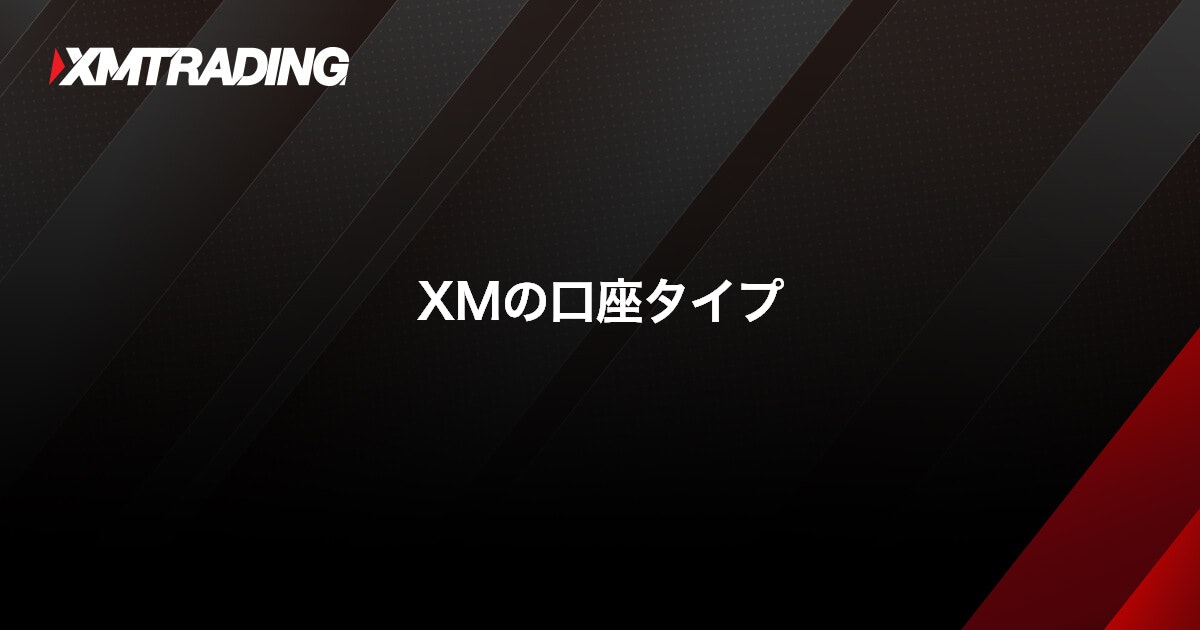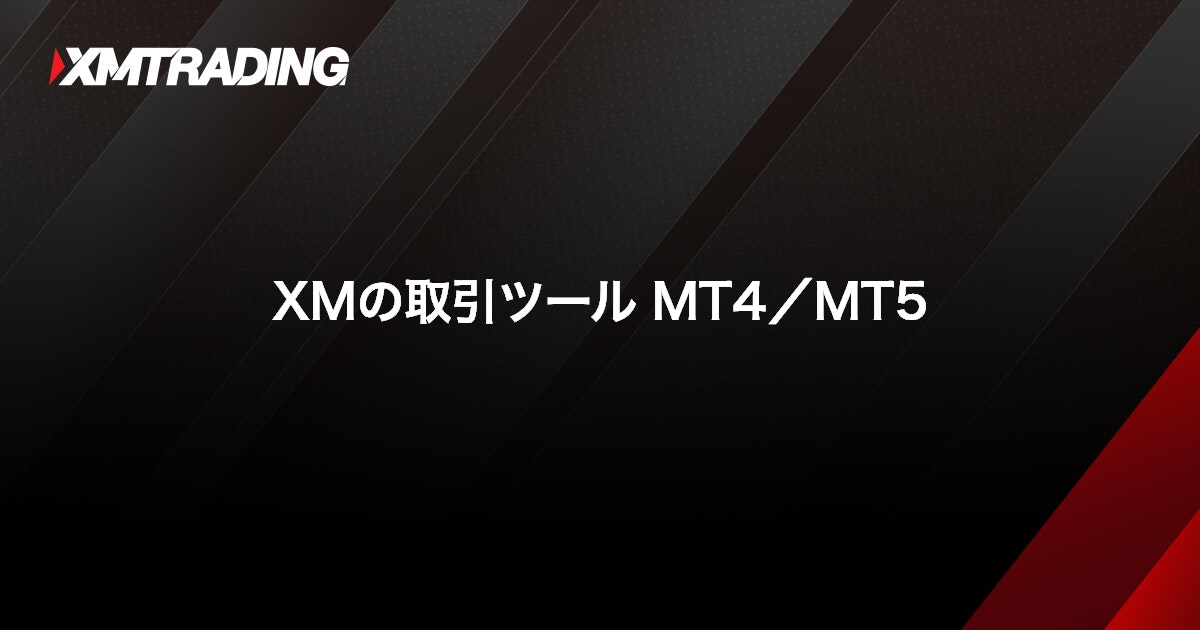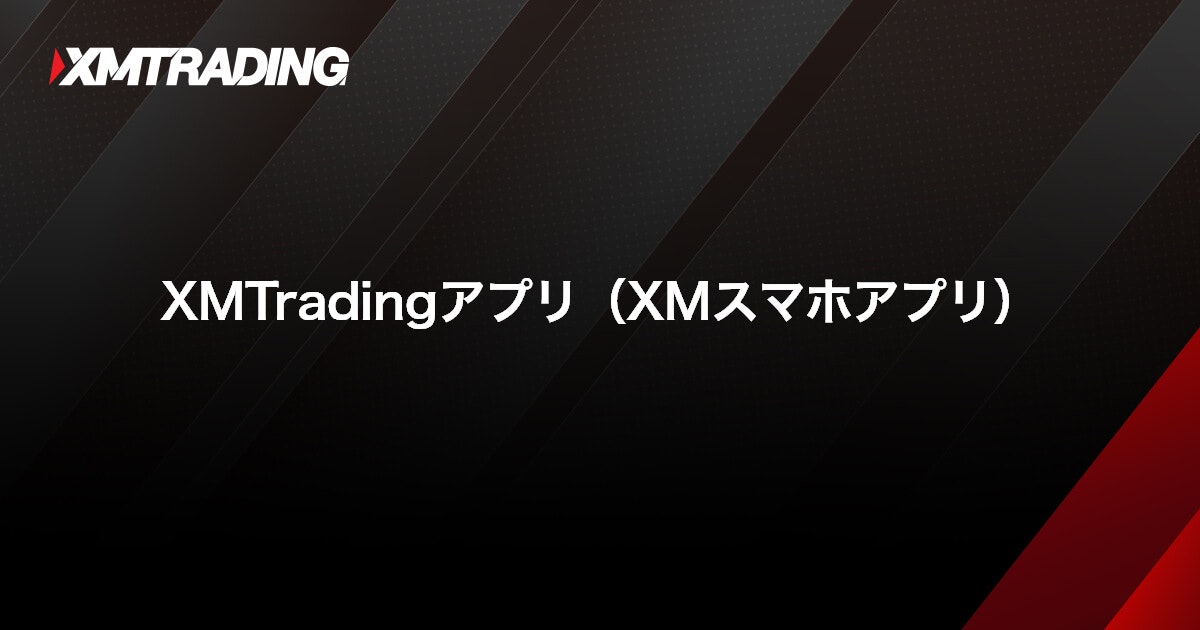How to open an additional XM account
How to open an additional XM account
You can apply for an additional XM account through the member page or the XM mobile app. If you already have a verified real account, no further documents are required. Simply choose your preferred account settings, and your new account will be opened within minutes. By registering the account within 30 days, you’ll also receive an account opening bonus (trading bonus), allowing you to trade risk-free without making a deposit.
In addition to the account automatically opened during registration, XM allows you to open up to seven more accounts, for a total of eight. You can delete any unwanted accounts at any time from the member page and create new ones as needed. Since funds can be freely transferred between accounts under the same profile, you can distribute capital across multiple accounts and separate your trading strategies—for example, discretionary trading and EA (automated trading), or day trading and swing trading. You can also mix and match the four account types, trading platforms (MT4/MT5), and leverage options, giving you maximum flexibility to take advantage of XM’s features.
How to open an additional XM account
XM does not allow changes to the base currency, account type, trading platform, or other settings of an existing account. If you want to trade with a different account type or platform (MT4/MT5), you will need to open a new additional account. At XM, fund transfers between accounts under the same profile are processed instantly, 24/7, making it easy to manage and switch between multiple accounts. Accounts you no longer need can be quickly deleted (cancelled) through the member page or the XM mobile app, giving you the flexibility to fully utilize multiple accounts while enjoying XM’s stable, high-quality, and high-leverage trading environment.
Four account types available
XMTrading offers four account types: Standard Account, Micro Account, KIWAMI Goku Account, and Zero Account. You can open additional accounts for any of these types, each with its own trading conditions, allowing you to tailor your accounts to your trading style and market conditions. For example, if you currently use a Micro Account for small-volume trading, you can step up to more dynamic trades by opening an additional Standard Account. Similarly, if you engage in scalping, opening an additional KIWAMI Goku Account—with its lowest trading costs—allows you to trade under more favorable conditions.
Standard and Micro accounts are eligible for a deposit bonus, while all account types—including KIWAMI Goku and Zero accounts—qualify for the new account opening bonus (trading bonus). Additional accounts are also eligible for these bonuses, allowing you to benefit from deposit and account opening bonuses and trade with margin greater than your deposited amount. Each XM account type offers unique features and benefits, so by using multiple accounts, you can tailor your trading to your style and enjoy flexible trading within XM’s reliable and high-quality trading environment.
You can open an account with your desired settings.
With XM, you can open additional accounts with the account type that best suits your trading preferences. When you first register with XM, a Standard Account (MT5) is automatically created when you log in to the member page. From the second account onward, you are free to choose any account type other than the Standard Account. Open and use additional accounts tailored to your trading style. XM allows you to hold up to 8 accounts in total, including the automatically opened first account. Any MT4/MT5 account you no longer need can be deleted (cancelled) at any time, allowing you to open a new account that fits your current trading needs.
-
Click here for details on how to open an additional XM account
-
Click here for details on how to delete (cancel) an additional XM account.
Two Available Trading Platforms: MT4 and MT5
XMTrading offers two trading platforms: the widely used MetaTrader 4 (MT4) and its successor, MetaTrader 5 (MT5). While MT4 and MT5 are not compatible, many traders continue to use MT4 for its extensive selection of indicators and Expert Advisors (EAs). In recent years, however, there has been a growing shift to MT5, a next-generation, high-speed platform with numerous new features. MT5 continues to evolve, replacing MT4, which no longer receives updates. By opening additional accounts, you can hold both MT4 and MT5 accounts to compare their features. You can run MT4 and MT5 simultaneously for real-time trading and chart analysis, group multiple charts with different time frames and indicators, and switch between displays instantly with a single touch. For automated trading, you can duplicate MT4/MT5 for multiple accounts, accessing each server simultaneously to run your EAs efficiently.
Managing Risk with Leverage and Diversified Capital
At XM, you can adjust your leverage at any time—even after opening an additional account—through the member page or the official XM app. Instead of repeatedly changing leverage on a single account, opening multiple accounts with different leverage settings allows you to manage risk on an account-by-account basis—for example, one account for high-leverage trading and another for long-term investments. When running multiple EAs simultaneously, assigning each to a dedicated account helps track performance more effectively and diversify risk. XM also enables fund transfers between accounts, allowing you to spread your capital and reduce the risk of losses due to a margin call or zero-cut scenario.
Click here for details on XM’s automated trading (EA)
XM Points Can Be Transferred Between Accounts
XMTrading offers a loyalty program where you earn XM Points (XMP) with every trade, which can be exchanged for bonuses or cash. XM Points are shared across all accounts under the same profile. By opening additional accounts, you can trade according to your needs while accumulating XM Points that can later be converted into bonuses or cash. You can even open a dedicated account to trade exclusively with bonuses obtained from XM Points, allowing you to trade without risking your own funds.
You can participate in XM’s loyalty program and earn XM Points automatically—no special registration is required. Points are awarded based on your trading volume, allowing you to accumulate XM Points that can be exchanged for bonuses or cash simply by continuing to trade with XM. By opening additional accounts, you can earn XM Points more efficiently and convert them into bonuses or cash to boost your trading funds.
-
The KIWAMI Goku Account and Zero Account are not eligible to earn or redeem XM Points (XMP, loyalty points).
-
To earn XM Points (XMP, loyalty points), please use a Standard Account or Micro Account.
You can open an additional XM account through the member page. This can be done by logging in via a web browser on your PC or smartphone, or by using XM’s official smartphone app, the XM App. Below, we’ll guide you through accessing the member page from a web browser and opening an additional account.
How to Open an Additional XM Account (Web)
Follow these steps to log in to the XMTrading member page via your web browser and open an additional account.
-
Steps: 1
Login to XM Member Page
Please log in to your XMTrading Member Page using your registered email address and password.
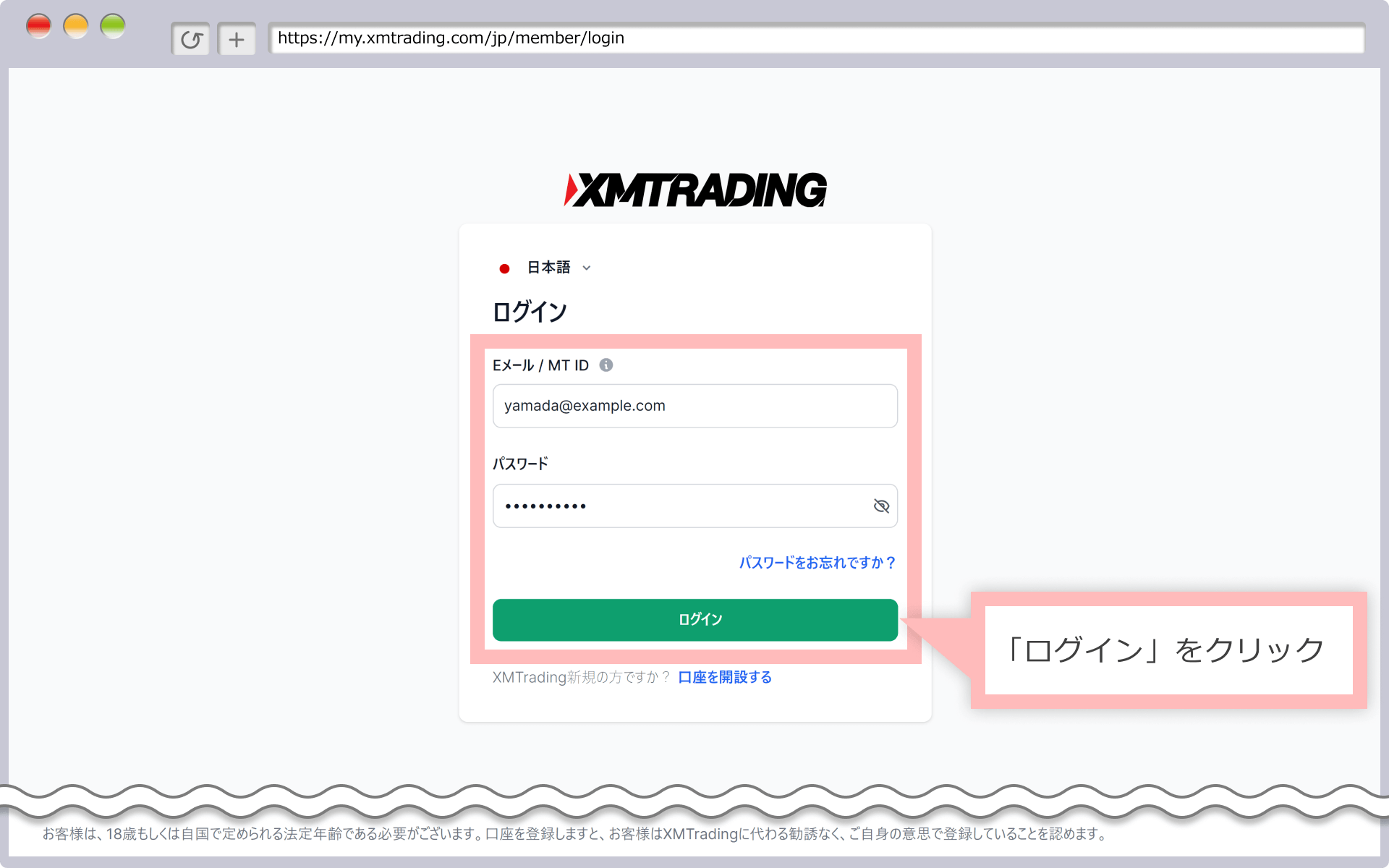
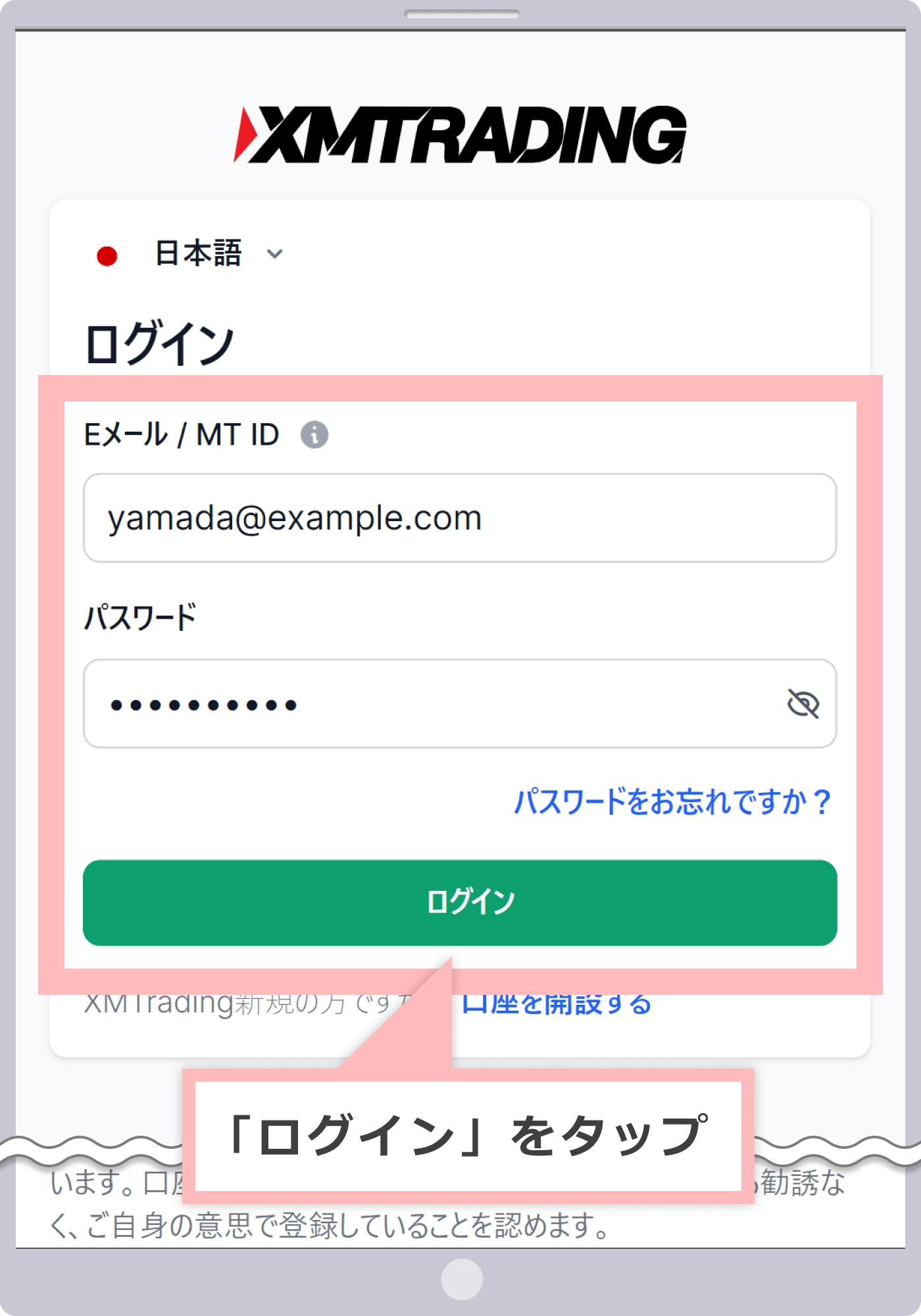
-
With the introduction of the new account management feature, XMTrading Profile, the login ID for the member page has changed from your MT4/MT5 ID to your email address. If you have converted to a profile or registered a new profile, you will no longer be able to log in using your MT4/MT5 ID. Please make sure to log in to the member page using your registered email address.
-
-
Steps: 2
Select the “Open Additional Account” Menu
After logging in to the XMTrading Member Page, go to the My Account screen and click “Real Account” under the “Open Additional Account” menu.
XMTrading(エックスエム)の『会員ページ』にログイン後、マイアカウント画面の「+」をタップして「リアル口座」を選択します。
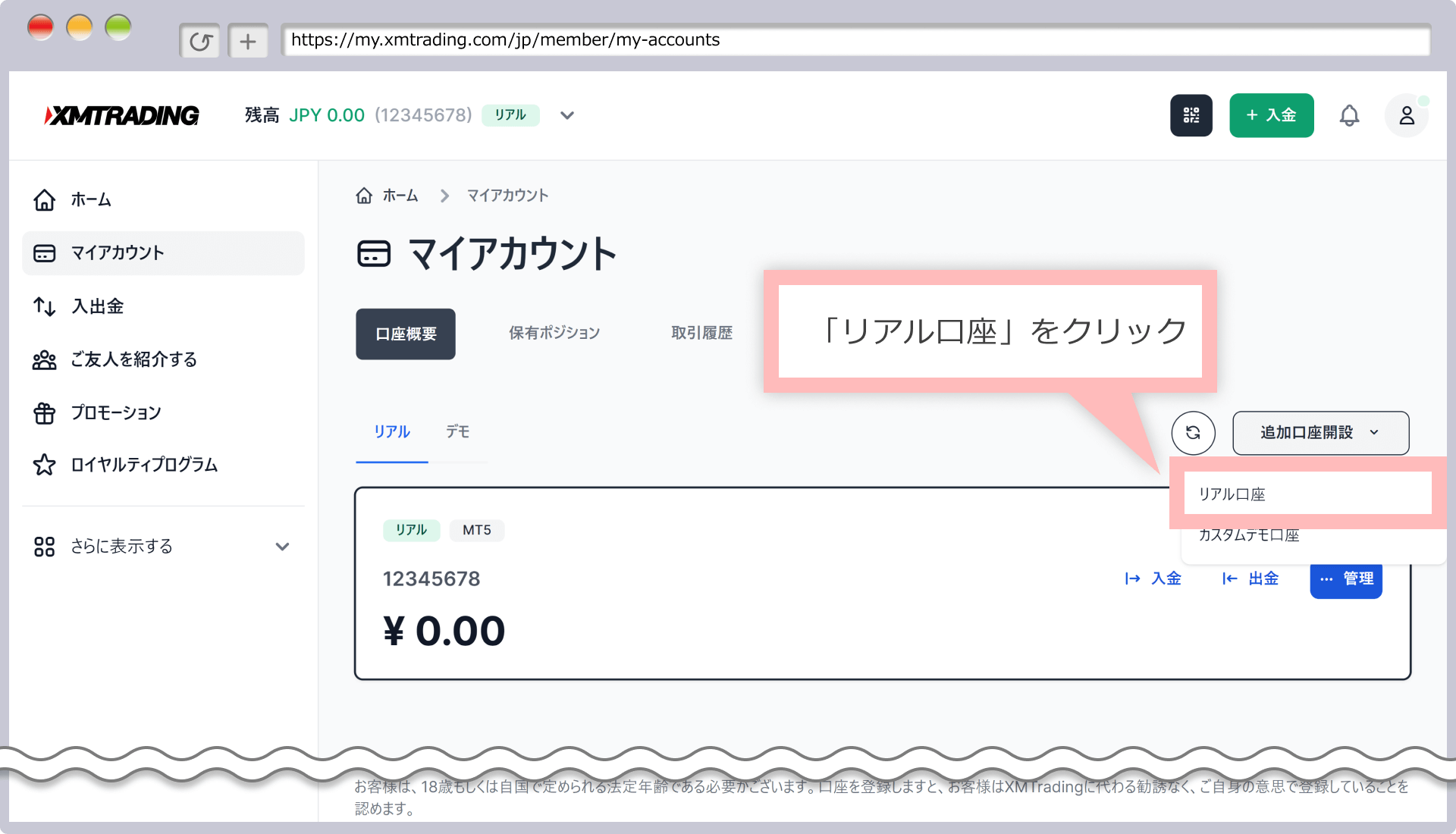
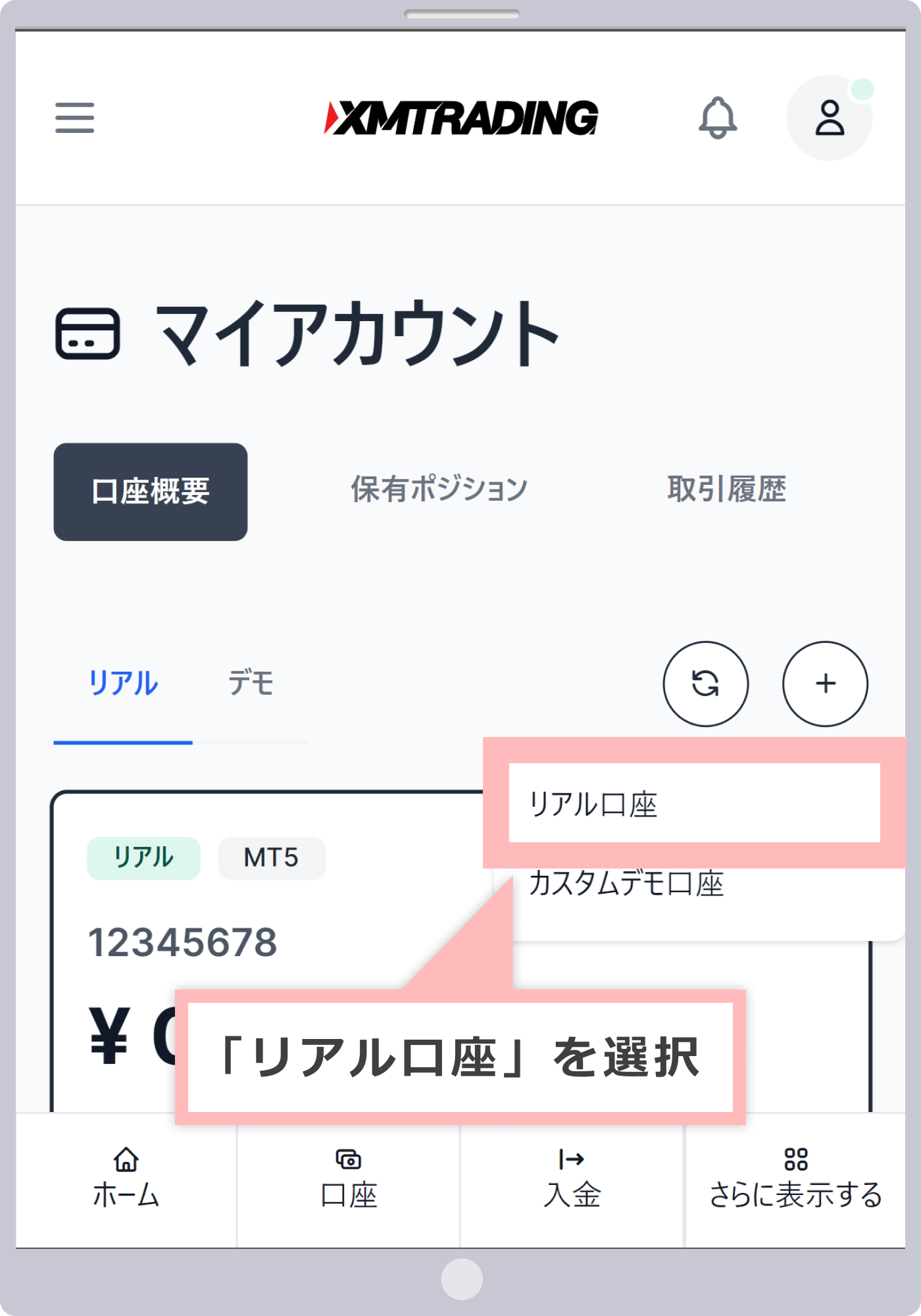
-
Steps: 3
Choose Your Trading Account Details
When the additional account application screen appears, select your desired trading account details.
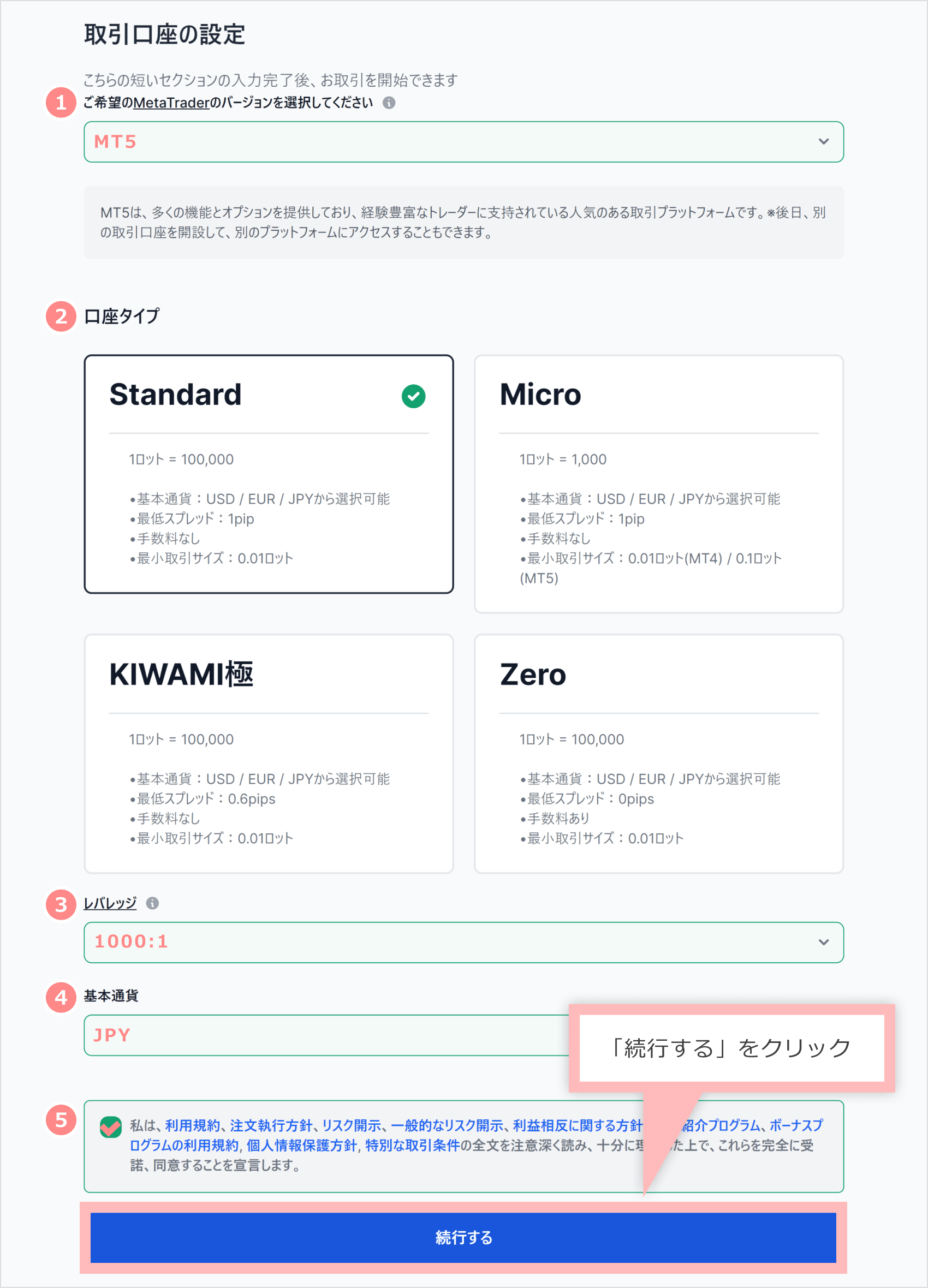

① Choose your trading platform by selecting either MT5 or MT4.
② Select your desired account type from Standard, Micro, Zero, or KIWAMI.
3) Choose your desired leverage from 17 options, ranging from 1:1 to 1:1,000 (for Zero Accounts, 15 options are available, up to a maximum of 1:500). Leverage can be adjusted at any time after opening an additional account.
④Select the base currency for your account: EUR, USD, or JPY.
⑤Check the boxes to confirm your agreement with each term and condition, then click “Continue.”
⑤各規約の同意に確認のチェックマークを入れて、「続行する」をタップします。
Please note that the trading account settings you choose here cannot be changed later, except for leverage. If you wish to make any other changes, you will need to open a new additional account, so be sure to select the correct settings.
-
At XM, you can apply for an account opening bonus (trading bonus) for all account types, including KIWAMI Goku and Zero Accounts, within 30 days of registration. After opening your desired account type, submit your application for the account opening bonus through the member page.
-
Please note that the account opening bonus can only be applied for and received once per person. You will not be eligible to receive the bonus again, even if you register a new account.
-
KIWAMI Goku and Zero Accounts are not eligible for deposit bonuses or XM Points.
-
-
Steps: 4
Register Your Account Password
Enter your account password using half-width alphanumeric characters, then click “Done.”
口座パスワードを半角英数で入力し、「完了」をタップします。
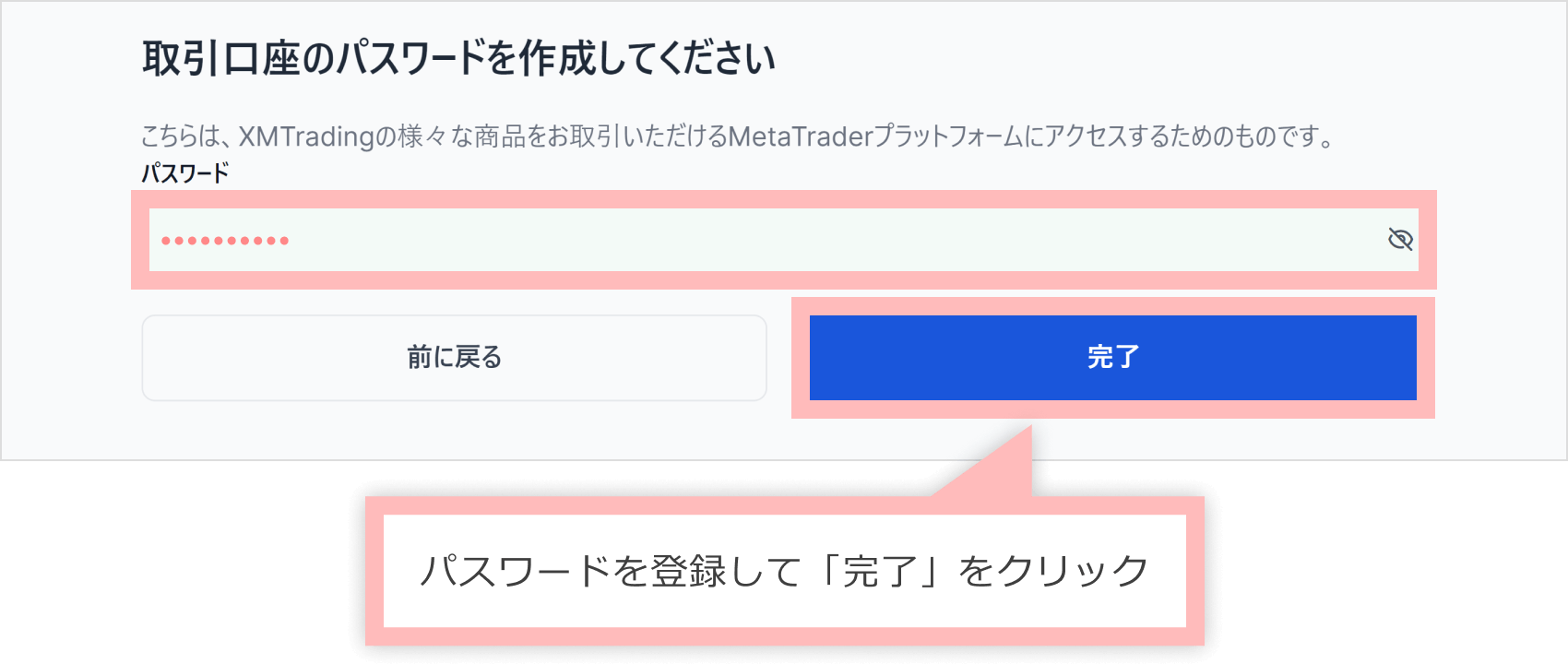
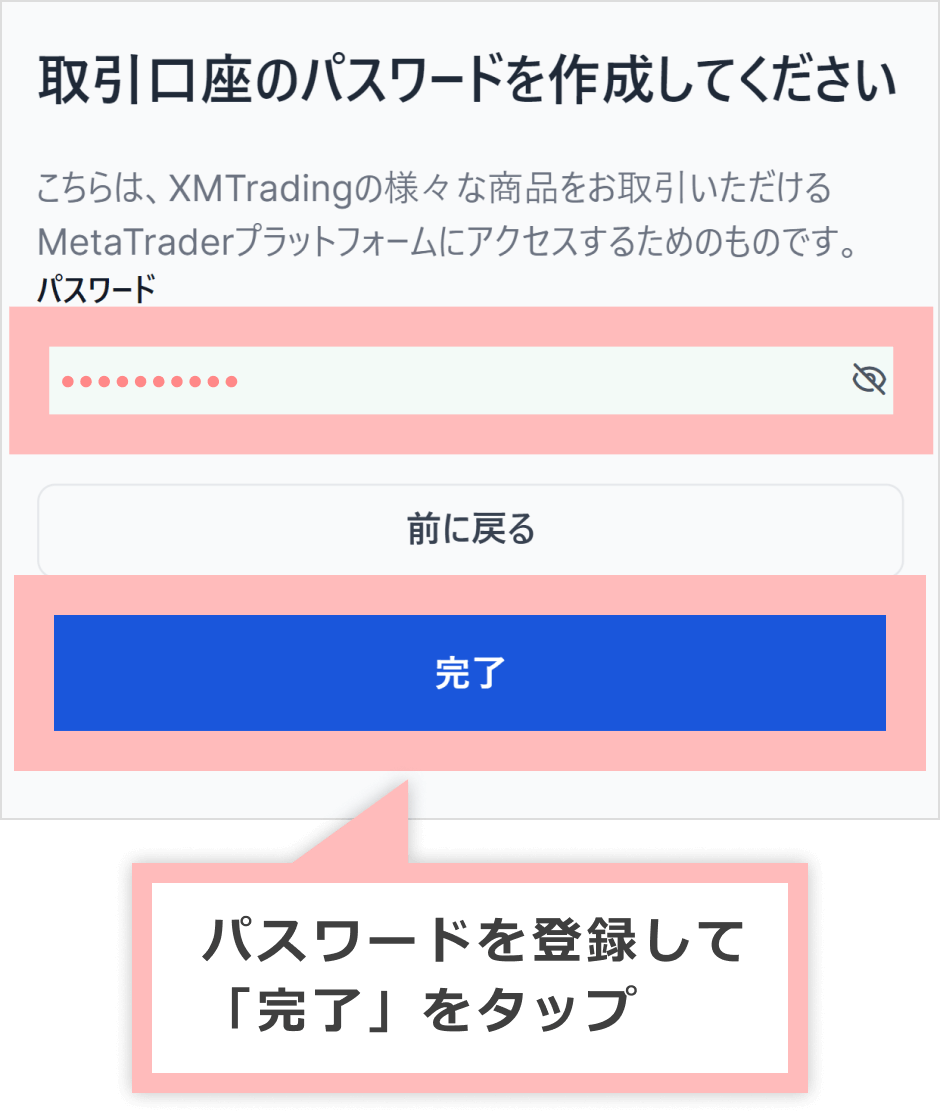
-
Your password must be 10–15 characters long and include at least one lowercase letter, one uppercase letter, and one number.
-
Special characters such as # [ ] ( ) @ $ & * ! ? | , . ^ / \ + _ – are allowed in passwords.
-
For security reasons, your password will not be included in the email sent after your account is opened. We recommend writing it down in a secure location, such as a notepad, to ensure you don’t forget it.
-
-
Steps: 5
Additional Account Setup Complete
When you see the message “Thank you for opening an additional real account!”, the process of opening your additional account is complete. Verify your MetaTrader login ID, platform (MT4/MT5), and MetaTrader server information, then click “Go to Member Page.”
「追加のリアル口座をご開設いただきありがとうございます!」と表示されましたら、追加口座開設のお手続きは完了です。MetaTraderのログインID、プラットフォーム(MT4/MT5)、MetaTraderの接続先サーバー情報をご確認の上、「会員ページへ行く」をタップします。
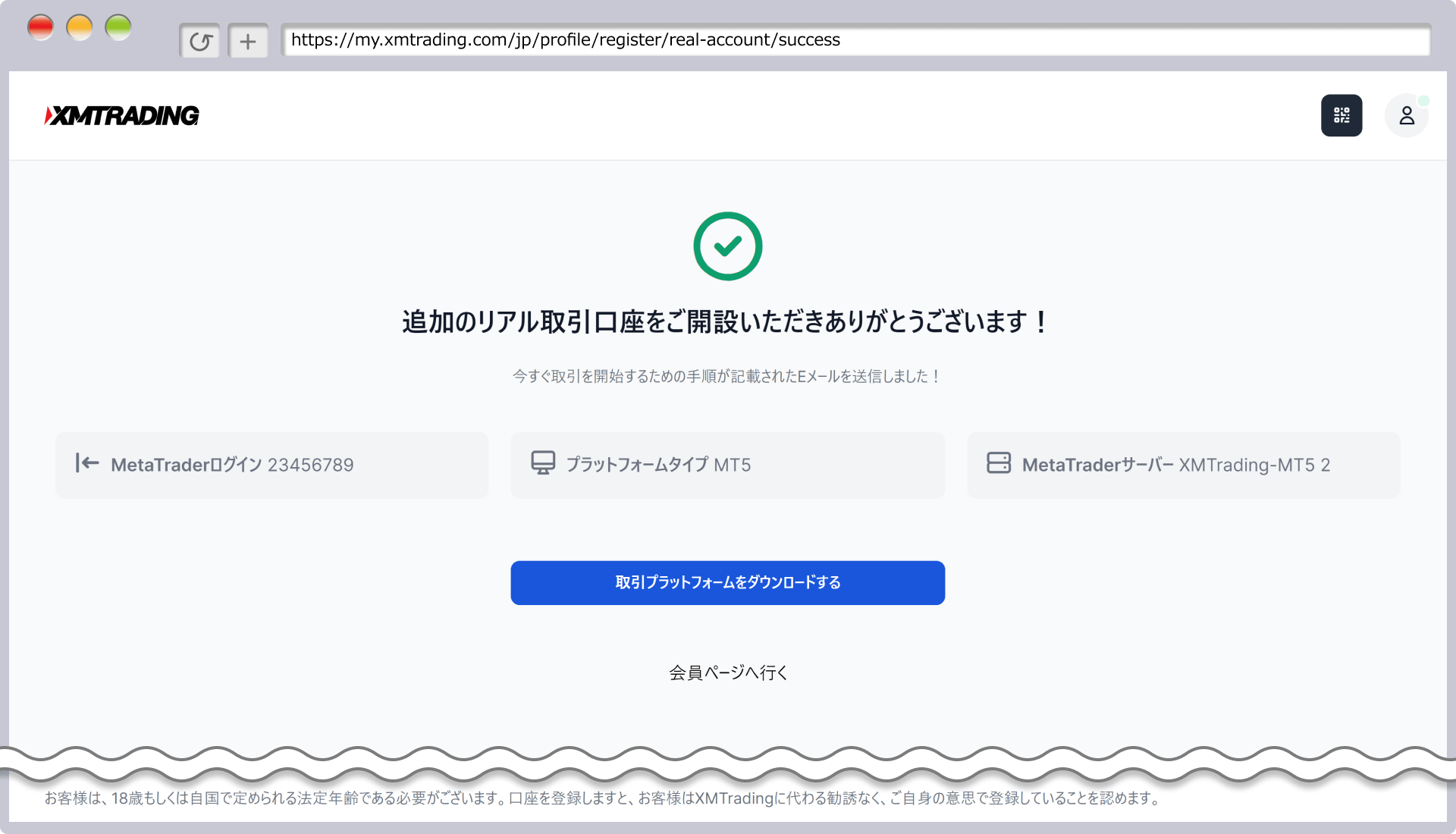
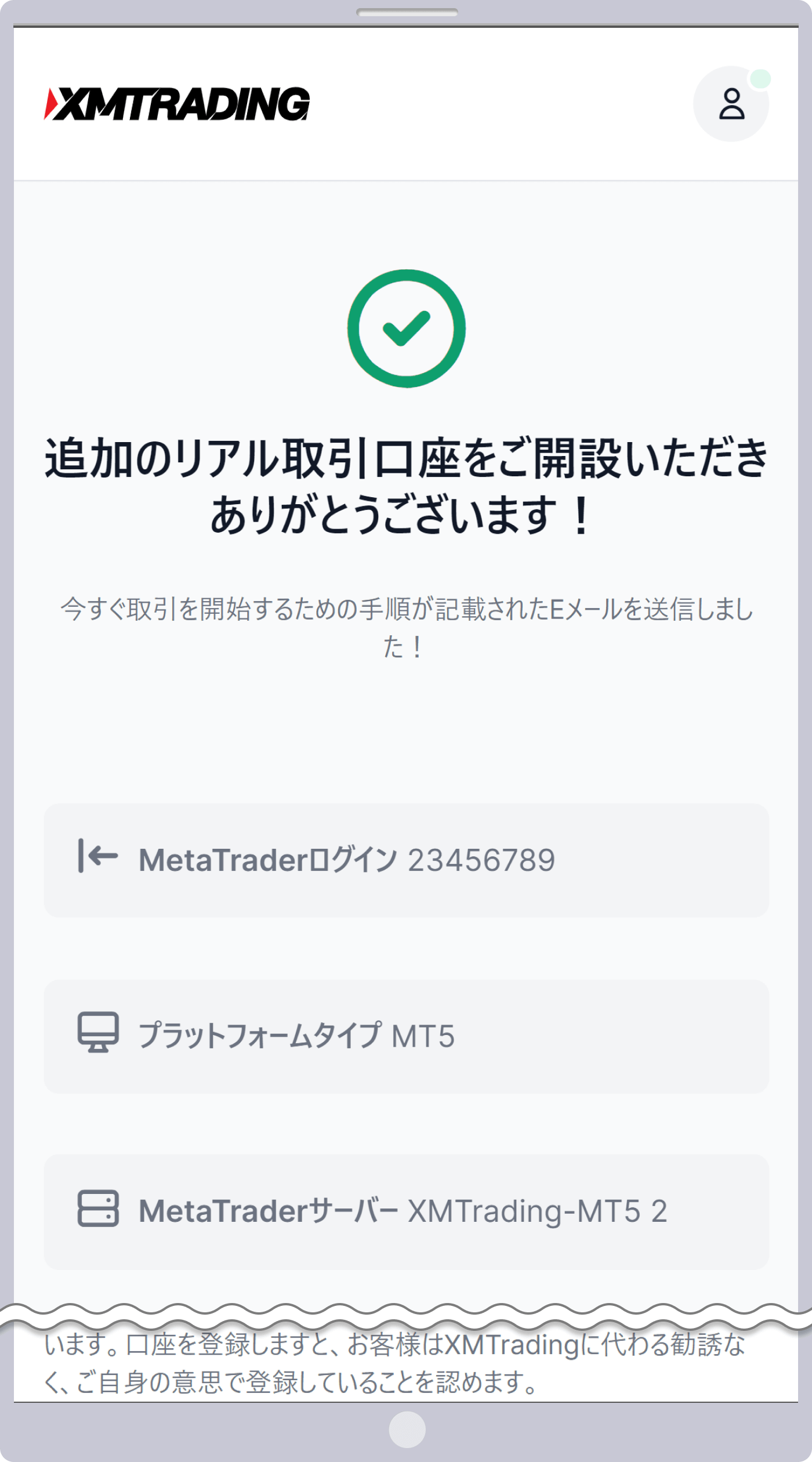
-
If this is your first time using MT4 or MT5, click “Download Trading Platform.” If you already have MT4/MT5 installed, simply log in with your existing account credentials.
- MT4/MT5を新たにダウンロードする場合、「取引プラットフォームをダウンロードする」をタップしてください。既にMT4/MT5をご利用の場合は、既存のMT4/MT5にログイン情報を入力してご利用頂けます。
-
-
Steps: 6
Submitting Login Information
An email titled “Your New Trading Account Is Now Available” will be sent to your registered email address. This email contains your member page login information, so please visit the member page and confirm that you can log in.
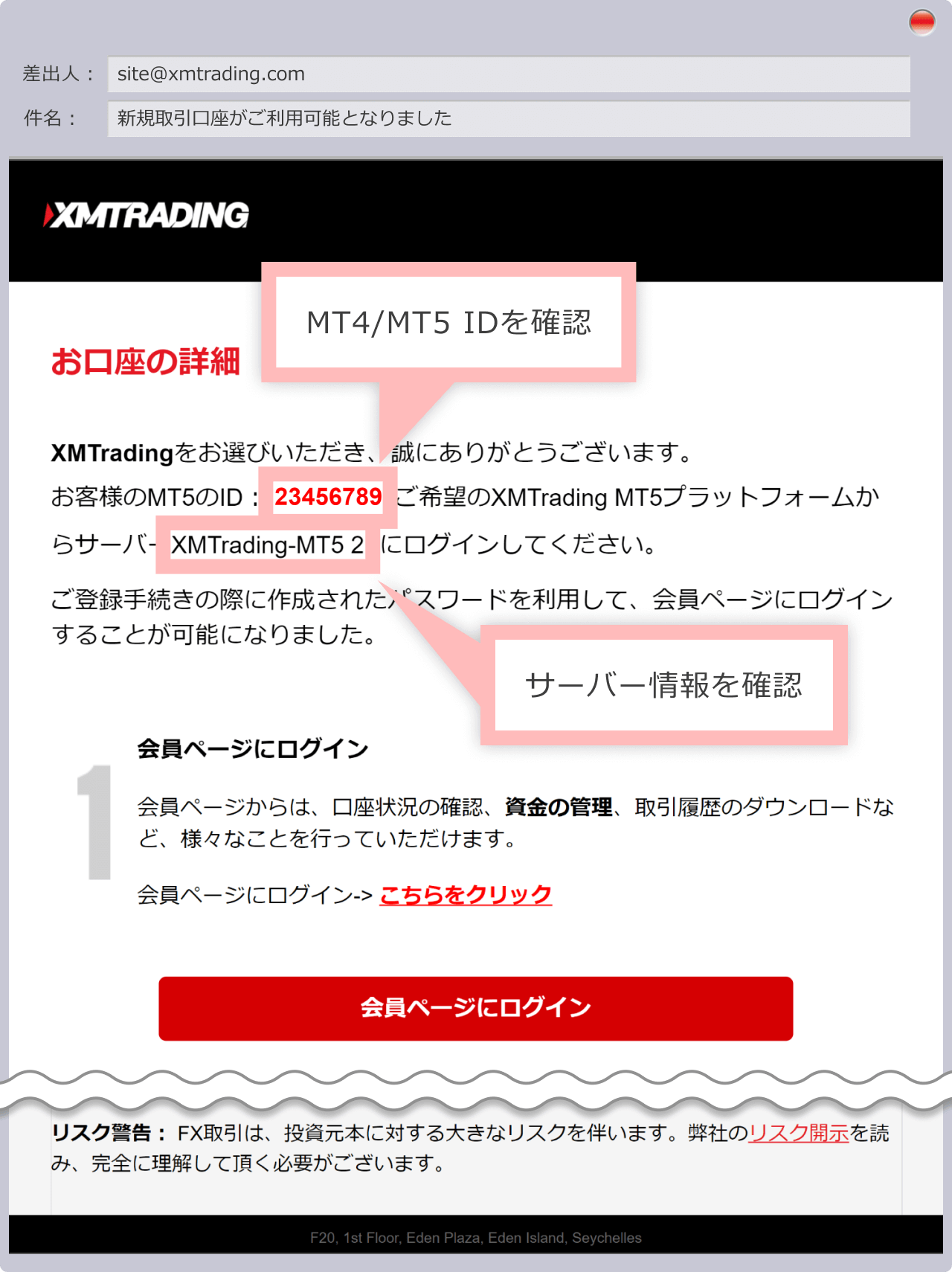
-
With XMTrading, each client can open and use up to eight accounts—one initial account that is created automatically and up to seven additional accounts.
-
If you no longer need an account, you can close it individually at any time from the member page.
Detailed instructions for opening an additional account can be found in the XM Member Page User Guide, which includes clear, easy-to-follow illustrations.
On the XM Member Page, you can do more than just open an account or manage deposits and withdrawals—you can also change your leverage and access the copy trading page. For step-by-step instructions on using the XM Member Page, please refer to the “XM Member Page User Guide.”
XM additional account opening procedure (video)
With XM, you can easily open an additional account through our official mobile app, the XM App.
The XM App is an official all-in-one platform from XM, allowing you to open accounts, make deposits and withdrawals, and trade with MT4/MT5—all within a single app. It is completely free for anyone with a real XM account.
At the moment, the XMTrading app for iOS cannot be installed.
How to Open an Additional XM Account (XM App)
To open an additional account using the XM trading app (XM smartphone app), log in to the app and go to the My Account page. Tap the “⇄” icon and select “Open an additional real account.” Enter your desired account settings and password, then click “Open a real account” to complete the process.
XMTradingアプリ(XMスマホアプリ)での追加口座開設手順は、XMアプリへログイン後、「マイアカウント」ページの「⇄」より「追加のリアル口座開設」をタップします。ご希望の口座条件とパスワードを入力後、「リアル口座開設」ボタンをタップして頂くと、XMの追加口座開設は完了です。
For detailed instructions on opening an additional account using the XM App, please refer to the links below. Both the iOS and Android guides include clear, easy-to-follow illustrations.
Use the XM App for convenient account management and seamless trading on the go. For step-by-step instructions on how to use the app, please refer to the “XM App User Guide.”
-
Currently, the iOS version of the XMTrading app cannot be installed. If you have already installed it, however, you can continue to use it as usual.
Please note the following points when using an additional XMTrading account.
The number of additional accounts you can open is limited.
XM allows each person to hold a maximum of eight accounts—one automatically opened initial account and up to seven additional accounts. Any unnecessary additional accounts can be easily deleted (cancelled) from the “My Account Overview” on the member page. If you already have eight accounts and wish to open another with different settings, simply delete an unneeded account and create a new additional account with your desired conditions. Investor accounts and Strategy Manager accounts for copy trading are not counted toward the maximum of eight accounts.
Bonuses for Additional Accounts
XM offers a ¥15,000 New Account Opening Bonus (Trading Bonus) and a two-tiered Deposit Bonus of up to $10,500 ($500 + $10,000), depending on your deposit amount. Additional accounts at XM are also eligible for various bonuses, including the New Account Opening Bonus and Deposit Bonus. You can even receive the New Account Opening Bonus for a KIWAMI Goku Account or Zero Account within 30 days of registering your account..
In addition to the two-tier Deposit Bonus that is always available, XM also offers limited-time campaigns, such as the 100% Deposit Bonus Campaign and special bonus promotions for registered participants. Both new and additional accounts are eligible for these bonus campaigns.
Please note that the New Account Opening Bonus can only be received once per person. Even if you open an additional account, you will not be eligible for the bonus if you have already received it for another account. The bonus is only available to those opening a real XM account for the first time. If you previously canceled or froze an XM account and are now re-registering, this will be considered a second account opening and will not qualify for the New Account Opening Bonus.
Bonus Cancellation Rules for Fund Transfers
At XMTrading, if you transfer funds from a trading account that has a bonus to an account that is not eligible for the bonus, the bonus will be forfeited proportionally based on the withdrawal amount relative to the account balance (deposit + profit). For example, if you transfer all funds from a Standard Account with a bonus to a KIWAMI Account, all bonuses granted to the Standard Account will be lost. Accounts that are not eligible for bonuses include Zero Accounts, KIWAMI Accounts, accounts that have opted out of bonuses, and accounts linked to Cashback IB.
Warning: Account Freezing When Transferring to an Additional Account
At XM, if your account balance is less than ¥500 and remains inactive for over 90 days, the account will be frozen and become inoperable. If your account balance is more than ¥500, it will become dormant, after which a $10 monthly maintenance fee will be deducted. If the account balance then reaches zero and remains inactive for another 90 days, the account will be frozen. Please note that if an account becomes dormant or frozen, any bonuses (credits) and XM Points (XMP) associated with that account will be lost.
For example, if you transfer funds to an additional account and are actively trading, please note that leaving your previous account with a zero balance for more than 90 days will cause it to be frozen. In that case, any bonuses and XM Points (XMP) will be lost, and you will no longer be able to view or save your transaction history. To prevent your previous account from being frozen while using an additional account, ensure it has a balance of over ¥500 or make at least one trade, deposit, or withdrawal within 90 days.
-
No prior notice or email notification will be provided regarding account freezing or dormant accounts.
-
A frozen account cannot be reactivated, but a dormant account can be revived at any time by making a deposit, withdrawal, or trade.
Leverage Limits Apply Across All Accounts
XM uses a floating leverage system, where leverage fluctuates based on the available margin. The available margin, which determines leverage limits, is calculated across all accounts combined, not individually. Please note that if the total available margin across your XM accounts exceeds $40,000 (¥4 million), the maximum leverage will be reduced to 500x; if it exceeds $80,000 (¥8 million), it will be reduced to 200x; and if it exceeds $200,000 (¥20 million), it will be reduced to 100x.
If you have multiple accounts with XMTrading, you can delete (cancel) any unnecessary accounts from your member page. If you have reached the maximum number of additional accounts, you can delete unneeded accounts and open new ones. However, please note the following points when deleting (cancelling) additional accounts.
Important Points When Deleting (Cancelling) an Additional Account
All open positions on the account being deleted will be automatically closed.
Accounts with open positions cannot be deleted (cancelled). If the account you wish to delete has any open positions, please close all positions before proceeding with the deletion (cancellation) process.
Margin Can Be Transferred or Withdrawn
Accounts with a remaining margin (balance or funds) cannot be closed. Please transfer the funds to another account or withdraw them before proceeding with the deletion (cancellation) process. At XM, all transfers between accounts within the same member profile are free of charge and completed instantly in real time. However, the minimum transfer amount is ¥500. If your account balance is less than ¥500, please first deposit funds or transfer from another account to bring the balance to ¥500 or more, and then transfer the funds. There is no time restriction on fund transfers, and deposited or transferred funds can be immediately moved to another account.
24 hours have passed since all processing was completed
At XMTrading, you cannot delete (cancel) an additional account until 24 hours have passed since completing procedures such as position settlement, fund transfers, and withdrawals. If you wish to delete an unnecessary account, ensure that 24 hours have passed since all such procedures were completed before proceeding. However, if you wish to delete an additional account immediately after opening it, and the account is unused, it can be deleted right away. If you have performed any operations, such as deposits or fund transfers, please wait 24 hours after all procedures have been completed before deleting the account.
Save Your Transaction History Before Deleting an Account
At XMTrading, closing your account will delete all trading history. If you wish to keep a record of your trades, be sure to save your trading history before closing the account.
How to cancel your XM account (Web)
To cancel an additional account, please log in to your XMTrading Member Page using your registered email address and password.
Here’s how to delete (cancel) your XM additional account from your web browser.
-
Steps: 1
Select Cancel account
After logging in via a web browser, go to the “My Account” screen on the member page and select “Cancel Account” from the “Management” menu of the account you wish to delete.
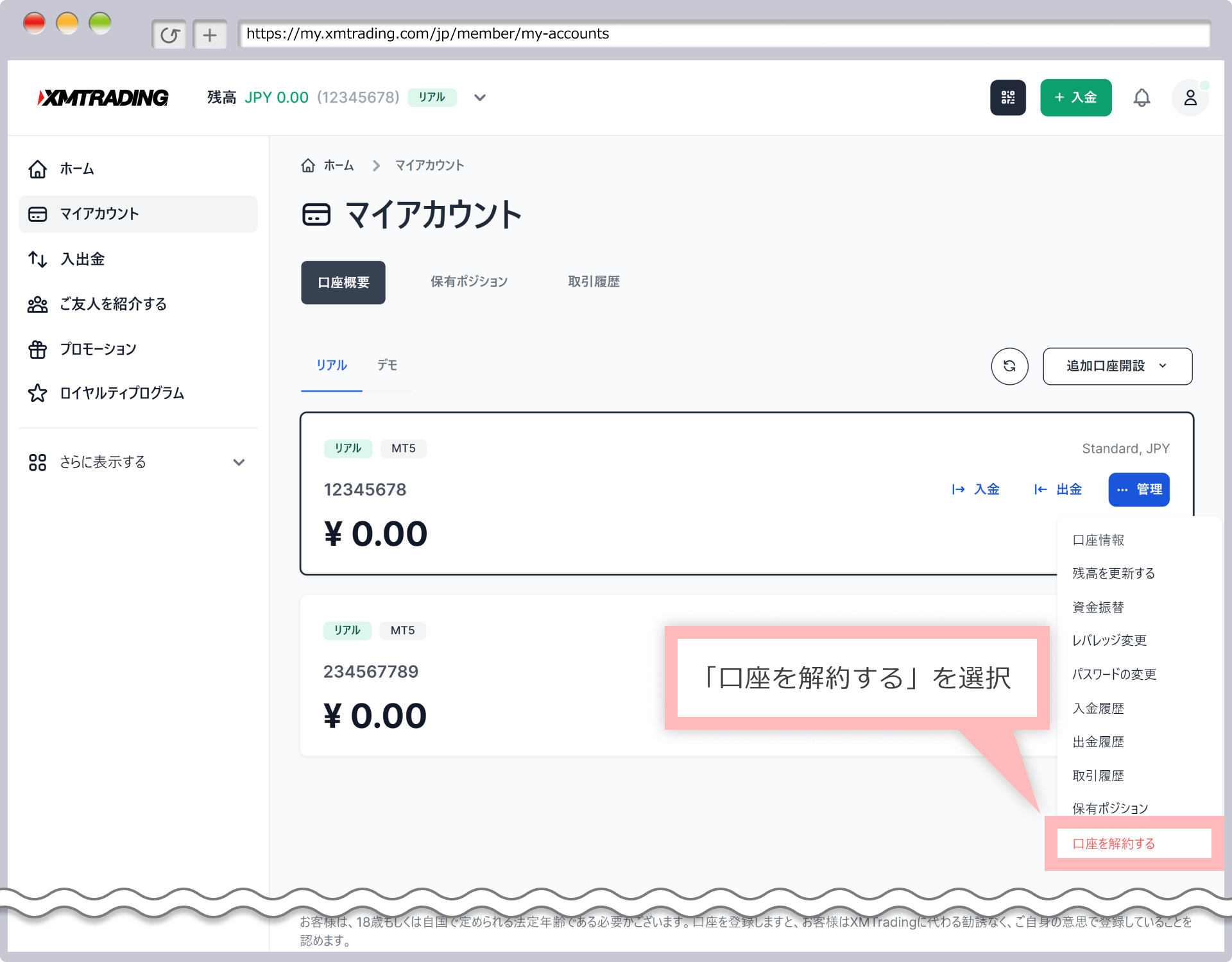
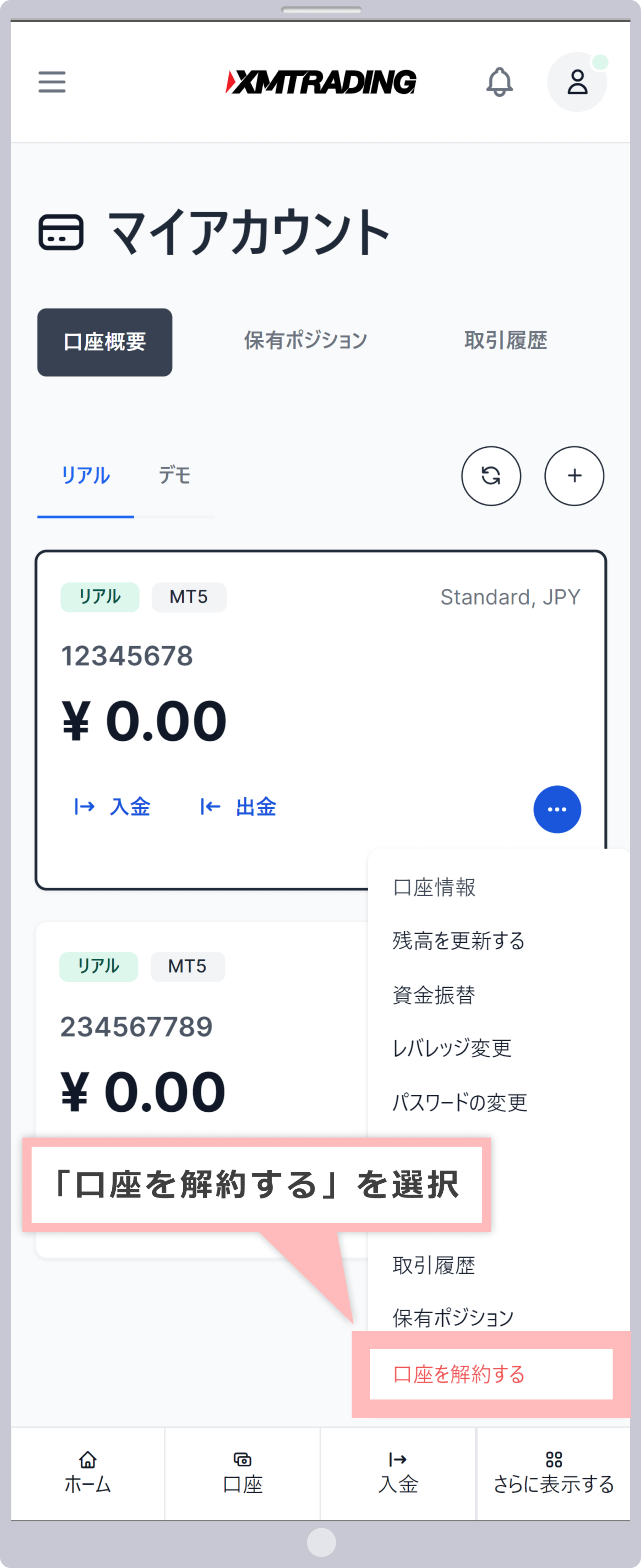
-
Steps: 2
Confirm Account Cancellation
The account cancellation confirmation screen will appear. Please read the information regarding account cancellation (deletion), then click “Cancel Trading Account.” I can also create a shorter, website-friendly version if you want.
口座解約の確認画面が表示されます。口座解約(口座削除)に関する説明を読んで「取引口座を解約する」をタップします。
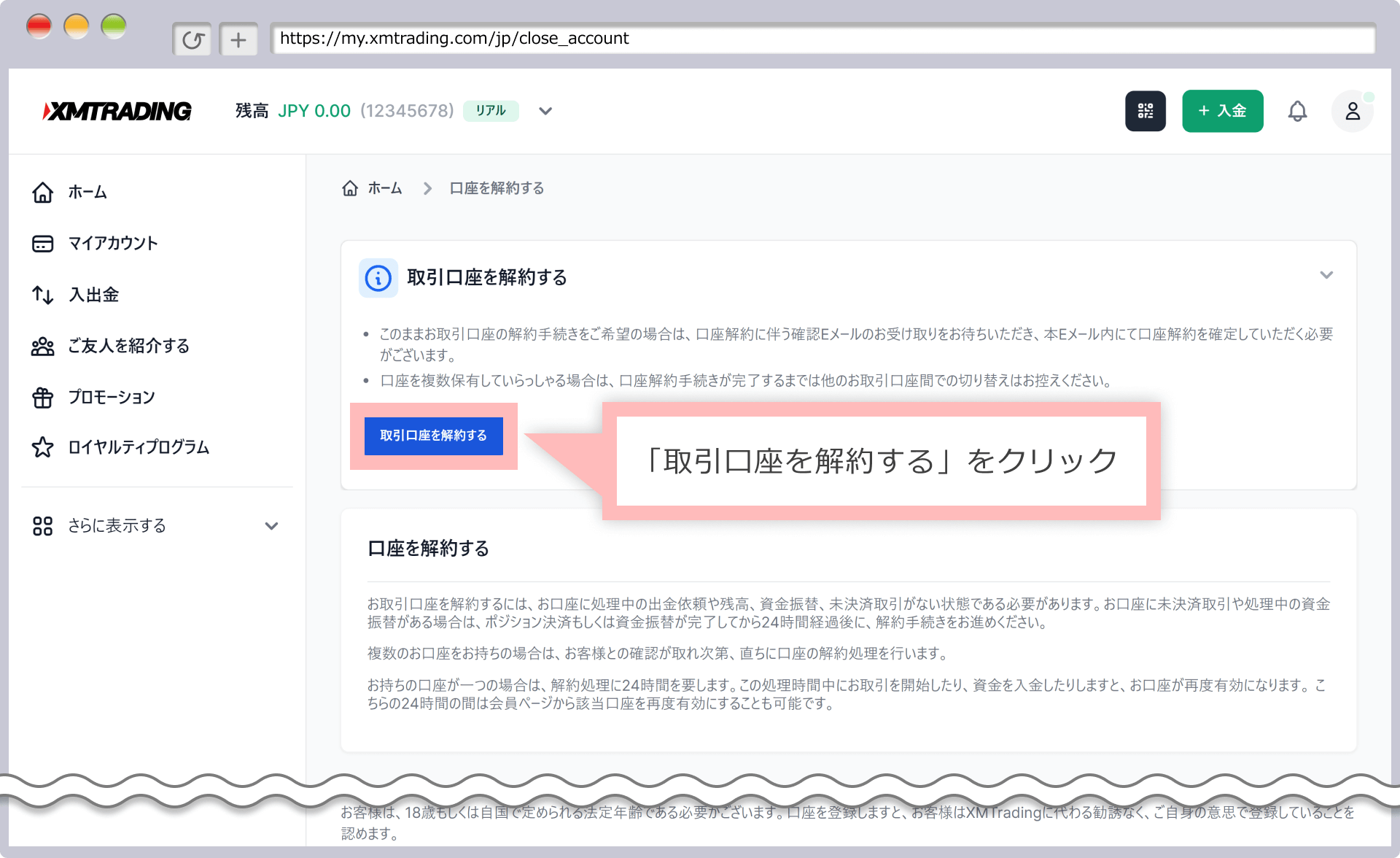
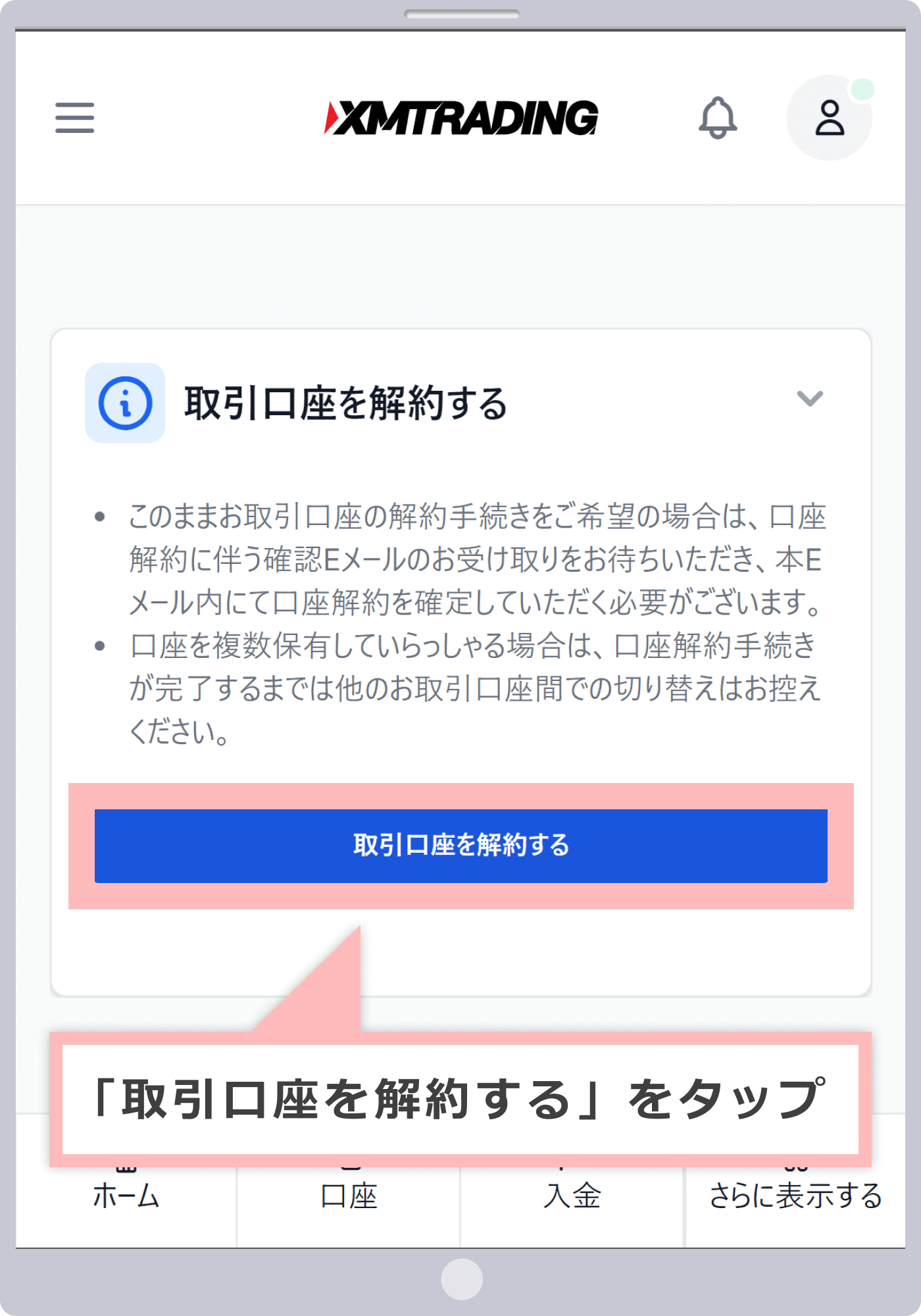
-
Steps: 3
Account Cancellation Confirmation Email
A confirmation email for account cancellation will be sent to your registered email address.
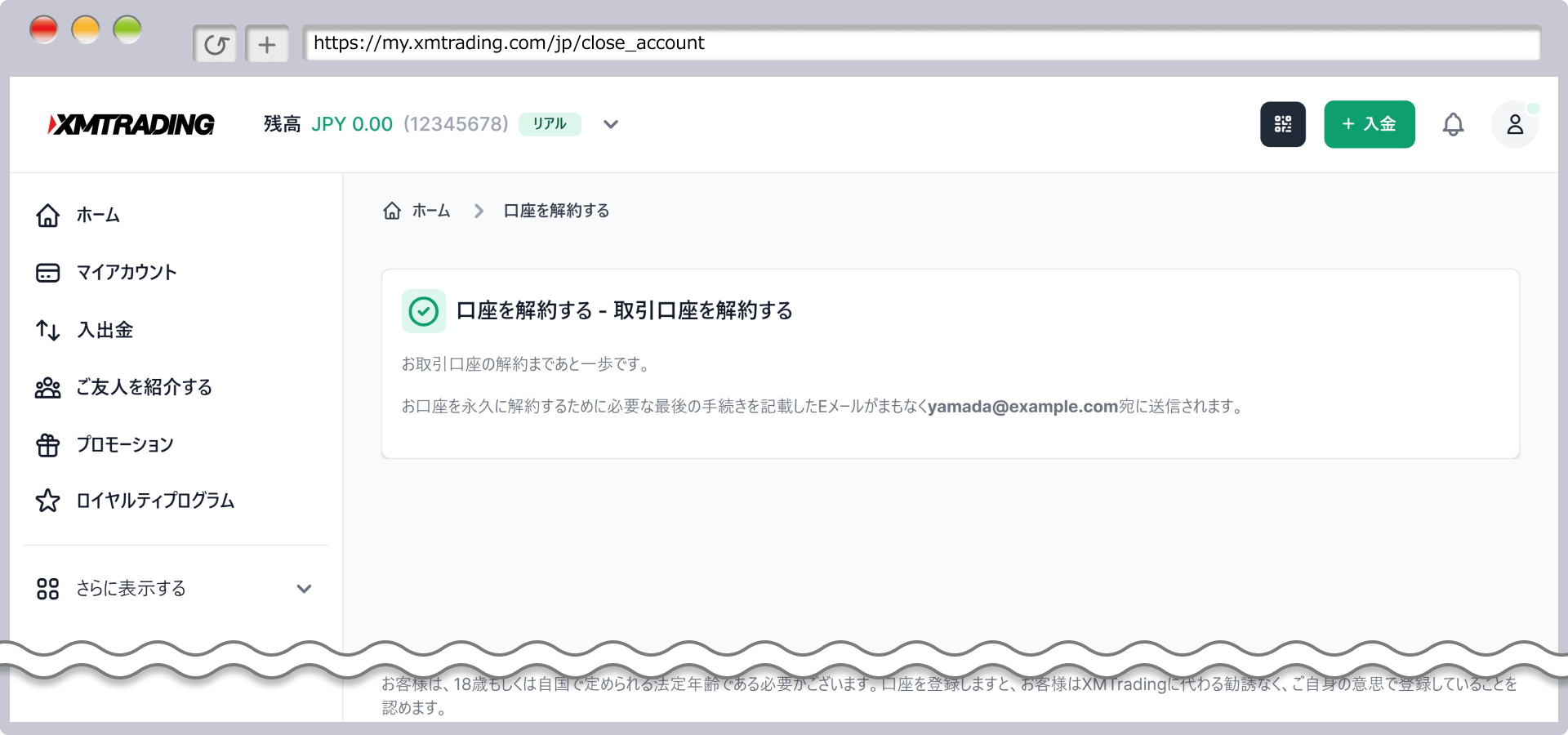
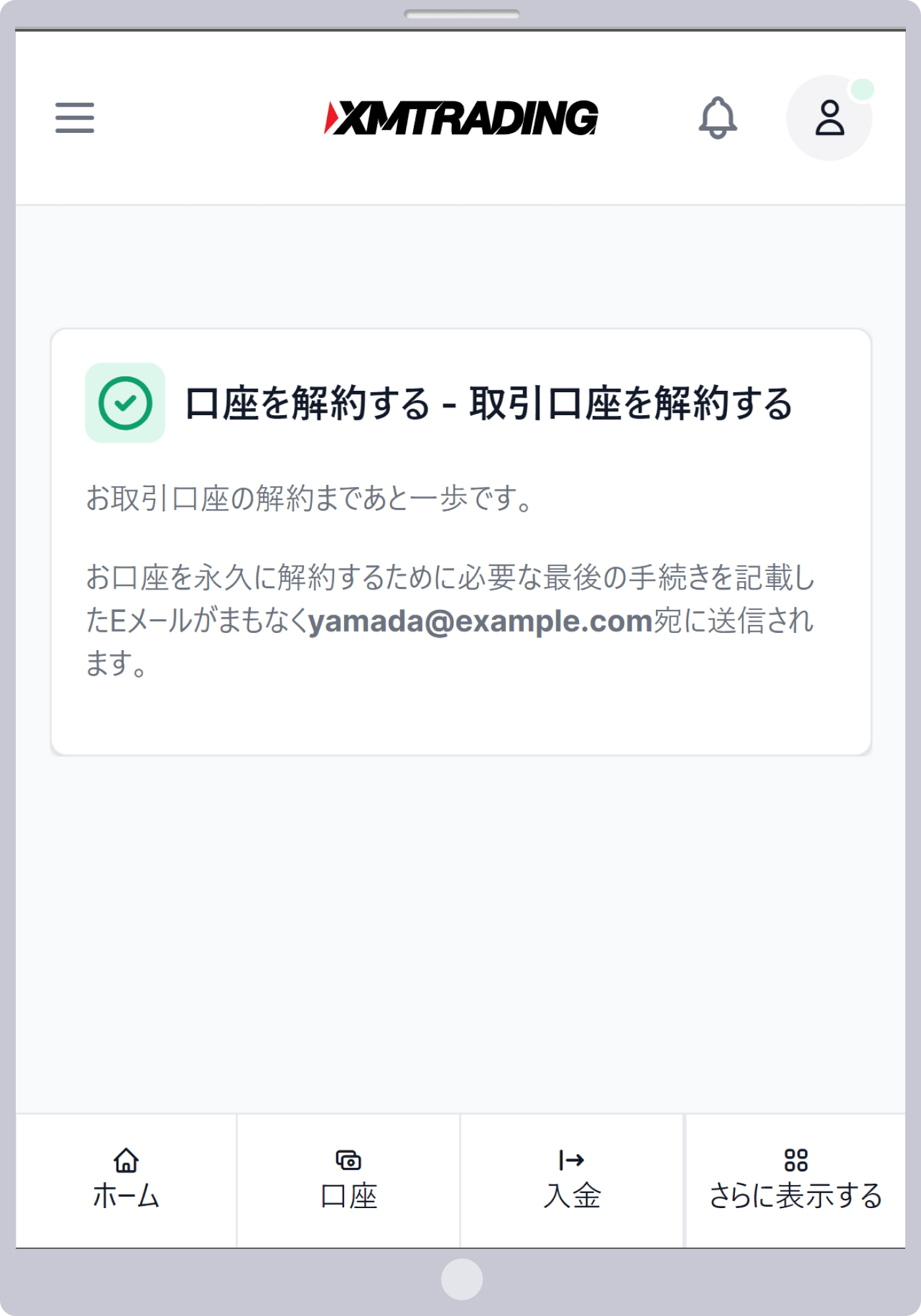
-
Steps: 4
Sending Account Cancellation Confirmation Email
An email with the subject “XMTrading Account Cancellation” will be sent to your registered email address. Click the link “Cancel Your Trading Account” within the email to proceed.
登録メールアドレス宛に「XMTradingの口座解約」という件名のメールが送付されます。メール内のリンク「取引口座を解約する」をタップします。
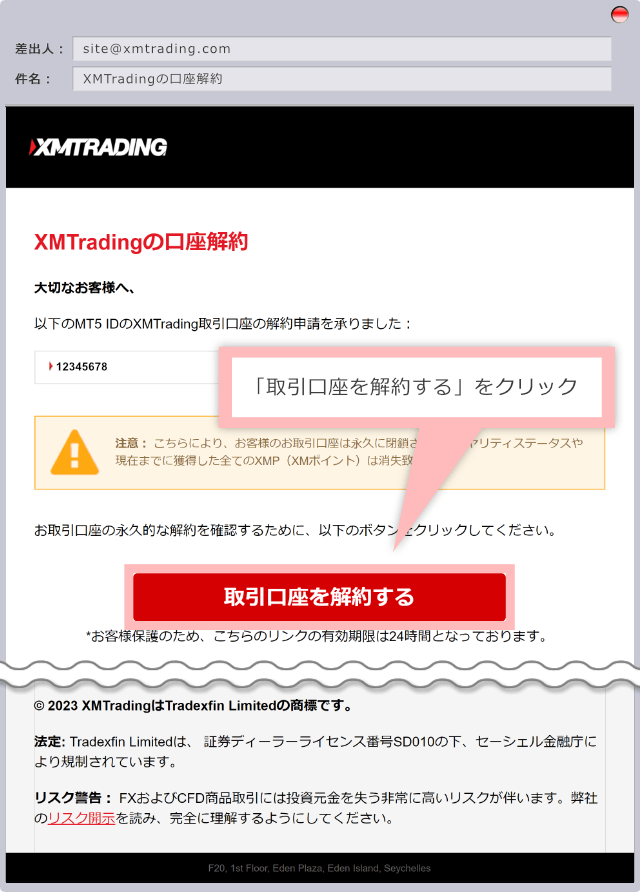
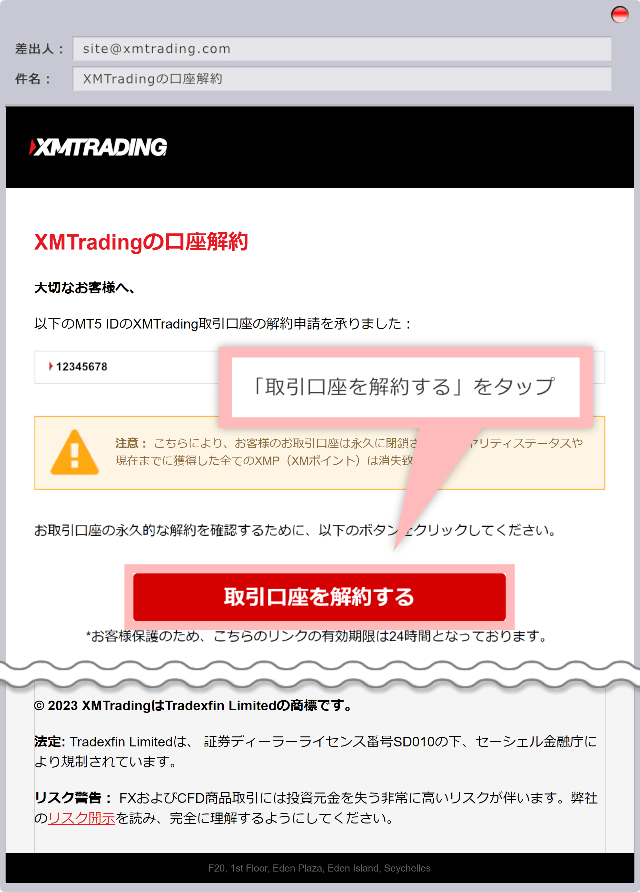
-
Steps: 5
Final Account Cancellation Confirmation
A final confirmation screen will appear in your web browser. Click “Close Trading Account” to complete the account closure.
Webブラウザで最終確認画面が表示されます。「取引口座を解約する」をタップすると、口座解約が決定します。
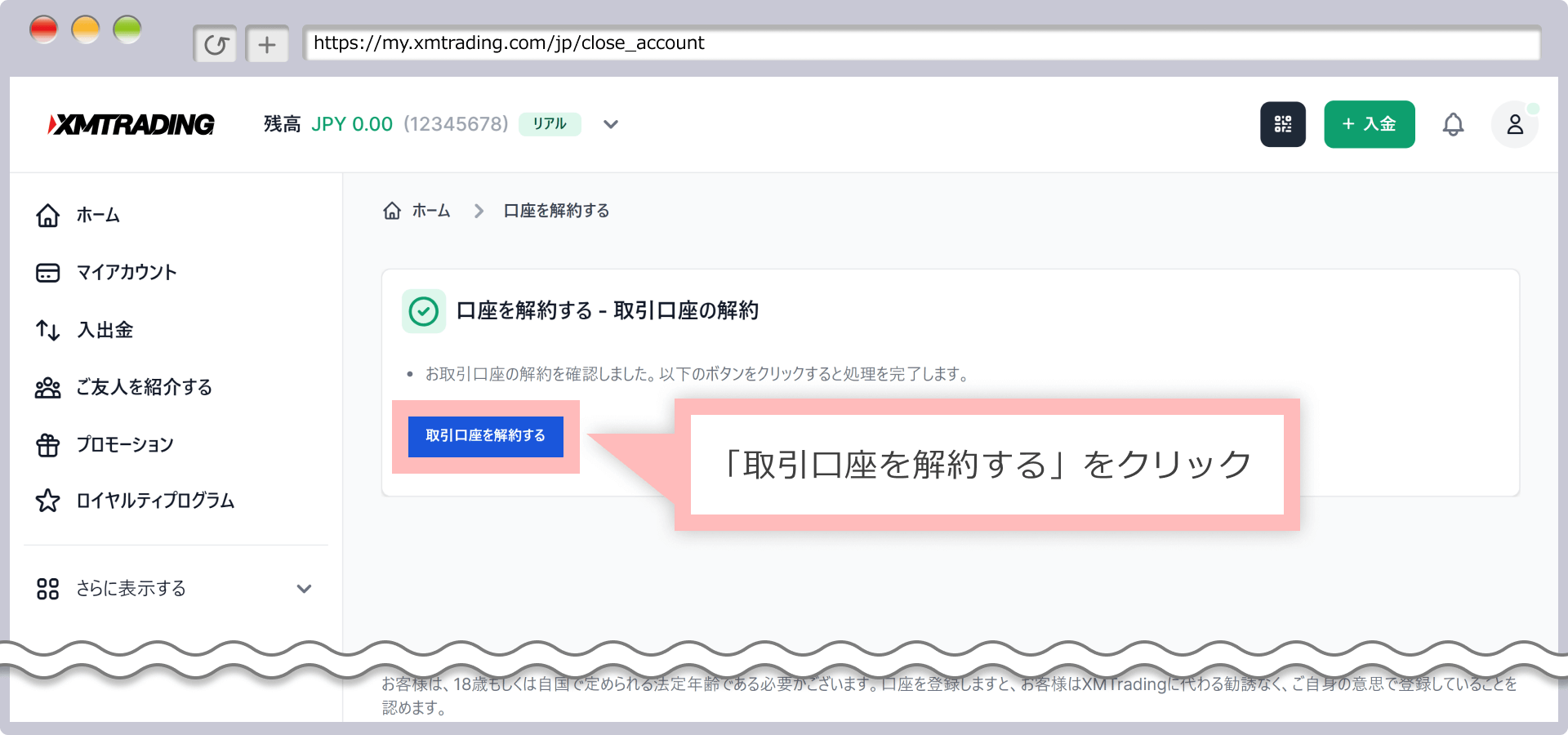
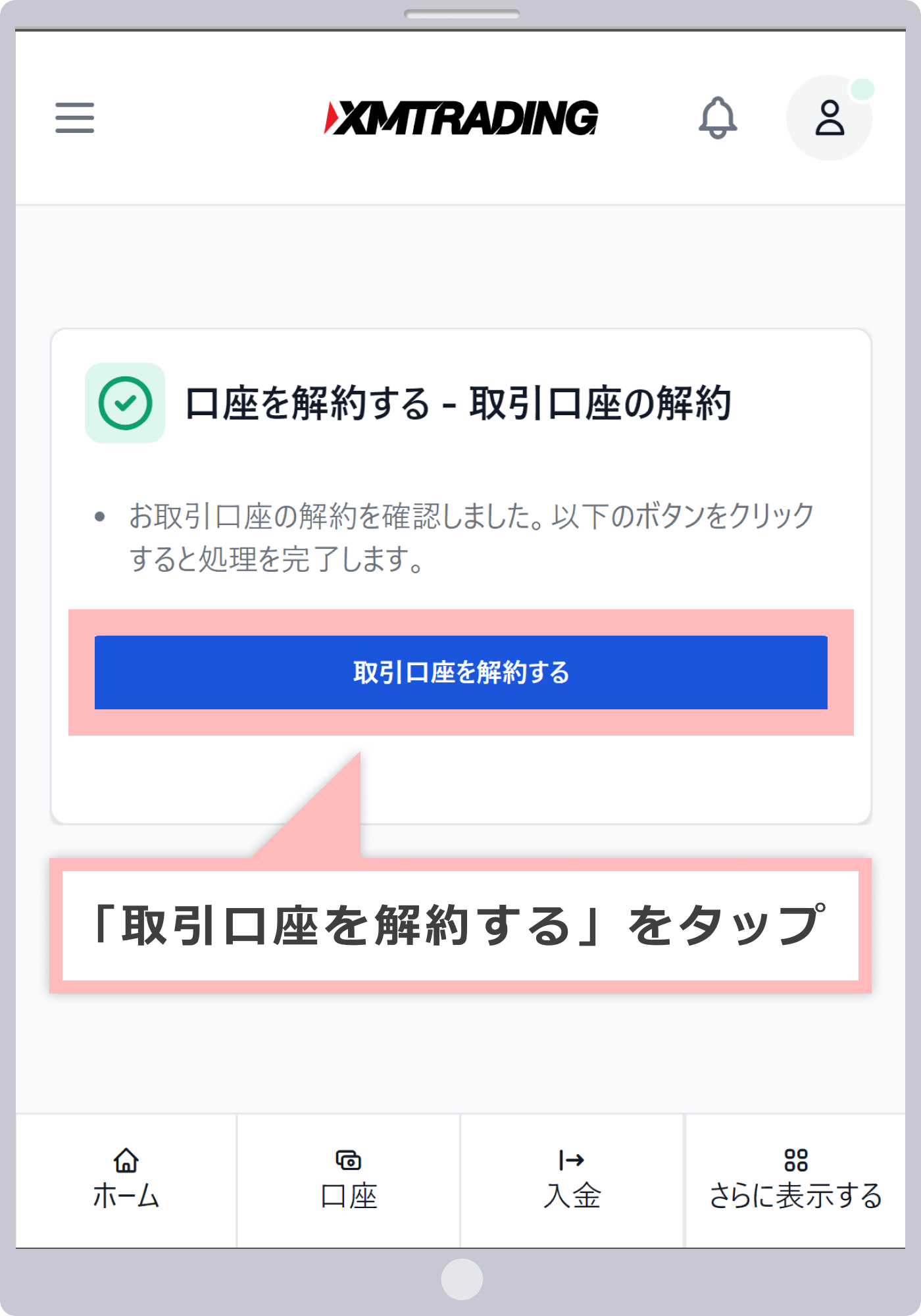
-
Steps: 6
Account Cancellation Completed
After the cancellation process is complete, a message will appear stating “Your trading account has been canceled.” You will be logged out of the member page, so please log in again using your registered email address and password.
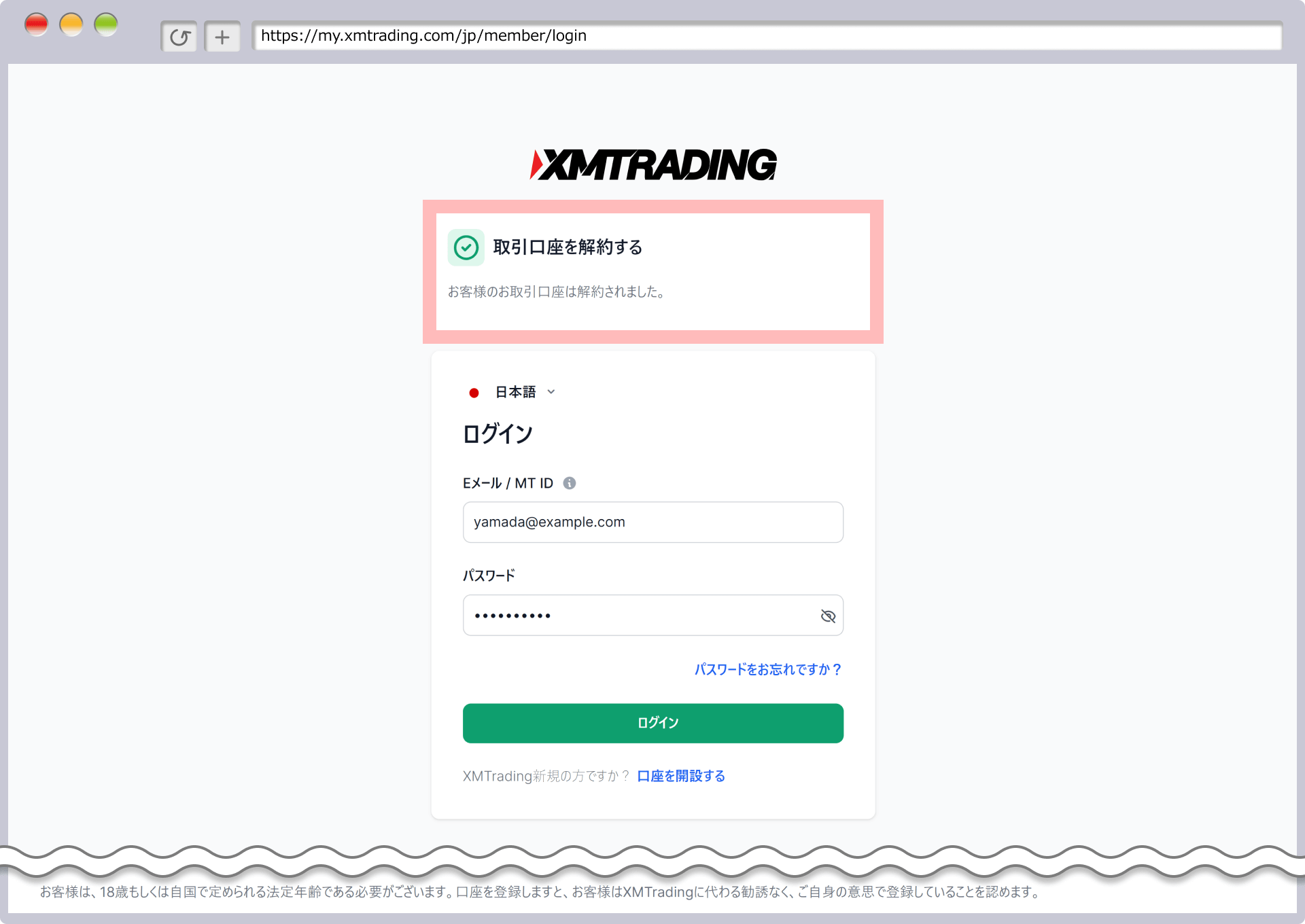
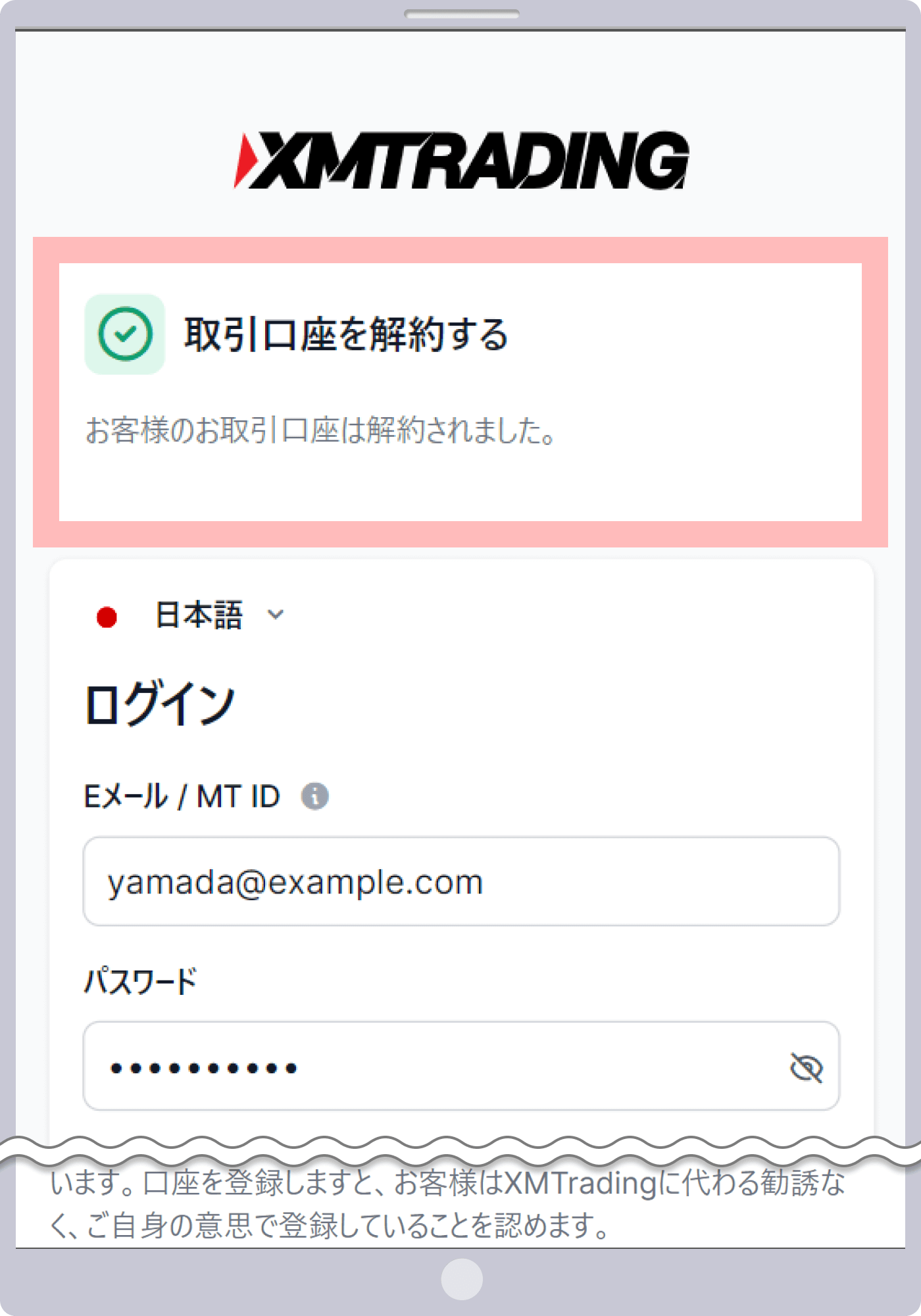
-
Steps: 7
Account Cancellation Completion Email Sent
An email with the subject “Your XMTrading Account Has Been Canceled” will be sent to your registered email address.
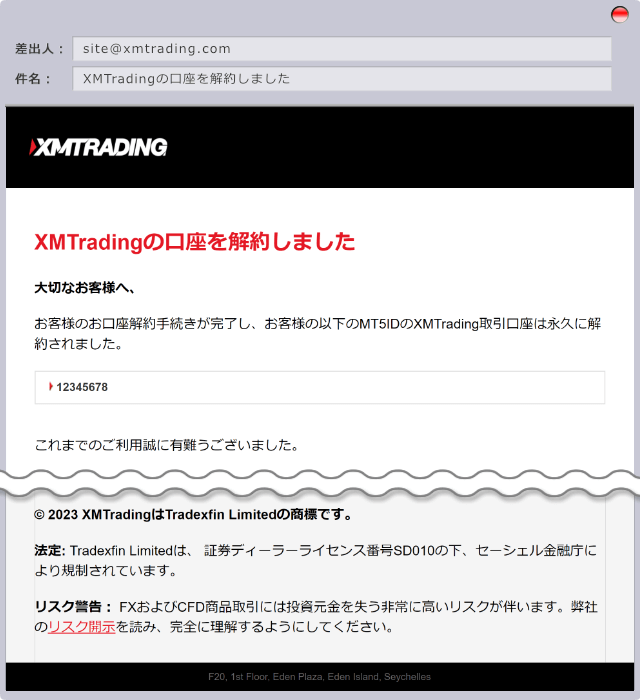
How to Delete an Additional XM Account (XM App)
With XMTrading, you can delete (cancel) any additional accounts you no longer need using the official XMTrading smartphone app.
The procedure for deleting (canceling) an additional account using XM’s official smartphone app, the “XMTrading App,” is clearly illustrated in the user guide linked below. For further instructions on using the XM App, please refer to the “XM App User Guide.”
-
Can I receive the New Account Opening Bonus with an additional XM account?
Yes, you can receive the XM New Account Opening Bonus for additional accounts within 30 days of completing identity verification. The bonus is available for all XM account types (MT4/MT5 Standard, Micro, KIWAMI, and Zero), allowing you to select your preferred account type and trading platform.
read more
2021.02.23
-
Can I cancel an additional XM account?
Yes, you can easily cancel your XM additional account from the member page. After logging in, locate the account you wish to cancel in your list of trading accounts, click “Select an option,” and then choose “Cancel Account” to proceed with the cancellation.
read more
2021.02.23
-
What are the benefits of opening an additional XM account?
By opening an additional XM account, you can access all four account types and trading platforms (MT4/MT5). Since XM does not allow changes to account settings beyond leverage after opening, creating an additional account lets you use a configuration that best suits your trading needs.
read more
2021.02.23
-
Are any documents required to open an additional XM account?
No. If you already have an activated XM real account, you do not need to submit any additional documents when opening an additional account. Simply select your desired account conditions—platform, account type, leverage, base currency, and bonus eligibility—on the member page and complete the additional account opening procedure.
read more
2021.02.23
-
Can I open multiple additional accounts with XM?
Yes, you can open multiple additional accounts with XM. Each person can have up to 8 accounts. To open an additional account, log in to the member page, click “Open an Additional Account,” and follow the on-screen instructions.
read more
2020.06.16