XM WebTrader
XM WebTrader
XMTrading’s WebTrader is a trading platform that requires no installation. Compatible with both MetaTrader 4 (MT4) and MetaTrader 5 (MT5), you can trade easily from your PC, smartphone, or tablet by simply accessing WebTrader from your browser. It can be used flexibly to suit your lifestyle and trading environment.
XM WebTrader
XM WebTrader is a trading platform that requires no installation and allows you to access and trade your MT4/MT5 account with simple operations from your browser . XM WebTrader is a simplified version of MT4/MT5 that can be used on a browser, yet it has all the functions necessary for discretionary traders.


XM’s WebTrader is recommended for those who want to trade freely, regardless of location. It also allows you to trade in a simple environment with limited information, making it a suitable trading platform for beginner traders.
One-click ordering
XMTrading’s WebTrader allows you to place market orders quickly with one click without displaying the order screen . One-click ordering is a very useful feature for scalping traders, whose trading results can change in just a few seconds.
Technical analysis with indicators
XMTrading’s WebTrader is equipped with standard indicators suitable for technical analysis. In addition to trend indicators such as moving parallel lines and Bollinger bands, oscillator indicators such as the Relative Strength Index (RSI) and Moving Average Convergence Divergence (MACD) are also available. While it is not possible to implement custom indicators, discretionary traders can also trade comfortably by utilizing the built-in indicators.
Basic ordering and payment functions
XMTrading’s WebTrader allows you to intuitively use basic order and settlement functions such as “market orders and settlements” to trade at the current market price, and “limit orders and settlements” to trade at a specified price. In addition, you can also place “stop-limit orders and settlements,” allowing you to trade comfortably while managing risk.
All stocks can be traded
With XM’s WebTrader, you can trade all of the products offered by XM , from FX currency pairs to CFDs such as precious metals, stocks, and stock indices . You can trade the same products as those offered by the installed versions of MT4/MT5 and the XM app, ensuring a consistent trading experience even across different trading platforms .
XM’s WebTrader can be easily accessed from a browser, allowing for smooth and fast trading regardless of device specifications as long as you have an internet connection. Compared to the installed versions of MT4/MT5, the functionality is simplified, but it still has the main order/settlement functions, analysis tools, and display functions, and you can trade all of the stocks offered by XM. In addition, XM’s WebTrader allows you to use both real and demo accounts.
No installation required, you can start trading immediately
XMTrading’s WebTrader does not require downloading or installing an application; all you need is a browser and you can start trading immediately . It is compatible with any computer’s OS version or device, and trading is completed in the browser without launching an application, so even computers with limited storage capacity can trade smoothly. One of the attractions of WebTrader is its ease of use, making it ideal for traders who carry laptops or tablets when they are out and about.
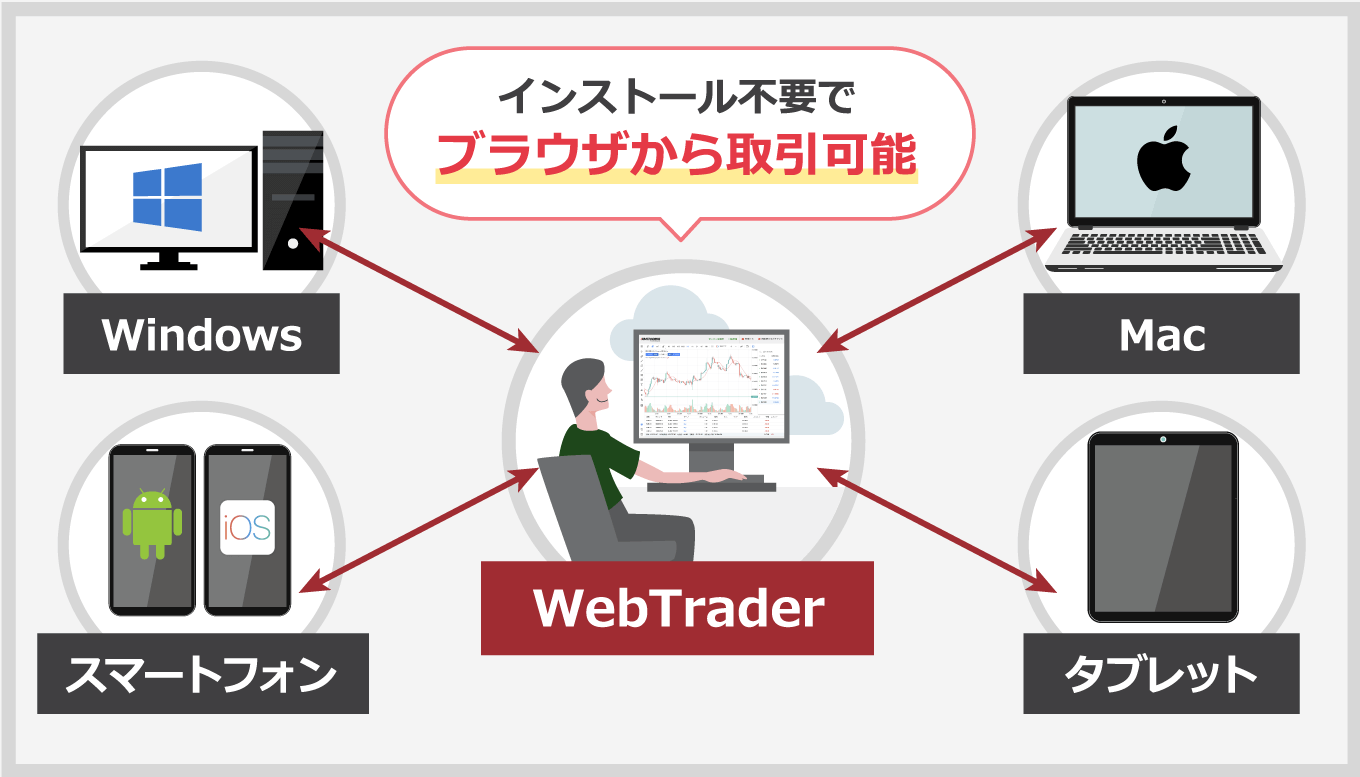
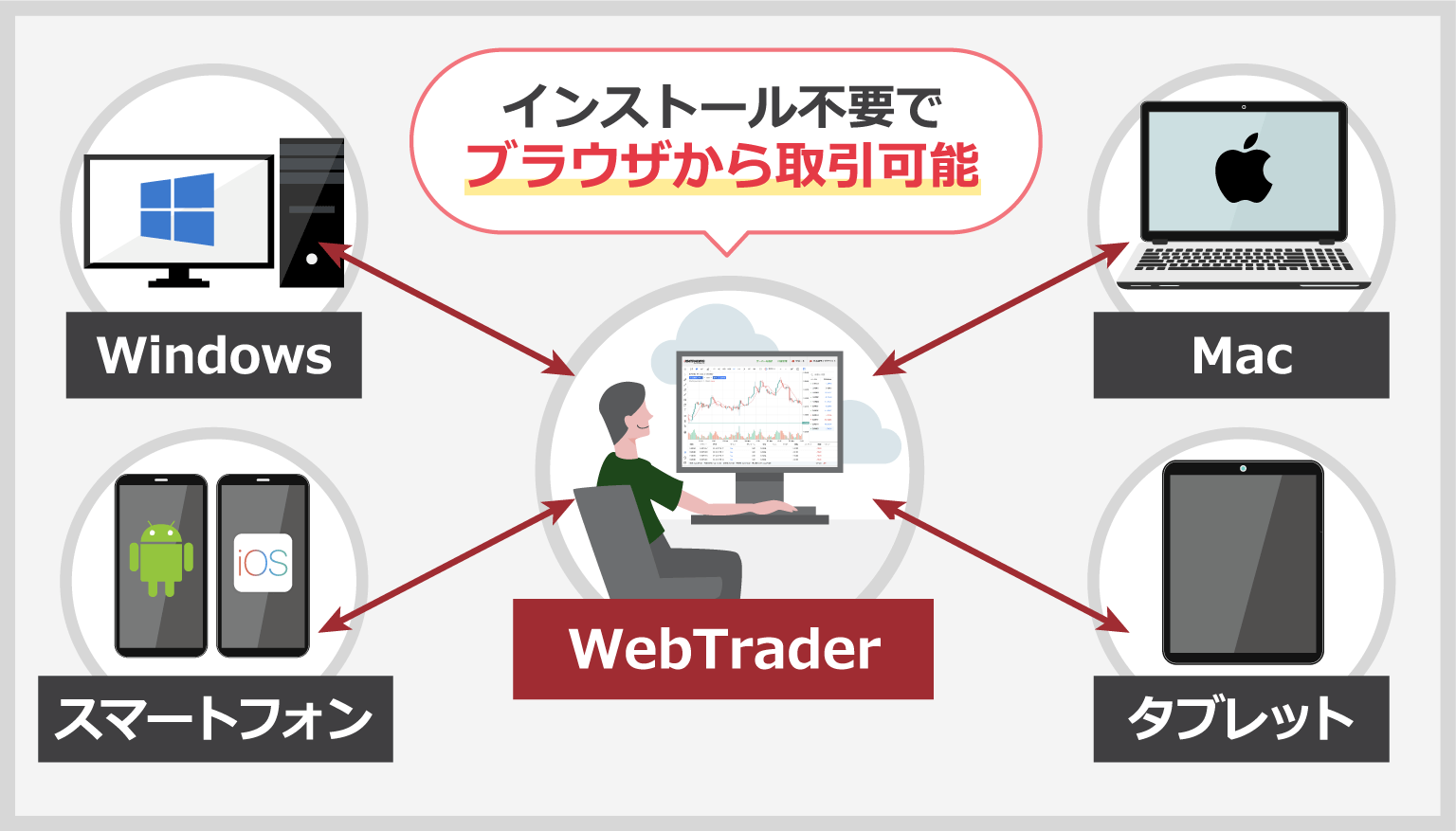
It will be an alternative platform in case of system trouble.
XMTrading’s WebTrader can be used as an alternative platform in the event of system trouble. If the installed versions of MT4/MT5 or the XMTrading app are unavailable due to system trouble or maintenance, please use WebTrader as a backup. System trouble can lead to large losses even in a short period of time, so using WebTrader in such cases has the advantage of helping you avoid risk.
Trade anywhere, anytime
XMTrading’s WebTrader does not require the installation of dedicated software, so it can be accessed from an external PC . All you need to trade with WebTrader is a device such as a PC and an internet connection. You can log in to MT4/MT5 by entering your XM login ID (MT4/MT5 ID) and password and selecting the server name. This allows you to trade while on the go or from an external PC. However, if you use an external PC, please be sure to manage your ID and password carefully .
Easy access to the member page
In the XMTrading WebTrader, there is an “Account Management” menu item, and by clicking on it you can easily access the XM membership page. You can also access the support page and Japanese live chat, so if you encounter any problems, you can immediately contact us from the same window.
For those who want to manage account opening, trading, deposit and withdrawal management, access to live chat, etc. all in one place, we recommend XM’s official smartphone app, the “XMTrading app,” which can be easily operated with just one smartphone.
-
Currently, the iOS version of the XMTrading app cannot be installed. If you have already installed it, you can continue to use it.
XMTrading’s WebTrader has some differences in functionality compared to the installed version of MT4/MT5. The main differences between XM’s WebTrader and MT4/MT5 are as follows:
Main differences between XM WebTrader and MT4/MT5
| Platform | WebTrader | MT4/MT5 |
| install | don’t want | need |
| Order payment function | One-click orders Market orders/Clearance Limit orders/Clearance Stop orders/Clearance |
One-click orders Market orders/Clearance Limit orders/Clearance Stop orders/Clearance Stop-limit orders (*) |
| Indicator Type | 31 types |
MT4: 51 types MT5: 97 types |
| Custom Indicators | Not supported | correspondence |
| Automated Trading (EA) | Not supported | correspondence |
| Changeable functions and settings | minimum | Maximum |
| インストール | |
| WebTrader | 不要 |
| MT4/MT5 | 必要 |
Only MT5 is supported.
The great thing about XM’s WebTrader is how easy it is to use, as it doesn’t require installation. As a trading platform that can be used in a browser environment, it has sufficient functionality, so discretionary traders who only use a minimum number of indicators can trade without any problems. On the other hand, if you plan to use custom indicators or automated trading (EA), we recommend the highly scalable installed versions of MT4/MT5.
For details on XM’s installed version of MT4/MT5, please click here.
XMTrading WebTrader Limited Features
XM’s WebTrader has some limited functionality compared to the installed versions of MT4/MT5. If you would like to use all the features without any restrictions, please use the installed version of MT4/MT5.
Types of indicators included
XMTrading’s WebTrader has a limited number of built-in indicators . The installed versions of MT4/MT5 come with 51 indicators and 97 indicators, while WebTrader only has 31. While WebTrader has all the indicators necessary for discretionary trading, please make sure to check in advance whether the indicators required for your trading style are installed.
List of indicators installed in XM WebTrader
| Trend indicators |
Average Directional Movement Index、Bollinger Bands、Envelopes、Ichimoku Kinko Hyo、Moving Average、Parabolic SAR、Standard Deviation
|
|---|---|
| Oscillator indicators |
Average True Range、Bears Power、Bulls Power、Commodity Channel Index、DeMarker、Force Index、MACD、Momentum、Moving Average of Oscillator、Relative Strength Index、Relative Vigor Index、Stocastic Oscillator、Williams’Percent Range、Triple Exponential Average
|
| Volume indicators |
Accumulation/Distribution、Money Flow Index、On Balance Volume、Volumes
|
| Bill Williams indicators |
Acceleator Oscillator、Alligator、Awesome oscillator、Fractrals、Gator Oscillator、Market Facilitation Index
|
| トレンド系インジケーター |
|
Average Directional Movement Index、Bollinger Bands、Envelopes、Ichimoku Kinko Hyo、Moving Average、Parabolic SAR、Standard Deviation
|
Automated trading (EA) functions
XM’s WebTrader has limited functionality for automated trading (EA) . WebTrader does not include the Expert Advisor (EA) functionality found in installed versions of MT4/MT5. An EA is a system that automatically trades according to pre-programmed trading rules. Therefore, EAs cannot be installed or run on WebTrader. However, settlement of automated trading using EAs running on installed versions of MT4/MT5 can be performed on WebTrader.
-
XM WebTrader does not allow you to install and run automated trading (EA). If you wish to use automated trading, please use the installed version of MT4/MT5.
-
XM’s WebTrader only allows the settlement of automated trades by EAs used on other trading platforms.
Rearrangement of various windows
XM’s WebTrader does not allow you to change the layout of various windows . While the installed versions of MT4/MT5 allow you to freely change the layout of quote windows and chart windows, the WebTrader does not allow you to change the initial layout. Additionally, XM’s WebTrader can only display one symbol per tab. If you want to display multiple chart screens, you can open a new tab and copy and paste the WebTrader URL into it to display multiple charts. If you prioritize customizability in your trading tools, we recommend using the installed versions of MT4/MT5.
Reset platform settings by clearing cache
XM WebTrader settings will be reset if you clear your browser cache. XM WebTrader allows you to freely configure chart color schemes, quote lists, and more, but these are saved in your browser’s cache. Therefore, clearing your browser’s cache will also delete your WebTrader settings. Please note that if you access and trade WebTrader from a different device, browser, or in incognito mode, your platform settings will be reset to their default state.
Adding custom indicators
XM WebTrader does not allow you to add custom indicators . In the installed versions of MT4/MT5, you can add newly created custom indicators in addition to the standard indicators. Custom indicators allow you to add your own technical analysis tools and convenient functions to assist your trading. If you want to make full use of custom indicators for serious trading, we recommend using the installed versions of MT4/MT5.
Click here for details on the indicators included in XM WebTrader
To use XMTrading’s WebTrader, no installation or download is required. Click on the link below to easily access the WebTrader from your web browser.
XMTrading(エックスエム)のWebTrader(ウェブトレーダー)をご利用頂くには、インストールやダウンロード等は一切不要です。以下のリンク先をタップして頂きますと、ご利用のウェブブラウザより簡単にWebTraderにアクセスして頂けます。
How to log in to XM WebTrader
You can log in to XMTrading’s WebTrader by entering the login information (login ID and password) issued when you opened your MT4/MT5 account and then selecting the server name. The login procedures for MT4/MT5 are as follows:
- MT4 WebTrader
- MT5 WebTrader
-
Steps: 1
Enter your login information
After entering the login information (login ID and password) issued when you opened your MT4 account, select the server name and click ” YES “.
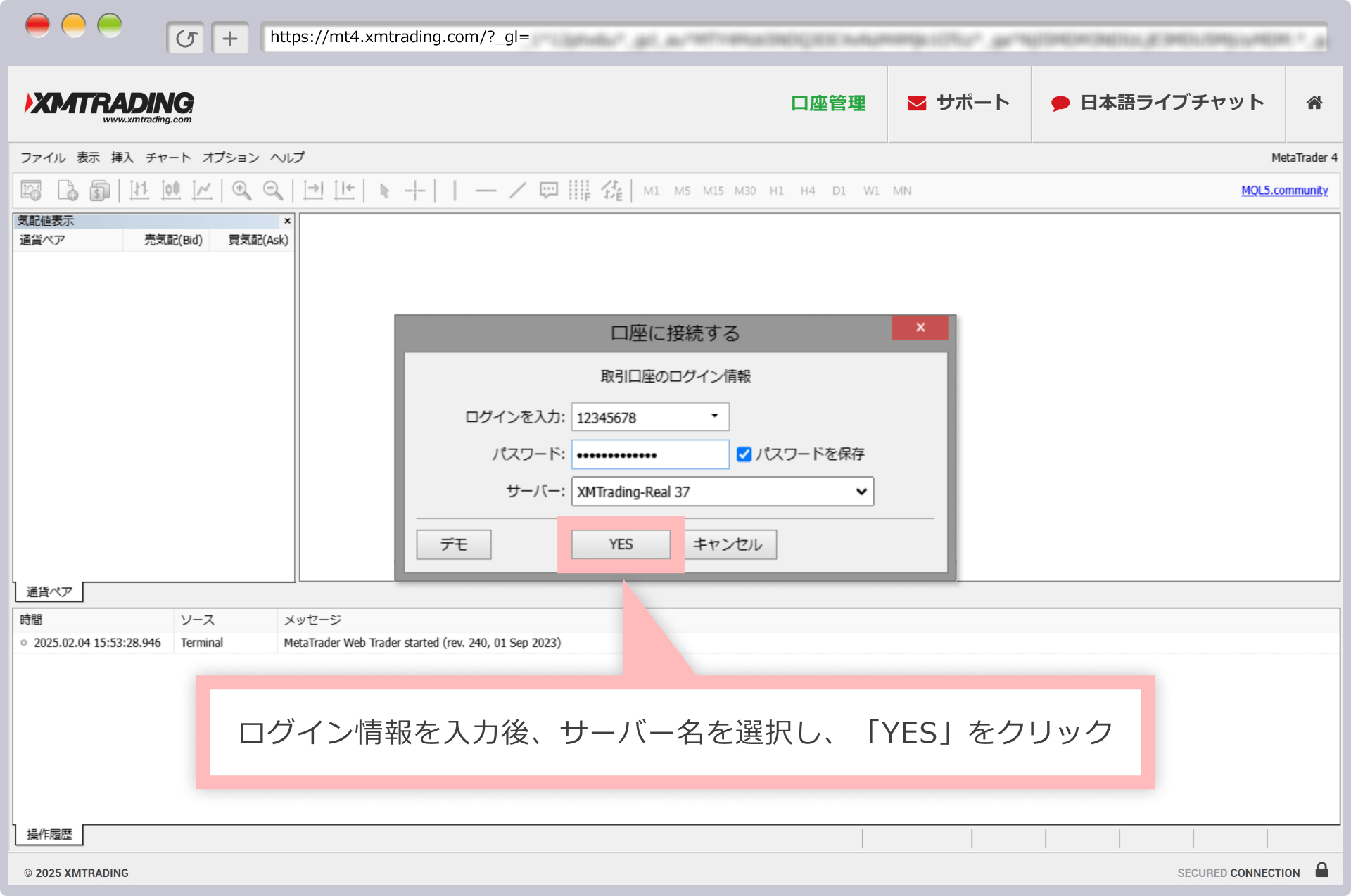
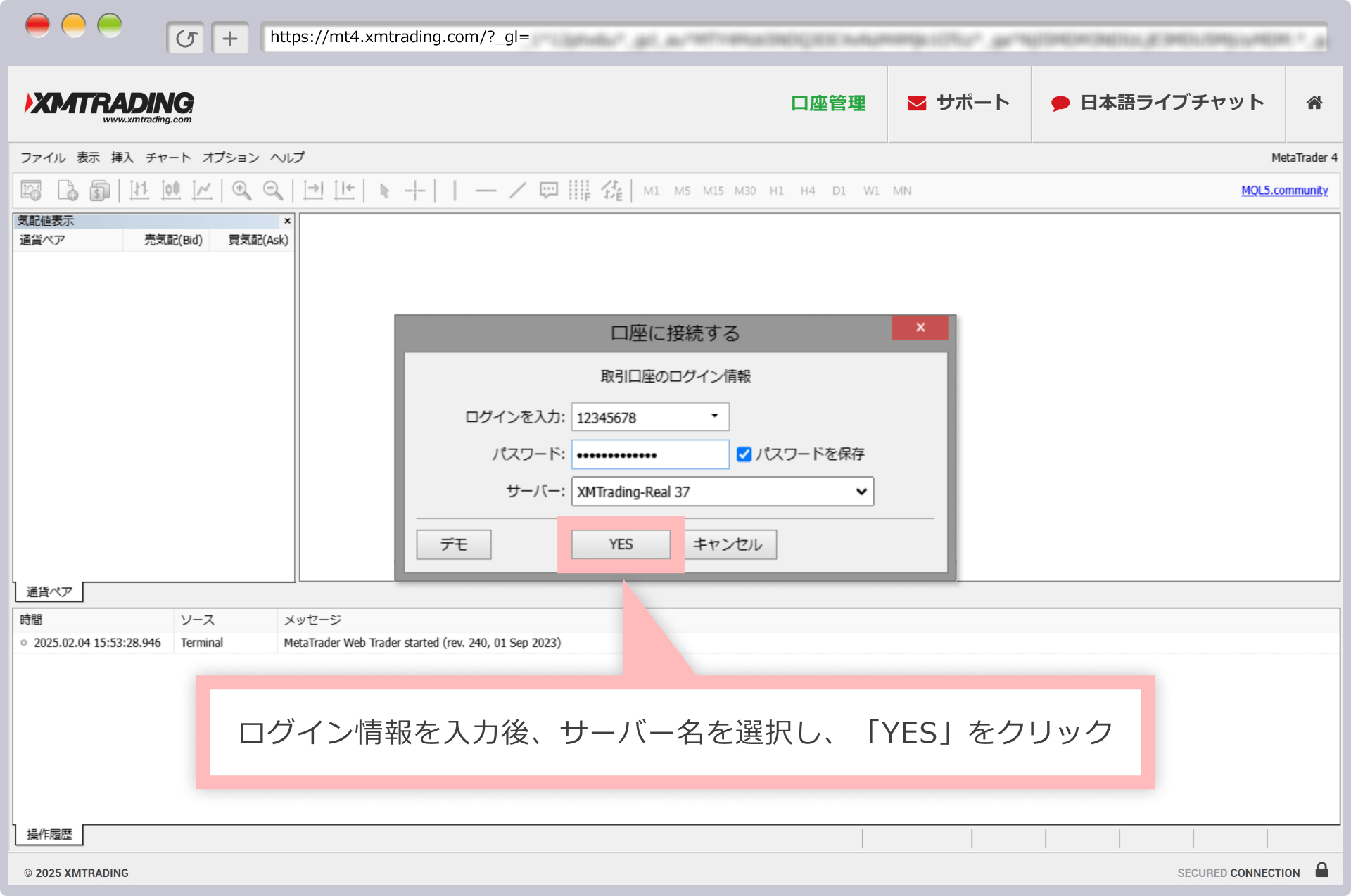 Steps: 2
Steps: 2Completed logging in to WebTrader
Once the chart window screen appears on the MT4 screen, you have successfully logged in to the MT4 WebTrader.
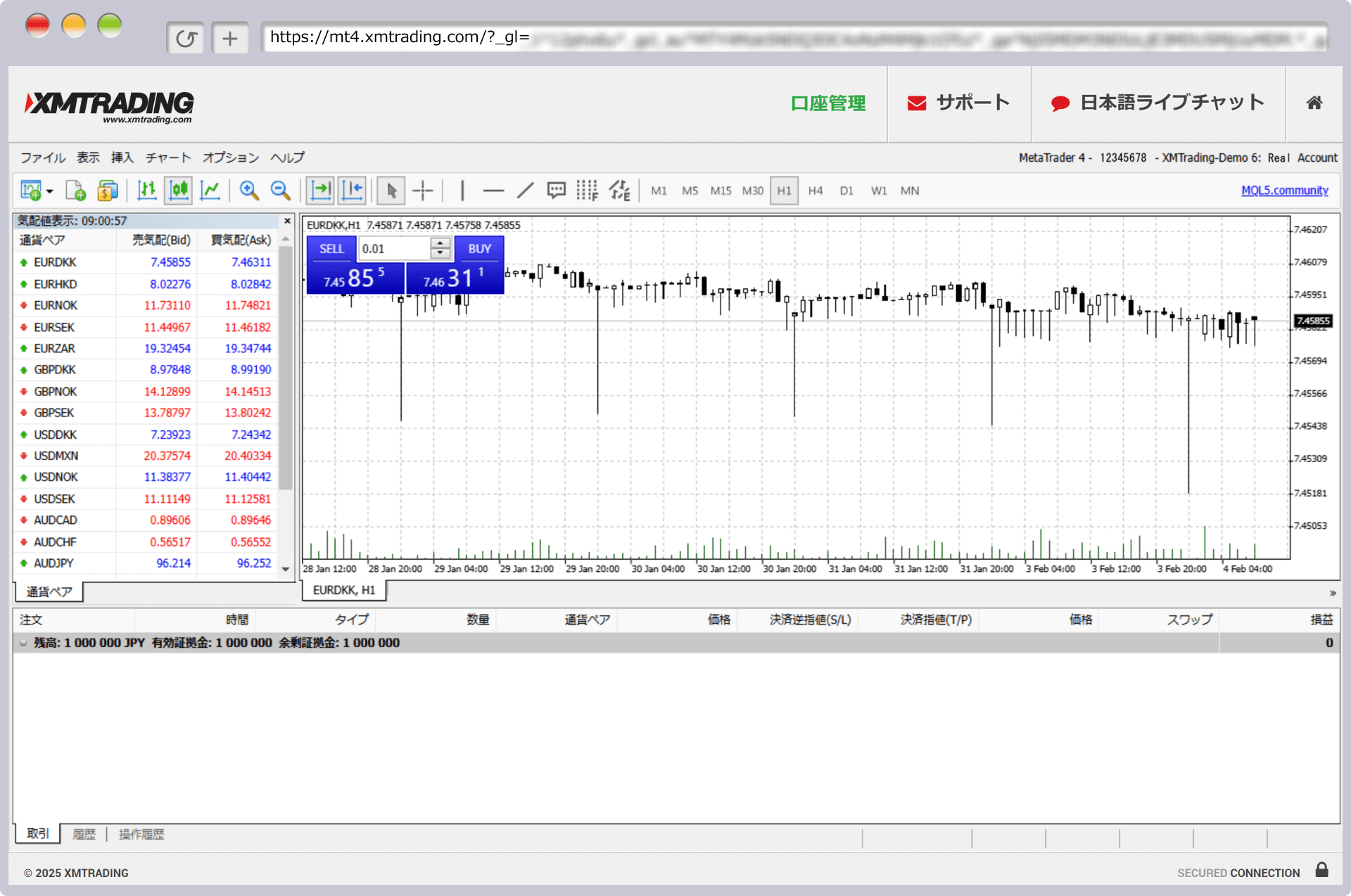
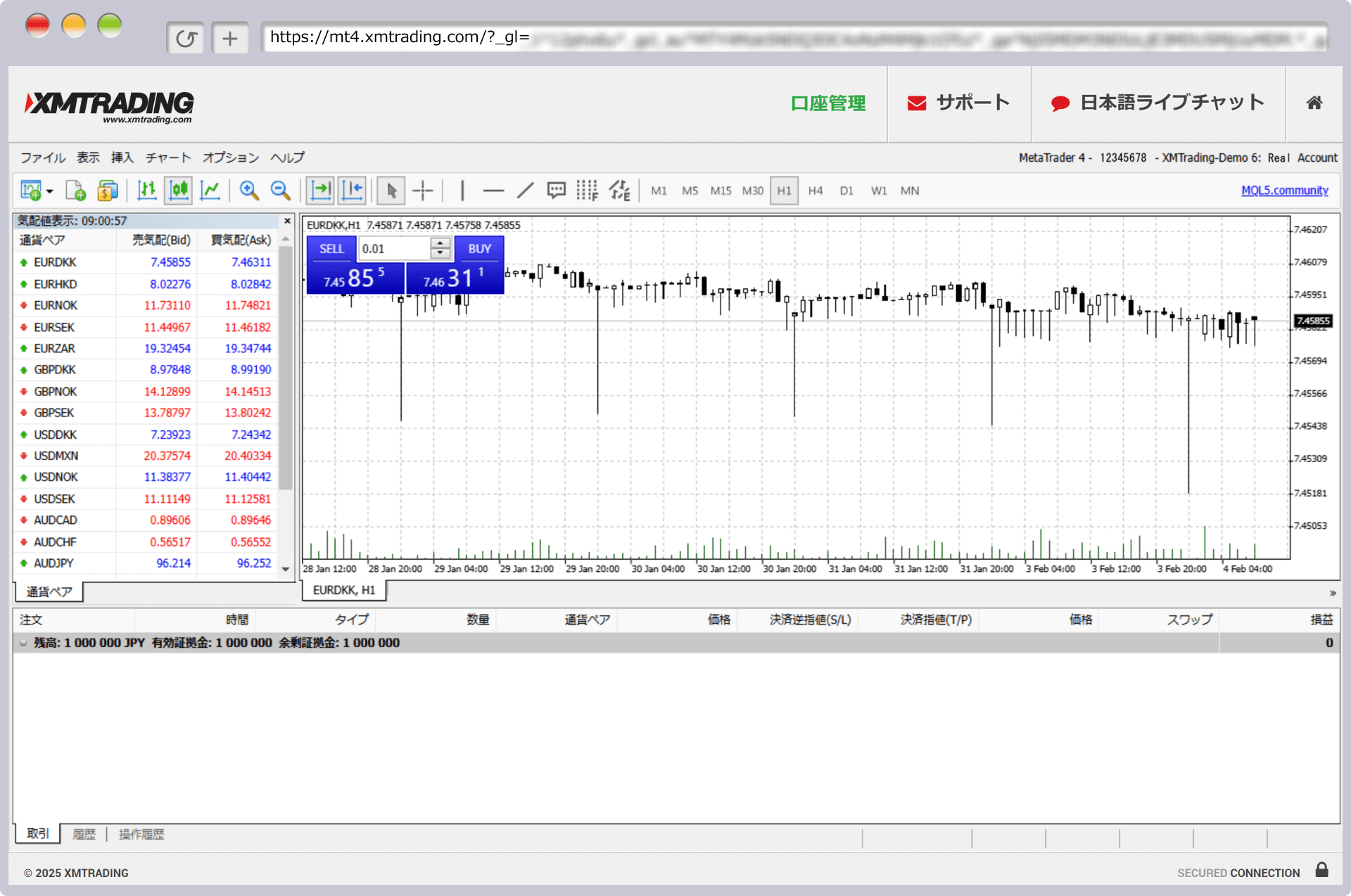
When you log in to XM WebTrader for the first time, you can check the “Save Password” checkbox to automatically log in from the next time onwards. However, if you log in from a different device or browser, you will need to enter your login information again.
Below are the reasons why you may not be able to log in to XMTrading WebTrader and how to resolve the issue.
Your browser version is outdated
If you are unable to log in to XM’s WebTrader, it may be because you are using an outdated version of your browser . WebTrader runs on a browser, and older versions of browsers can cause unexpected errors. When trading with XM’s WebTrader, please update your browser to the latest version before starting trading.
MT4/MT5 login information is different
If you are unable to log in to XMTrading’s WebTrader, it may be that your MT4/MT5 login information is different from the platform you are accessing. You will need to log in to the MT4 WebTrader with your MT4 login information, and to the MT5 WebTrader with your MT5 login information. Please use the login information for the trading platform you selected when opening your account. Your login information will be listed in the email with the subject “Welcome to XMTrading – Account Details” that was sent to you when you opened your account.
Please note that your MT4/MT5 login password is different from the login password for the member page. You will need the password you set when you opened your MT4/MT5 account, so if you have forgotten it, please reset your login password. Also, if you have lost the email you received when you opened your account and have forgotten your login ID, please contact the XM Support Desk using your registered email address.
Click here to reset your login password for XM MT4/MT5
Login information is entered in full-width characters
If you are unable to log in to XMTrading’s WebTrader, it may be because you entered your account number or password in full-width characters when entering your login information. After accessing WebTrader, when entering your login information, please enter your account number and password in half-width characters . Please note that if you enter full-width characters, you will not be able to proceed with the login process even if your account number is correct.
I can’t log in because my account is frozen
If you are unable to log in to XMTrading’s WebTrader, it may be because your account has been frozen . XM freezes accounts if the account balance remains below 500 yen for 90 days. Please note that once an account is frozen, you will not be able to log in to MT4/MT5 or your personal page, and you will not be able to make deposits, withdrawals, or trades. As a general rule, once an account is frozen, it cannot be restored, so please open a new account.
Please note the following points when using XMTrading WebTrader.
Automated trading (EA) is not possible
Please note that XM WebTrader does not support automated trading ( EA) . XM WebTrader does not support the installation or operation of Expert Advisors (EA). However, it is possible to close automated trading positions running on an installed version of MT4/MT5 on WebTrader. If you would like to use automated trading with XM, please use the installed version of MT4/MT5.
Click here for details on how to download and install XM MT4/MT5
Reset platform settings by clearing cache
Please note that XM WebTrader settings will be reset if you clear your browser cache . XM WebTrader allows you to freely configure chart color schemes, quote lists, and more, but these are saved in your browser’s cache. Therefore, clearing your browser’s cache will also delete your settings on XM WebTrader. Please note that even if you access and trade WebTrader on a different device, browser, or in incognito mode, your platform settings will remain at their default settings.
The alert function is not available
The alert function cannot be used with XM’s WebTrader . With XM’s installed versions of MT4/MT5, you can set alerts at specified prices and receive notifications on your PC or smartphone. However, please note that the alert function is not implemented in either MT4 or MT5 for WebTrader. If you would like to use the alert function, we recommend using the installed versions of MT4/MT5 for XM.
Smartphones have limited operability and functionality
XM’s WebTrader can be accessed not only from PCs, but also from smartphones and tablets. However, since it is primarily intended for use on PCs and tablets, please note that there may be limitations on some operability and functionality on smartphones . If you want to trade stress-free from your smartphone, we recommend using XM’s official app, the “XM App.”
What is the “XMTrading app”?
XMTrading offers the official mobile app, the “XMTrading app,” which allows you to trade, open an account, deposit and withdraw funds, contact the support desk, and more, all in one app. It is compatible with both MT4 and MT5 accounts, and can be used by anyone who has an XM trading account. Enjoy comfortable mobile trading with the highly convenient and functional “XMTrading app.”
-
Currently, the iOS version of the XMTrading app cannot be installed. If you have already installed it, you can continue to use it.
-
How do I log in to XM WebTrader?
You can log in to XM’s WebTrader by entering the login information (login ID and password) issued when you opened your MT4/MT5 account and then selecting the server name. Since no installation or download is required, you can log in from different devices and browsers.
read more
2025.02.05
-
What is the difference between XM WebTrader and the installed version of MT4/MT5?
XM’s WebTrader can be used in a browser environment, so it is easy to use and does not require installation. However, WebTrader does not support custom indicators or automated trading (EA), so if you would like to use all functions without restrictions, please use the installed version of MT4/MT5.
read more
2025.02.05
-
Can I trade all instruments with XM WebTrader?
Yes, XM’s WebTrader allows you to trade all of the products handled by XM (FX currency pairs, precious metals, stocks, stock indices, thematic indices, and cryptocurrencies). You can trade the same products as those offered by XM’s MT4/MT5 and XMTrading apps, so you can experience consistent trading across different trading platforms.
read more
2025.02.05
-
Does XM WebTrader support both MT4 and MT5?
Yes, XM’s WebTrader is compatible with both MT4 and MT5. MT4 and MT5 are accessed via different platforms. Please log in to the MT4 WebTrader using your MT4 login information, and to the MT5 WebTrader using your MT5 login information, and start trading on each platform.
read more
2025.02.05
-
What is XM’s WebTrader?
XM’s WebTrader is a trading platform that allows you to access and trade MT4/MT5 on your browser. There is no need to download or install any applications; you can start trading immediately with a browser. Basic order and settlement functions such as “market orders and settlement” and “limit orders and settlement” are available.
read more
2025.02.05

