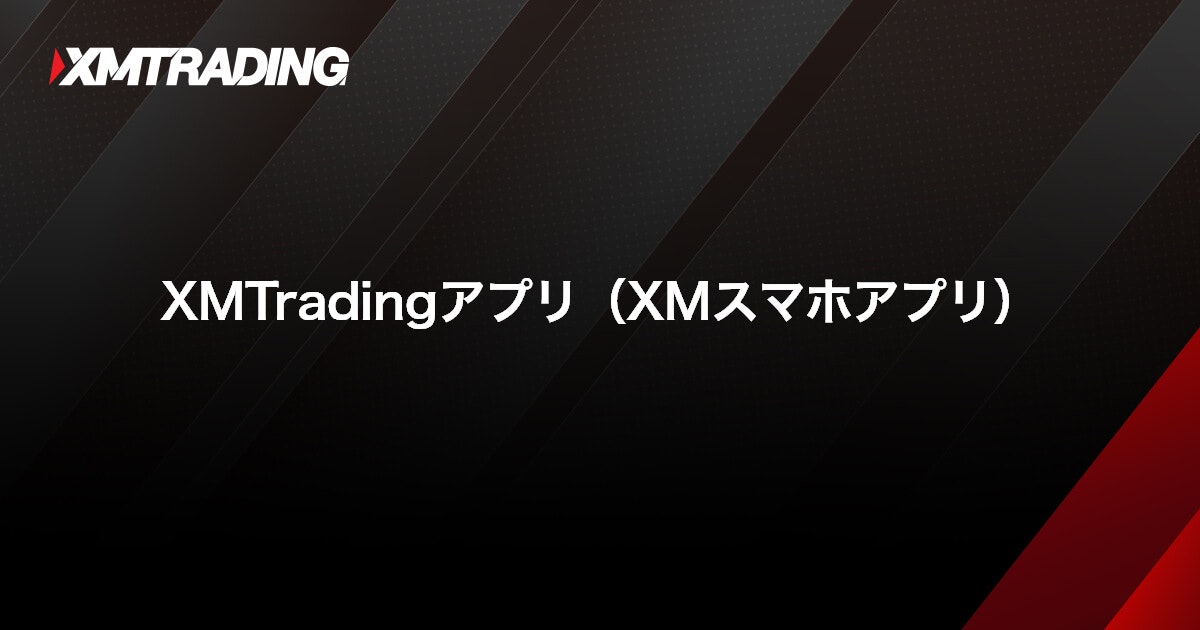How to download and install XM trading tools (MT4/MT5)
How to download and install XM trading tools (MT4/MT5)
From the wide range of trading platforms offered by XM, download and install the MT4 or MT5 platform that best matches your trading style.
At present, the iOS version of the XMTrading app is unavailable for installation.
How to download and install XM trading tools (MT4/MT5)
The steps for downloading and installing MetaTrader 4 (MT4) or MetaTrader 5 (MT5) on XMTrading’s Windows and Mac versions are as follows:
- Windows version MT4/MT5
- Mac version MT4/MT5
-
XM MT4/MT5 Download and Installation Guide (Windows Version)
-
Steps: 1
Download the MT4/MT5 installer
Click on your preferred trading platform, MT4 or MT5, below to download the XMTrading-specific installer.
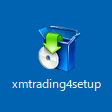
-
Steps: 2
Launching the MT4/MT5 installer
After successfully downloading XM’s MT4/MT5 setup file, double-click the “xmtrading4(5)setup.exe” icon to launch the installer.
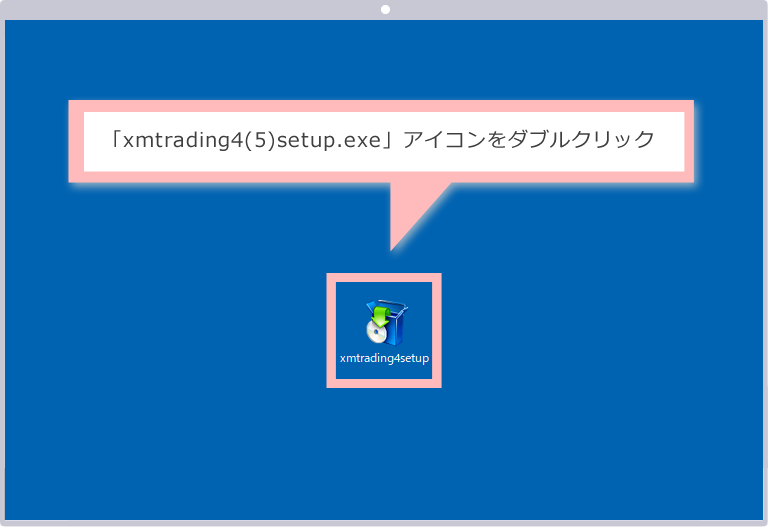
-
Steps: 3
Continue with the installation
If a “User Account Control” prompt appears before installation, click “Yes” to proceed with installing MT4/MT5.
Depending on your PC’s settings, the User Account Control prompt may not appear during the installation of XM MT4/MT5.
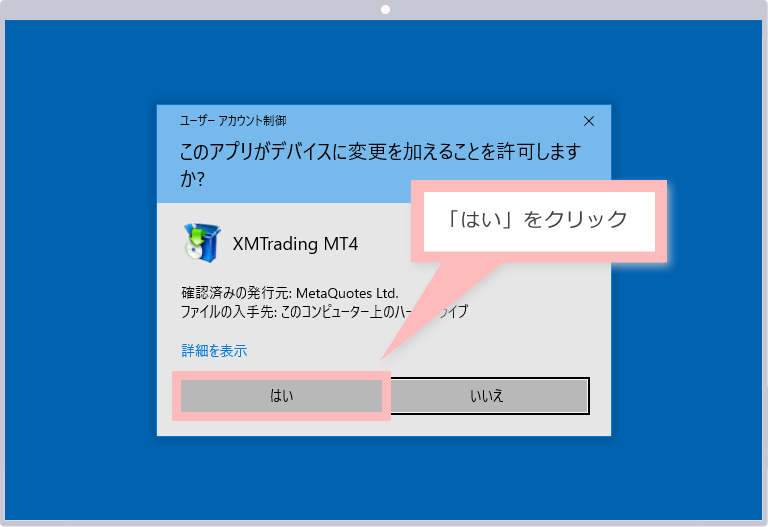
-
Steps: 4
MT4/MT5 License Agreement
When the MT4/MT5 license agreement screen appears, review the agreement and click “Next” to continue with the installation.
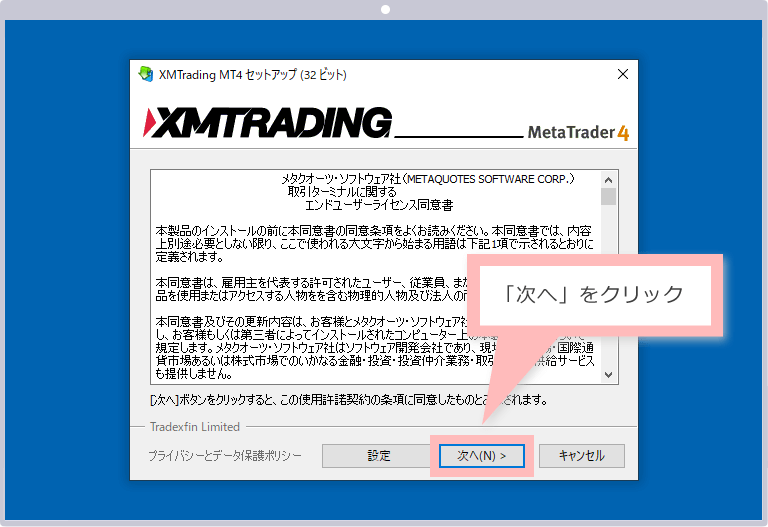
-
Steps: 5
MT4/MT5 installation complete
When the MT4/MT5 setup screen shows “Complete,” the installation of XM’s MT4/MT5 is finished. Click “Finish” to exit the installer.
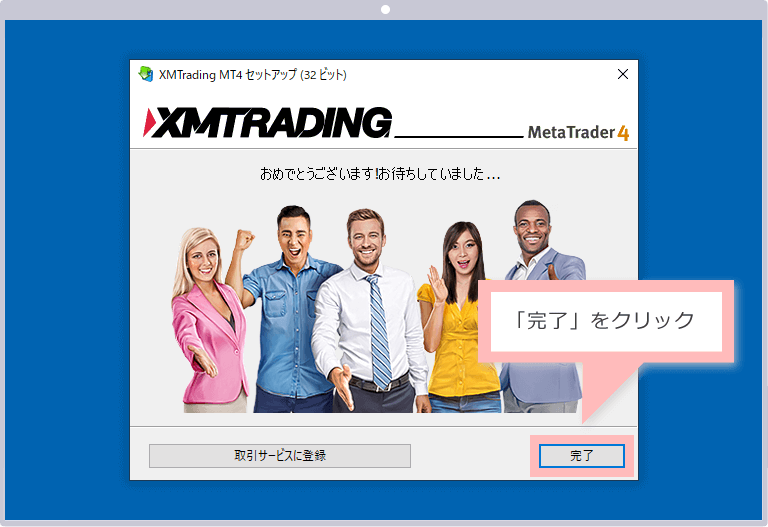
-
Steps: 6
Launching XM MT4/MT5
After the installation is successfully completed, MT4/MT5 will launch automatically, marking the completion of XM’s MT4/MT5 setup.
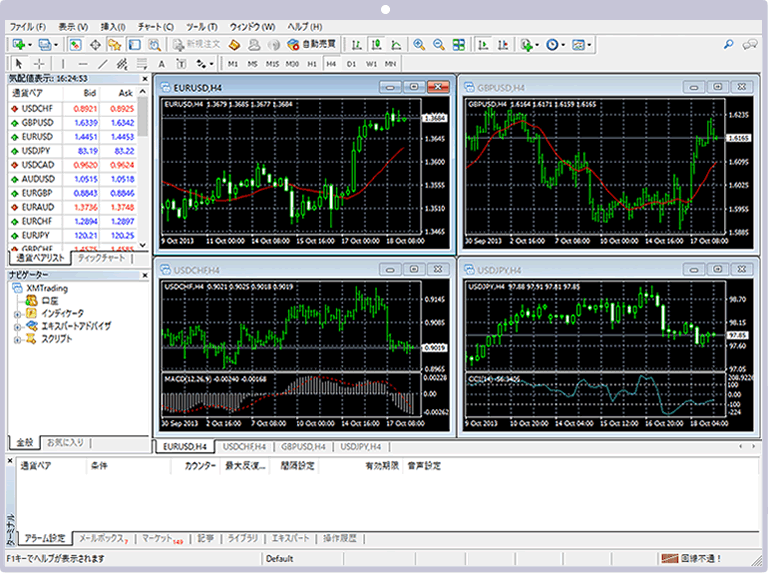
-
Steps: 7
Displaying Shortcut Icons
After the installation of MT4/MT5 is complete, a shortcut icon for XM MT4/MT5 will appear on your desktop.
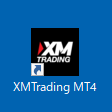
After installing MetaTrader 4 (MT4) or MetaTrader 5 (MT5), you can log in to the platform. For guidance on logging in to the Windows or Mac versions, please refer to the instructions below.
Troubleshooting: What to Check and Do If You Cannot Download or Install MT4/MT5 on Windows
If you are unable to download or install XM’s Windows version of MetaTrader 4 (MT4) or MetaTrader 5 (MT5), the issue may be caused by one of the following factors:
Download MT4/MT5 for Mac
Mac-compatible versions of MT4/MT5 cannot be used on Windows computers. If the MT4/MT5 installer does not launch on your Windows PC, ensure that you have downloaded the Windows version of MT4/MT5 from XM.
High security settings in your web browser
If your web browser’s security settings (e.g., Internet Explorer or Google Chrome) are set too high, you may be unable to download XM’s MT4/MT5. This is especially common when using a virtual private server (VPS), where high security settings are often applied by default. In such cases, temporarily lower the security settings to download MT4/MT5, and restore them after the download is complete before using the platform.
Using Antivirus Software
If antivirus software is installed on your computer, its settings may prevent you from downloading or installing XM’s MT4/MT5. In this case, temporarily reduce the security level of your antivirus software to allow the download and installation. Afterward, restore the antivirus settings to their original state before using MT4/MT5.
-
This article explains how to install the mobile versions of MetaTrader 4 (MT4) and MetaTrader 5 (MT5), which can be used with your XMTrading account. The mobile apps for MT4/MT5 are provided by MetaQuotes, the developer of MetaTrader, for both iOS and Android devices, and are compatible with all brokers. Therefore, there is no need to download or install them directly from XM.
Currently, new installations of the MT4/MT5 app for iOS are suspended.
- MT4/MT5 for iOS
- MT4/MT5 for Android OS
-
MT4/MT5 App Installation Guide (iOS Version)
After opening the “App Store” on your iOS device (iPhone or iPad), search for “MT4” or “MT5” and navigate to the app’s details page.
Currently, new installations of the MT4/MT5 app on iOS are temporarily suspended.
-
Steps: 1
Tap “Get” on the MT4/MT5 app details screen
When the MT4/MT5 app details appear in the App Store, tap the “Get” button to download the app.
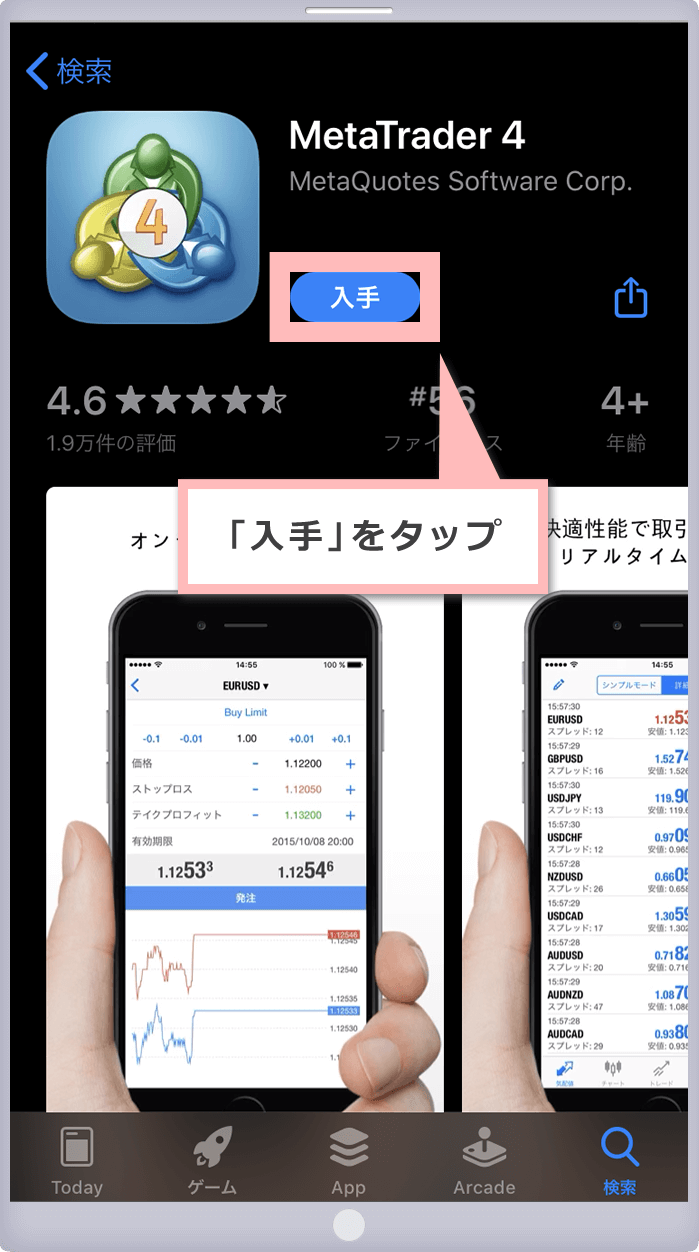
-
Steps: 2
Tap “Install” on the App Store
A confirmation screen will appear; tap the “Install” button to proceed with installing the MT4/MT5 app.
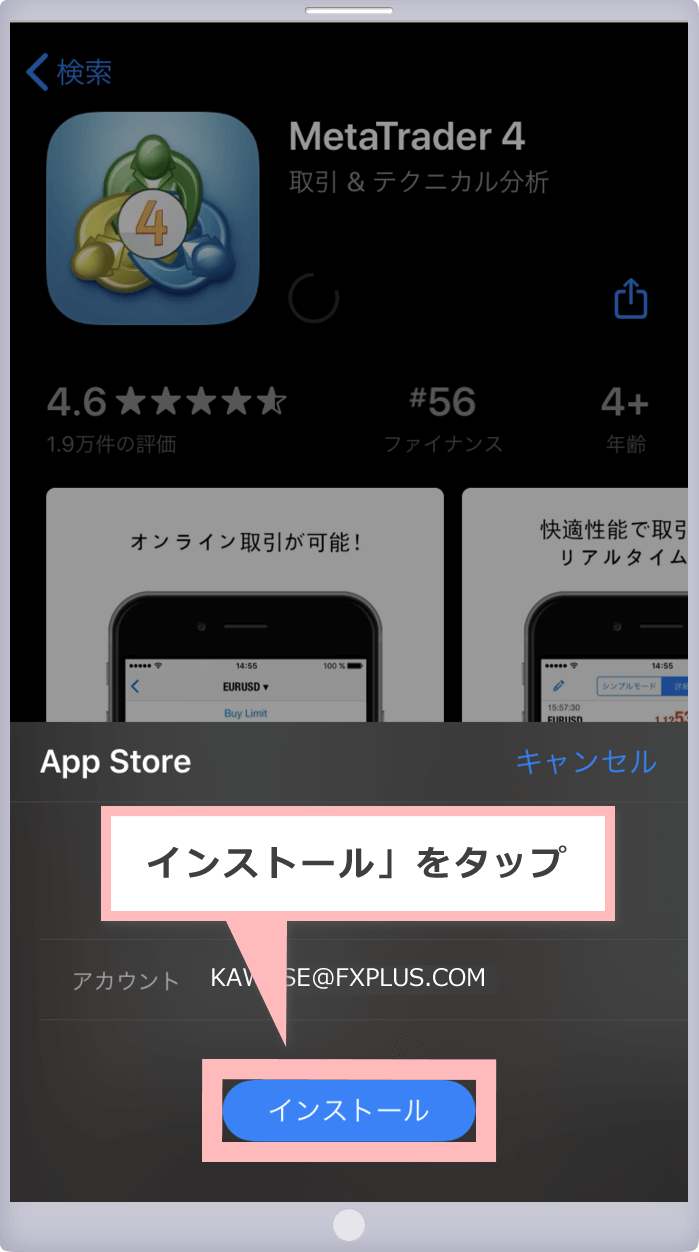
-
Steps: 3
Launching the MT4/MT5 app
After the MT4/MT5 installation is complete, the “Open” button will appear. Tap it to launch the app.
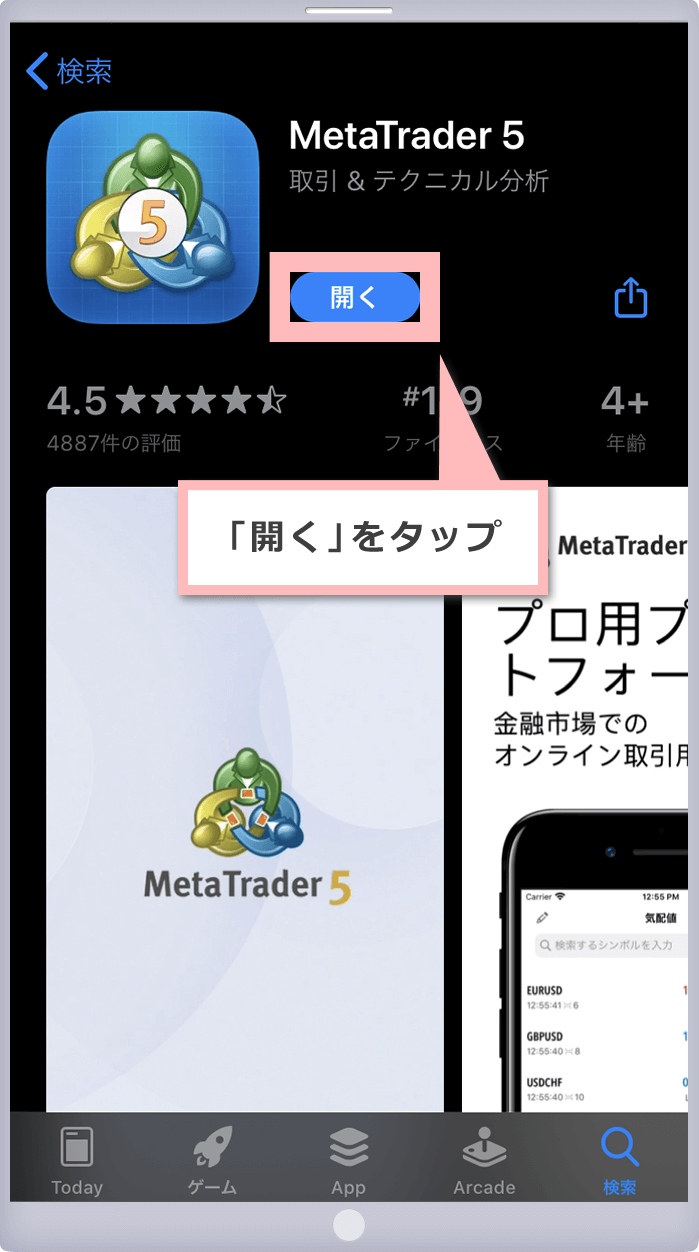
After installing MetaTrader 4 (MT4) or MetaTrader 5 (MT5), you can log in to the app. For instructions on logging in to MT4/MT5 on iOS or Android, please refer to the guide below.
Troubleshooting: What to Check and Do If You Cannot Install
If you are unable to install the MetaTrader 4 (MT4) or MetaTrader 5 (MT5) app on iOS, the issue may be caused by one of the following factors:
Currently, new installations of the MT4/MT5 app for iOS are suspended.
Insufficient Free Space on Your Device (iPhone/iPad)
If your device (iPhone/iPad) does not have enough free storage, the MT4/MT5 app cannot be installed. If the installation from the App Store fails, check your device’s available space. If it is insufficient, delete unnecessary apps or data, then try installing the MT4/MT5 app again.
Using an Older Version of iOS
If your iOS version is not compatible with the MT4/MT5 app, installation will not be possible. To check compatibility, view the “Compatibility” section on the MT4/MT5 app details page in the App Store and ensure your device’s iOS version meets the requirements.
The iOS versions compatible with MetaTrader 4 (MT4) and MetaTrader 5 (MT5) may change over time with app updates.
-
The official XMTrading app lets you open an account, make deposits and withdrawals, and manage your account—all in one place. You can also access MetaTrader 4 (MT4) and MetaTrader 5 (MT5) to trade on the go.
How to log in to the XM app
You can log in to the XMTrading app using the same credentials as your XM member page. Use the “email address” and “password” you set when registering your profile. Please note that this password is different from your MT4/MT5 login password. With the XM app, you can enjoy more convenient account management and seamless trading on the go.
-
Currently, the iOS version of the XMTrading app cannot be installed. However, if you have already installed it, you can continue to use it.
XMTrading’s WebTrader allows you to access MT4/MT5 from a PC without downloading or installing the software. Here’s how to access XM’s MT4/MT5 WebTrader.
Accessing XM’s WebTrader (MT4/MT5)
To use XM WebTrader, open the dedicated link in your browser. Then, select the trading platform you want—MT4 or MT5—to access XM MT4/MT5 WebTrader directly in your browser.
Once you have accessed XM’s WebTrader (MT4/MT5), various windows and the “Connect to Account” window for logging in to your XM MT4/MT5 account will automatically appear on your browser.
XM WebTrader access screen
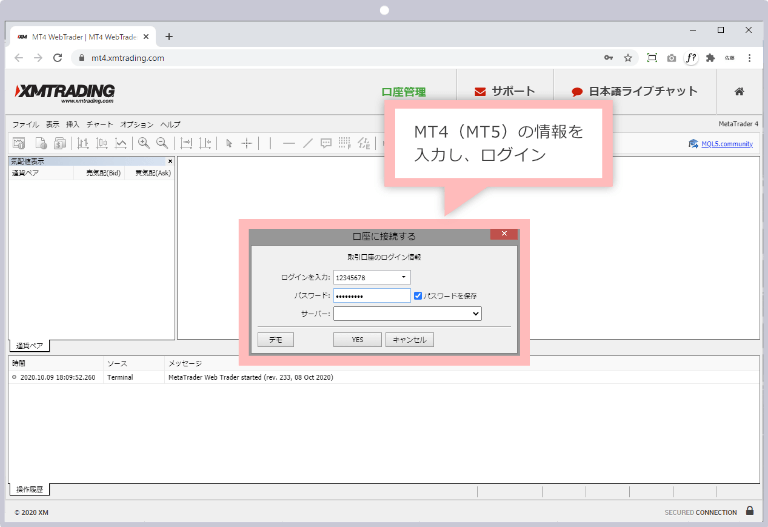
Just like the desktop version of XM’s MT4/MT5, you can log in using the MT4/MT5 credentials (login ID, password, and server) provided when you opened your account. Use the “Connect to Account” window to log in to XM’s MT4/MT5.
Click here to learn how to log in to XM’s MT4/MT5 member page.
-
Does XM’s MT4/MT5 support WebTrader?
Yes, XM supports WebTrader, enabling you to trade online. WebTrader is a simplified version of the desktop MetaTrader 4 (MT4) and MetaTrader 5 (MT5) platforms, and can be used from various web browsers and operating systems without any need for downloading or installation.
read more
2020.10.29
-
I am using MT4/MT5 on my XM demo account. Do I need to install MT4/MT5 again to use my real account?
No. At XM, a single installation of MetaTrader 4 (MT4) or MetaTrader 5 (MT5) allows you to trade on both demo and real accounts. Simply select “Log in to Trading Account” from the “File” menu in MT4/MT5 to switch between accounts.
read more
2020.10.29
-
XM’s MT4/MT5 cannot be downloaded or installed correctly.
Possible reasons for being unable to successfully download or install XM’s MetaTrader 4 (MT4) or MetaTrader 5 (MT5) include attempting to download the Mac version on a Windows PC, having high security settings, or using antivirus software.
read more
2020.10.29
-
If I have multiple XM accounts, do I need to download MT4/MT5 again to use them?
No. Even if you have multiple XM accounts, you do not need to download MetaTrader 4 (MT4) or MetaTrader 5 (MT5) again. You can switch between accounts by selecting “File” from the MT4/MT5 menu bar, then choosing “Log in to Trading Account.”
read more
2020.10.29
-
Is it possible to install multiple instances of XM MT4/MT5?
Yes. When installing a second or additional version, you can install multiple instances of MT4/MT5 by choosing a different installation folder from your existing XM MetaTrader 4 (MT4) or MetaTrader 5 (MT5) setup. This allows you to run multiple XM MT4/MT5 versions simultaneously.
read more
2020.10.29
-
How do I download XM’s MT4/MT5 to my smartphone?
The mobile versions of MetaTrader 4 (MT4) and MetaTrader 5 (MT5) are universal apps compatible with all brokers. They can be installed from the App Store for iOS or the Google Play Store for Android. You can download the mobile versions of MT4/MT5 using the links below.
read more
2020.10.29
-
I have the XM MT4 app installed. Can I trade with MT5 using the same app?
No. If you have both an XM MT4 account and an MT5 account, you will need to download and install both the MetaTrader 4 (MT4) and MetaTrader 5 (MT5) apps. Similarly, if you are using a PC, ensure that each MT4/MT5 platform is installed before attempting to trade.
read more
2020.10.29
-
I can’t find the XM MT4/MT5 smartphone app and am unable to install it.
XM’s smartphone versions of MetaTrader 4 (MT4) and MetaTrader 5 (MT5) can be downloaded from the page below, or by searching for “MT4” or “MT5” in the App Store for iOS or the Google Play Store for Android.
read more
2020.10.29
-
Can I trade a single XM account from both my PC and smartphone?
Yes, XM lets you access a single account from multiple devices. By installing XM’s MetaTrader 4 (MT4) or MetaTrader 5 (MT5) on both your PC and smartphone, you can trade anytime, whether at home or on the go.
read more
2020.10.29
-
Can I use XM’s MT4/MT5 to trade on a smartphone?
Yes, we offer apps for both iOS and Android that are compatible with MetaTrader 4 (MT4) and MetaTrader 5 (MT5). Once you’ve downloaded and installed the app, simply select ‘Log in to an existing account’ and enter your XM account details to start trading.
read more
2020.10.29