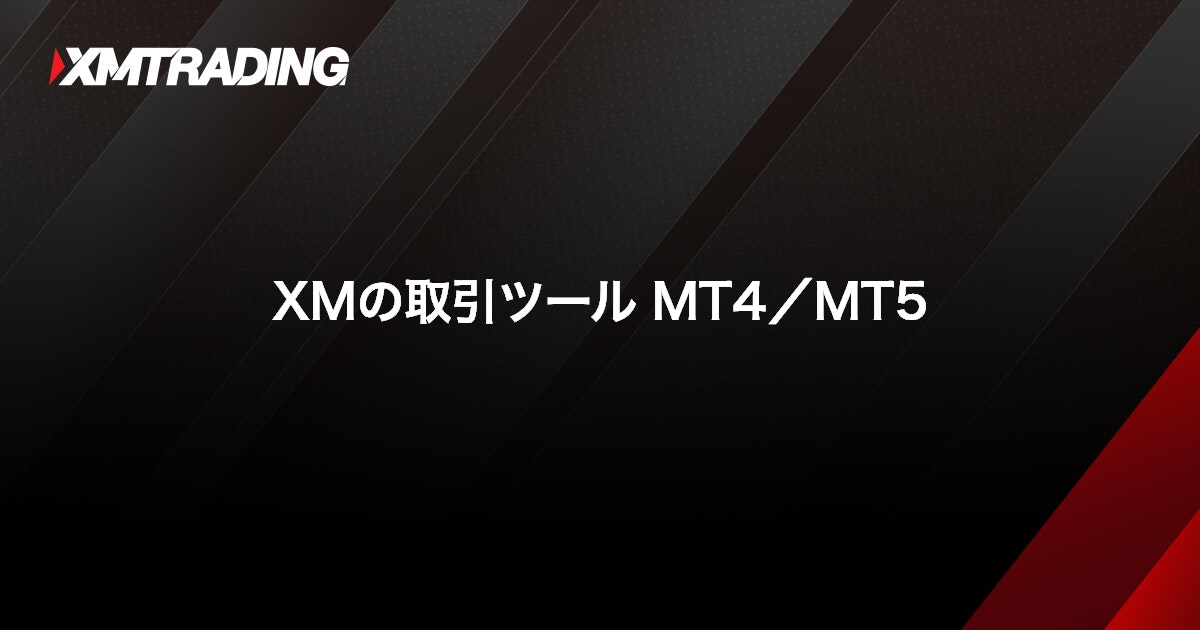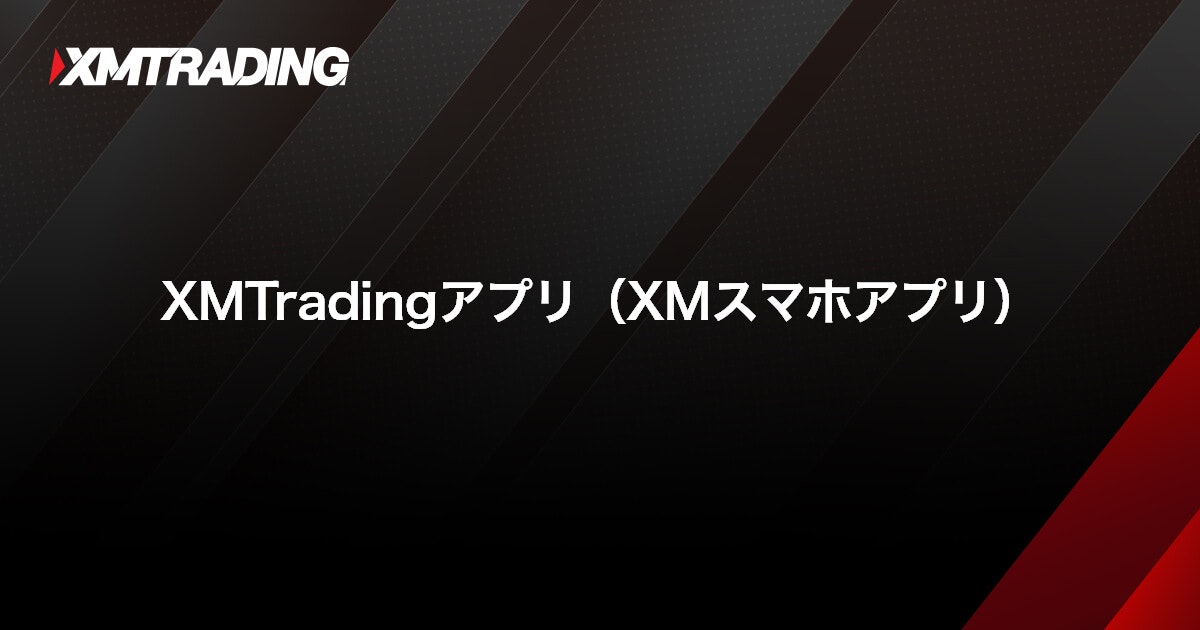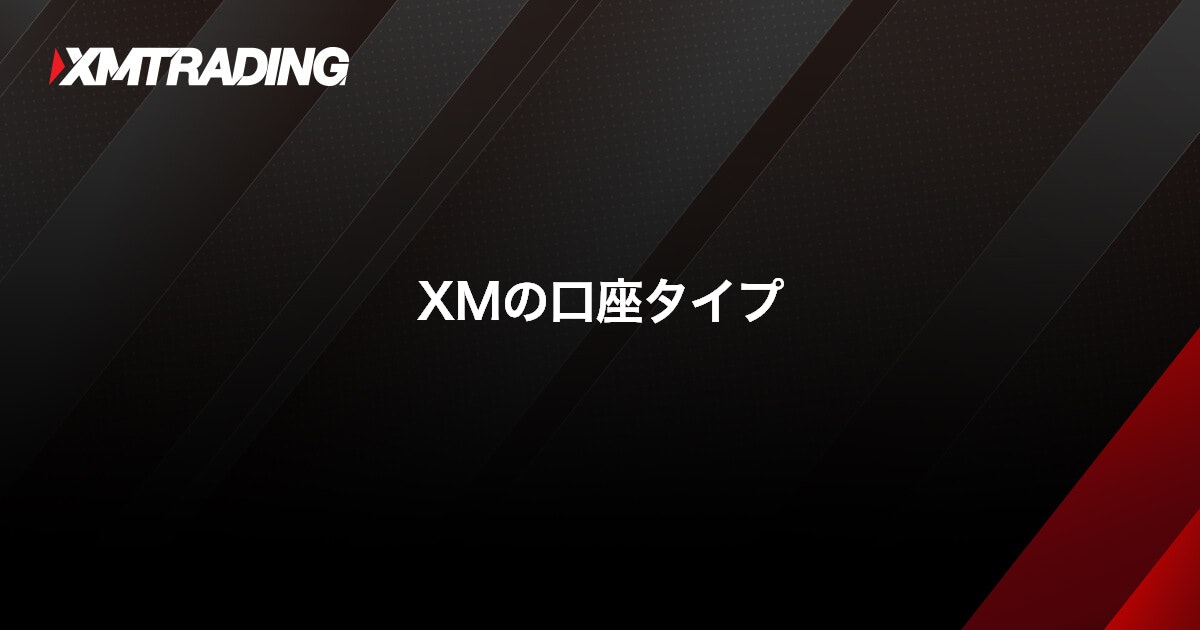How to open an XM demo account
How to open an XM demo account
You can open an XM demo account instantly by entering your email address and completing the registration process. Once registered, log in to the XM Members Page, choose your account type, base currency, and trading capital, and you can start demo trading right away. XM demo accounts also allow you to adjust leverage and reset your balance after opening, making them ideal for testing different instruments, trading strategies, and automated trading (EAs). If you already have an XM account, you can easily create a demo account directly from the Members Page.
XM provides demo accounts for customers who want to practice trading before opening a real account or for those new to MT4 or MT5. If you’re new to overseas FX or would like to experience XM’s trading environment, we recommend starting with a demo account. By completing a simple profile registration, you can open and use up to five demo accounts with ease.
A demo account is a virtual trading account offered by XM that lets you experience the MT4/MT5 trading platforms and get a feel for real market conditions. With XM, anyone can easily open a demo account and explore the trading environment with ease.
Experience trading without any risk
XMTrading’s demo account lets you trade in an environment that closely mirrors a real account, including the same trading instruments and chart price movements. Beginners can use it to practice trading, while intermediate and advanced traders can experiment with new strategies and test automated trading (EAs). Since demo accounts use virtual funds, you can trade completely risk-free without depositing any real money. .
No identification documents are needed
XMTrading’s demo account does not require any identification documents, and there is no age limit. Once you register and verify your email, you can open and start using a demo account immediately. You can also reset the virtual funds at any time, giving you the freedom to experiment with different trading strategies.
Steps to Open Your Demo Account
The steps to apply for and complete registration of an XMTrading demo account are as follows:

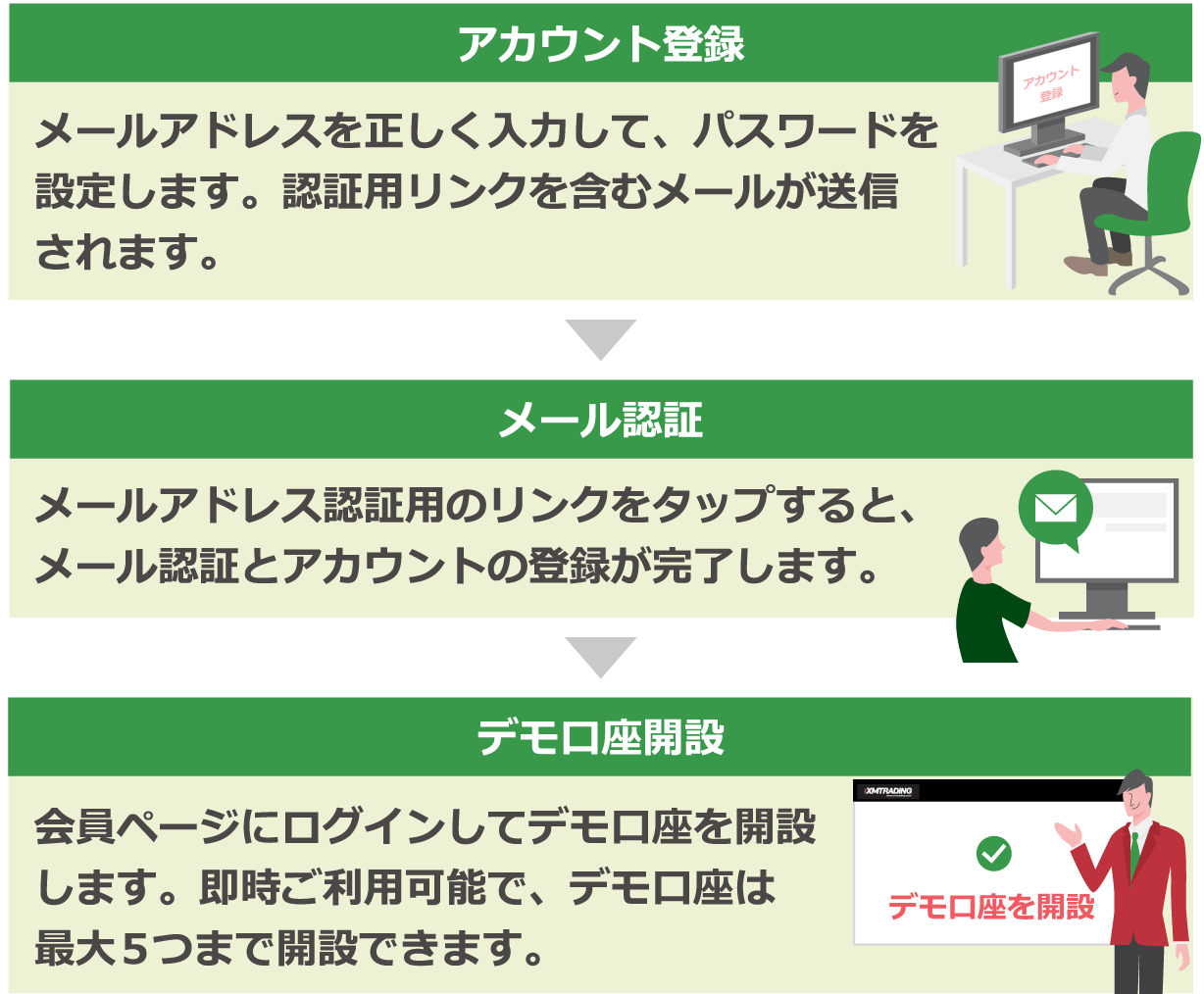
If you’re ready to open a real account with XMTrading, you can apply for an XM real account here.
By opening an XMTrading demo account, you can try out the following benefits and ways of using it:
You can explore the features and differences between MT4 and MT5.
With an XM demo account, you can trade the same instruments as a real account using the MT4 (MetaTrader 4) or MT5 (MetaTrader 5) platforms. Demo accounts reflect real-time market movements, allowing you to experience MT4/MT5 operations with realistic price changes and trade all FX currency pairs and CFDs offered by XM. Since MT4 and MT5 differ in features such as execution speed, the number of available indicators and EAs (Expert Advisors), and time frame options, we recommend exploring both platforms in a demo environment to understand their differences.
You can continue testing EA performance and evaluating trading strategies.
XMTrading demo accounts expire 60 days after your last login. By logging in to MT4 or MT5 at least once within this period, you can continue using your demo account. Additionally, XM demo accounts allow you to reset your virtual trading balance at any time, letting you resume trading from the initial funds. This makes it easy to test long-term trading strategies and experiment with automated trading using EAs (Expert Advisors).
rade with leverage of up to 1,000×
With an XM demo account, you can experience dynamic trading with leverage of up to 1,000×, one of XM’s key features. High-leverage Forex trading can generate significant profits even from small price movements, but it can also lead to large losses if the market moves against you. Whether you are new to overseas Forex trading and have only traded with low leverage at domestic brokers, or are concerned about trading with very high leverage, the XM demo account allows you to safely experience high-leverage trading before using a real account.
You can switch between your demo and real accounts and use either one.
At XM, both demo and real accounts use the same trading platforms, MT4/MT5, as well as the official XM smartphone app. This means that when you switch from a demo account to a real account, there’s no need to install or reinstall MT4/MT5 or the XM app. Simply enter the login credentials for your demo or real account on MT4/MT5 or the XM app, and you can easily switch between accounts.
-
Indicators and chart settings added in MT4/MT5 or the XM app while using a demo account can also be used in a real account.
To open an XM demo account, you first need to register for an XM account. Once your registration is complete, log in to the XM Members Page and create your demo account. The steps for opening an XM demo account are as follows:
Click here for details on XM account registration and email verification
-
Steps: 1
Login to XM Member Page
After registering your XMTrading account, log in to the XM Member Page using your registered email address and password.
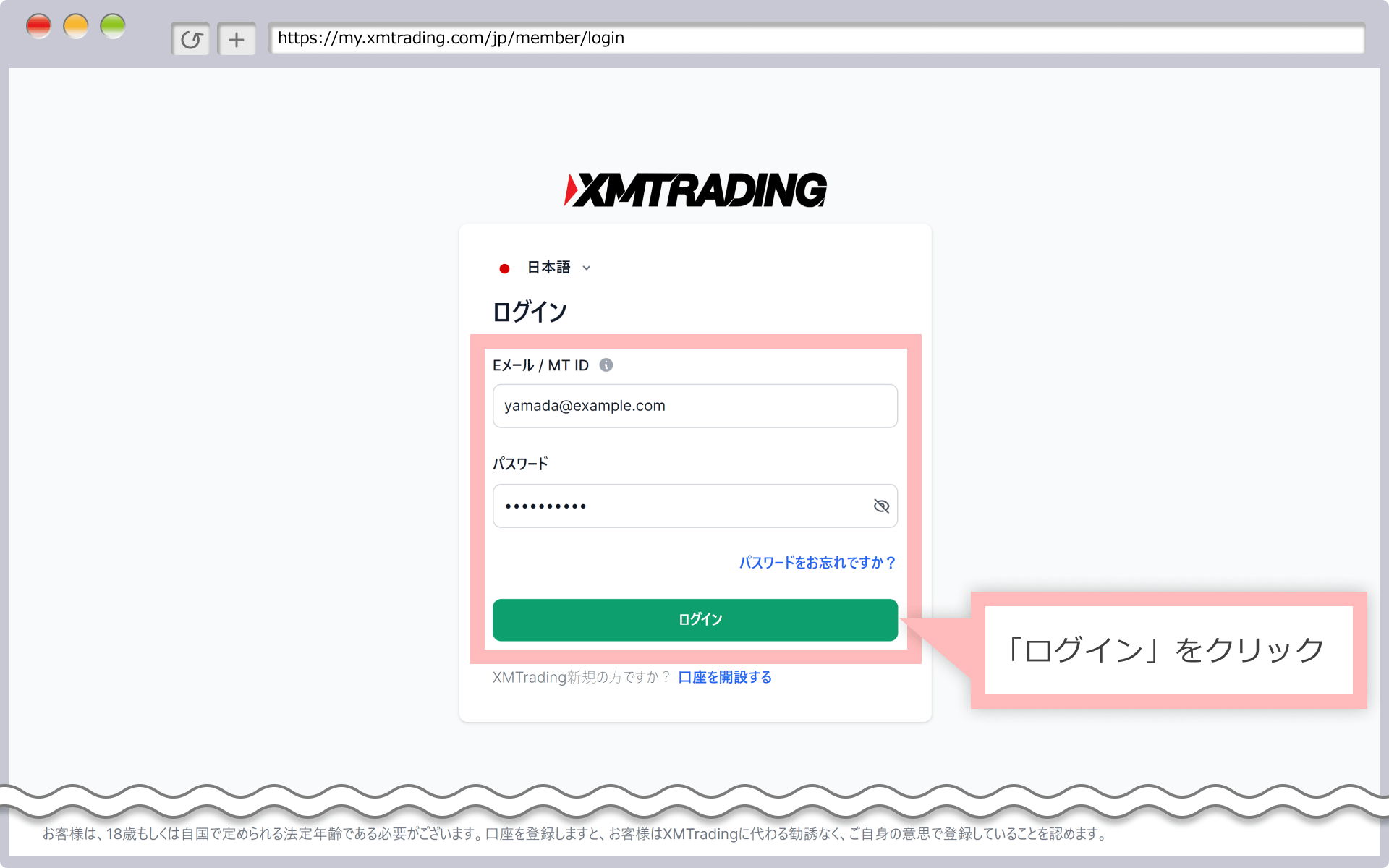
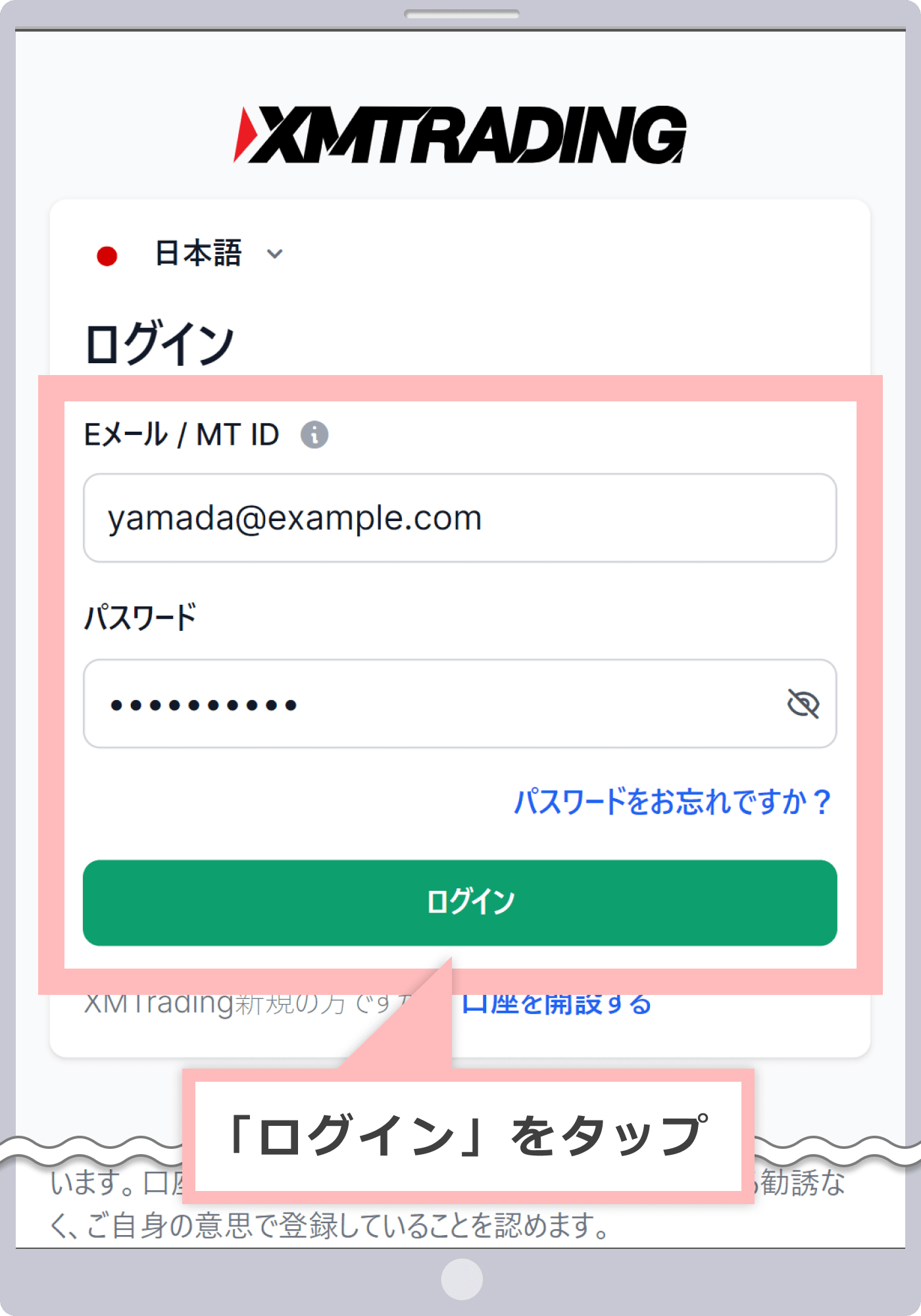
-
Steps: 2
Open a Custom Demo Account
After logging in to the XMTrading Member Page, go to the My Account screen and click “Custom Demo Account” under the “Open Additional Account” menu.
After logging in to the XMTrading “Member Page”, tap ” Custom Demo Account ” from the ” Open Additional Account ” menu on the My Account screen.
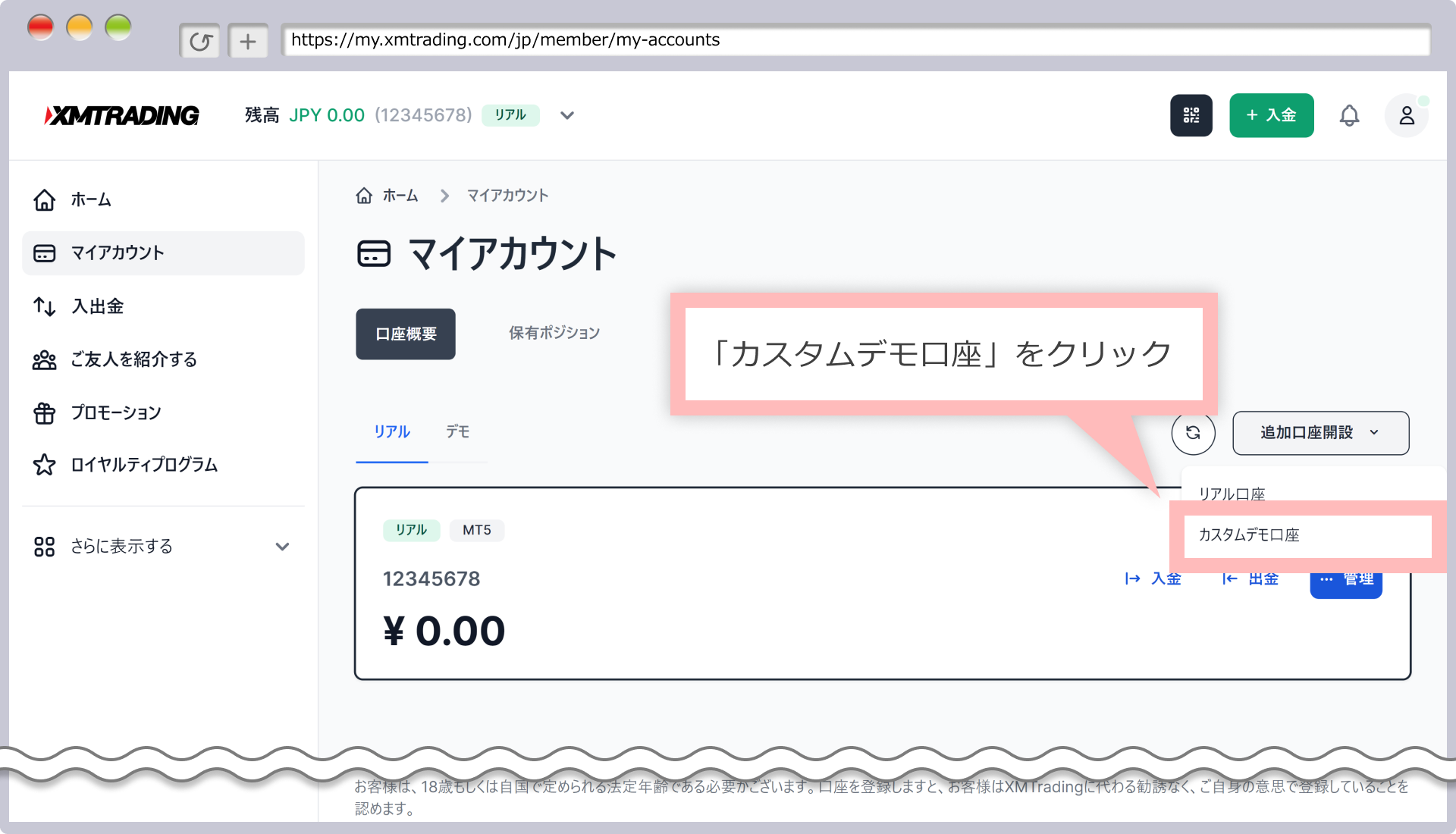
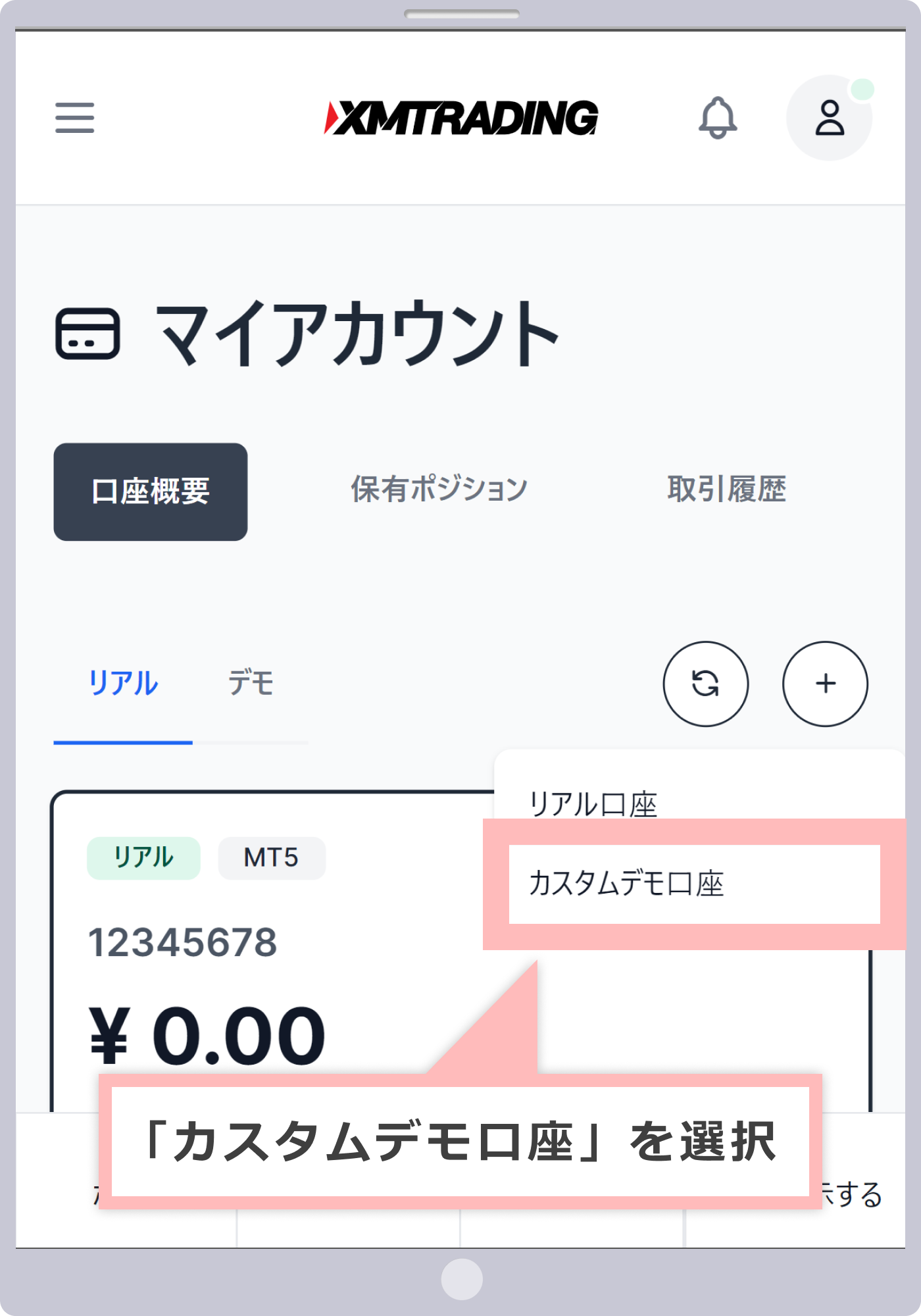
-
Steps: 3
Account Settings for Trading
Select the details for your XM demo account—MetaTrader version, account type, leverage, base currency, and investment amount—then click “Continue.”
Select the details of the demo account you will use with XM (MetaTrader version, account type, leverage, base currency, and investment amount) and tap ” Continue .”
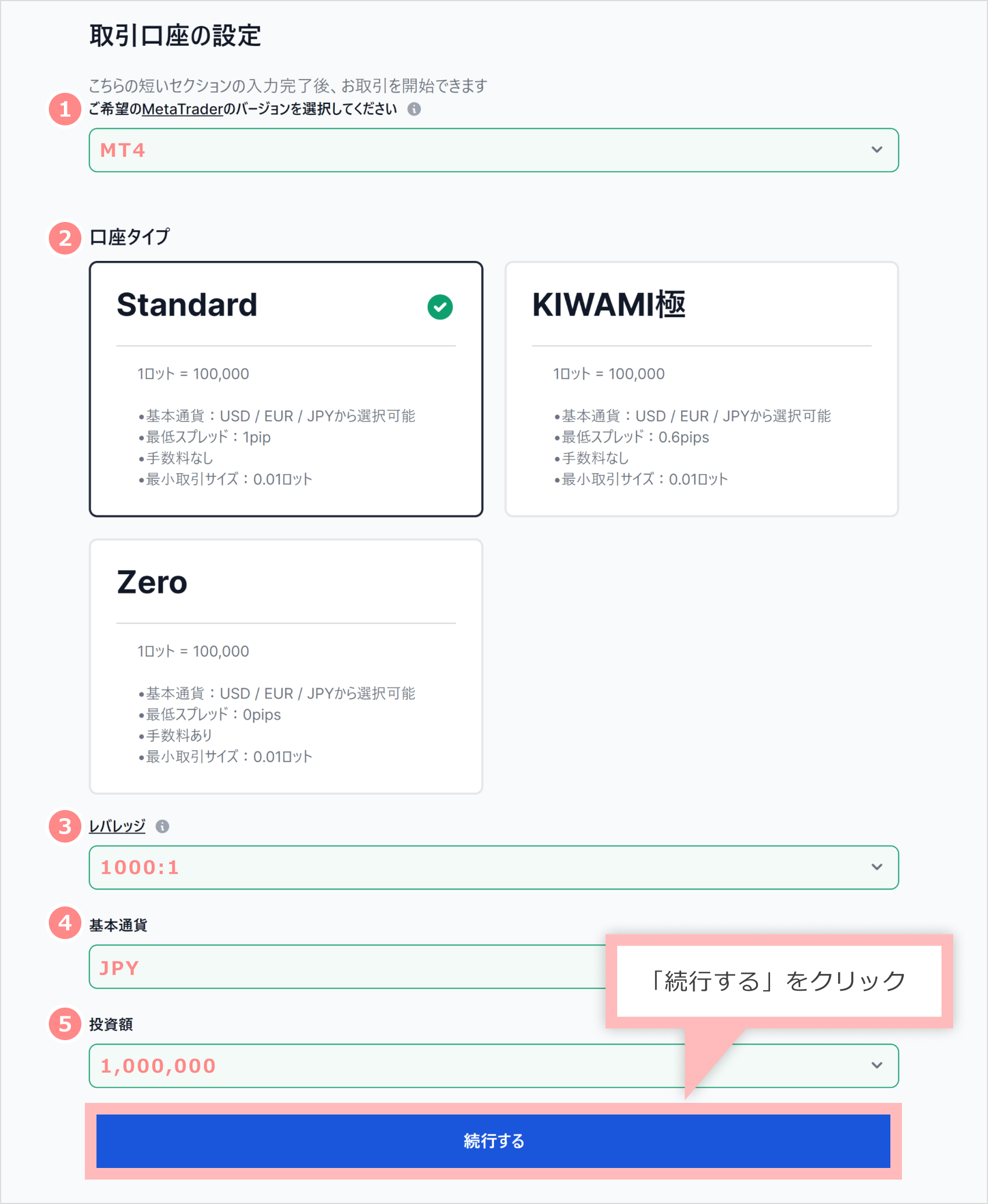
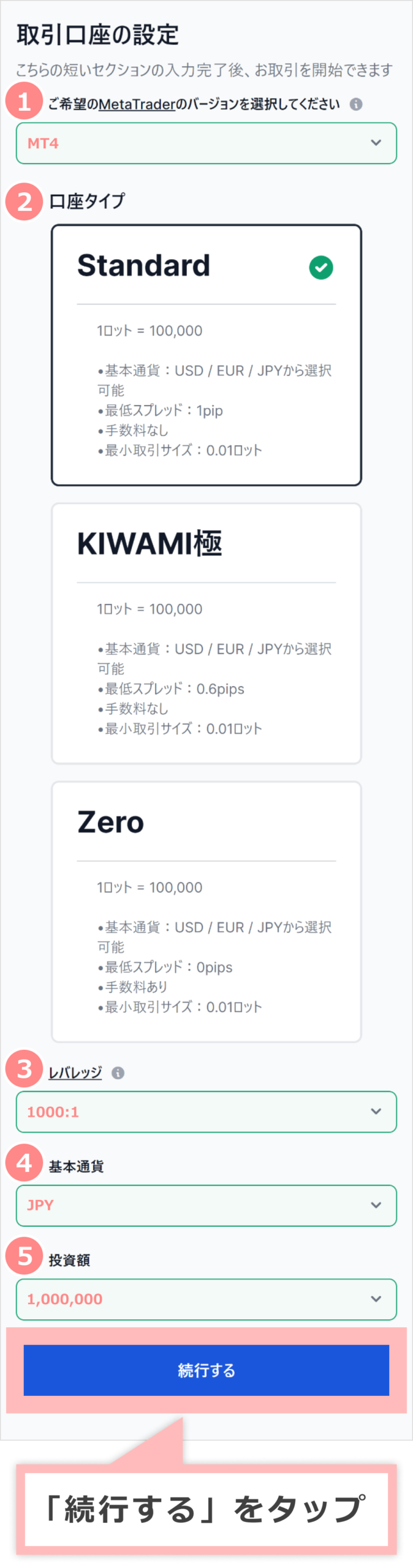
1Trading Platform Example: MT4 2Account Type Example: Standard 3Leverage Example: 1:1000 4base currency Example: JPY 5Investment amount Example: 1,000,000 ① Select either the MT4 or MT5 trading platform.
② Select your desired account type: Standard, KIWAMI, or Zero.“
③For Standard and KIWAMI Kyoku accounts, leverage can be selected from 17 levels, ranging from 1× (1:1) up to 1,000× (1:1000). For Zero accounts, leverage can be chosen from 15 levels, ranging from 1× (1:1) to 500× (1:500). After opening a demo account, you can freely adjust your leverage from My Account Overview.
④Select your base currency: JPY, USD, or EUR.
⑤The investment amount represents the trading capital for your demo account. If you select Japanese Yen (JPY) as your base currency, you can choose from 10 levels, ranging from 1,000 JPY to 5,000,000 JPY. With an XM demo account, you can reset your trading capital at any time and start over from the initial value via My Account Overview.
-
Steps: 4
Create a Password
Enter the password for your demo account and click “Finish.”
Enter the account password you use to log in to your demo account and tap ” Done .”
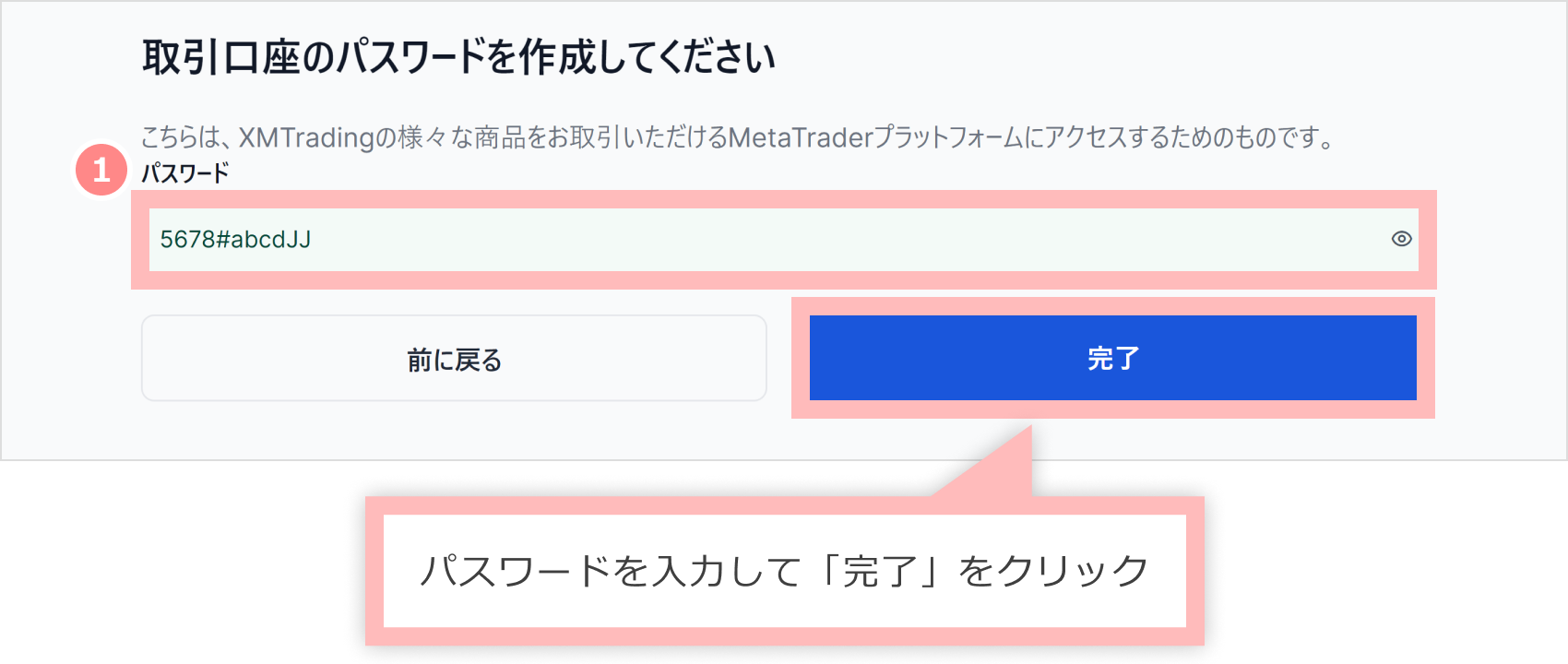
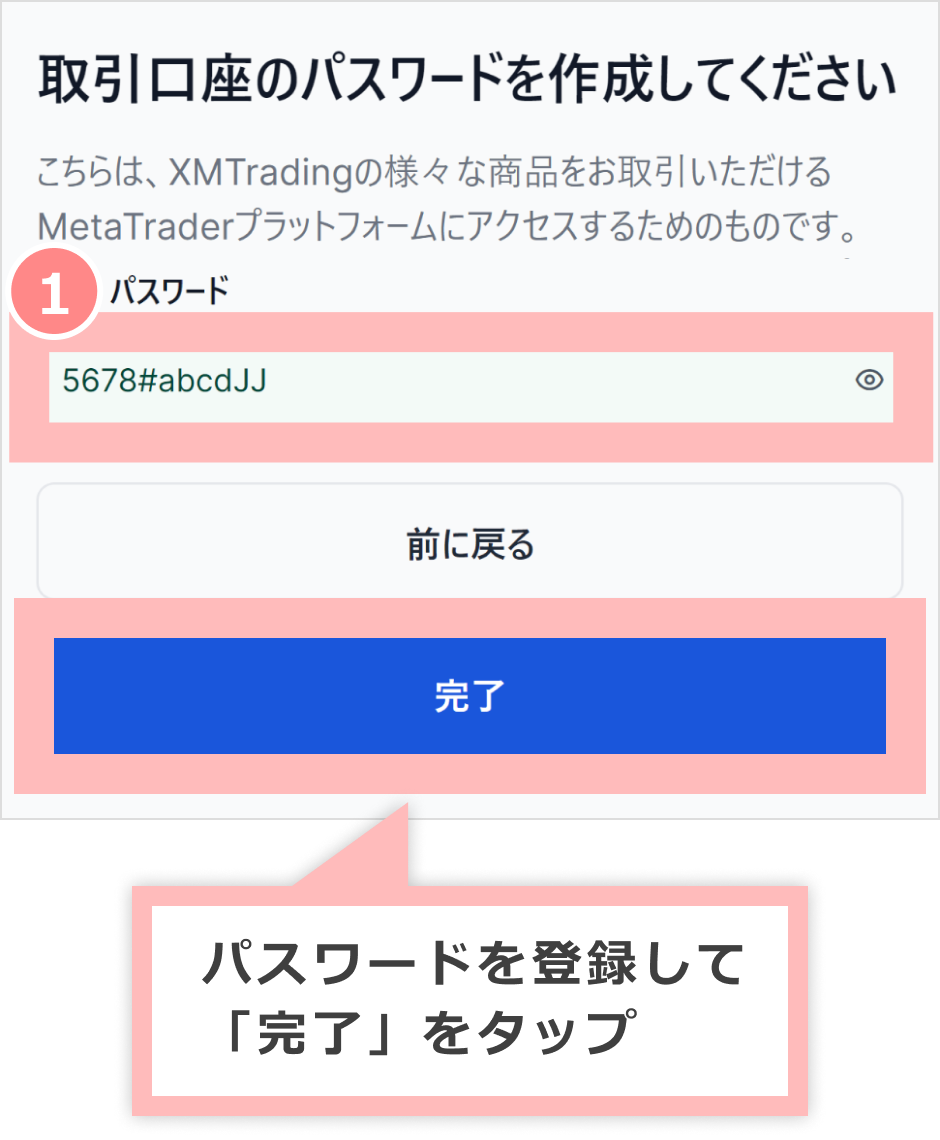
1password Example) #5678abcdJJ ① Enter the password you will use to log in to your demo account in the Password (for demo account) field. The password must be 10–15 characters long and include all four of the following character types: uppercase letters, lowercase letters, numbers, and special characters.
-
Steps: 5
Additional Demo Account Created
When you see the message “You can use the demo account!”, your additional XM demo account has been successfully opened.
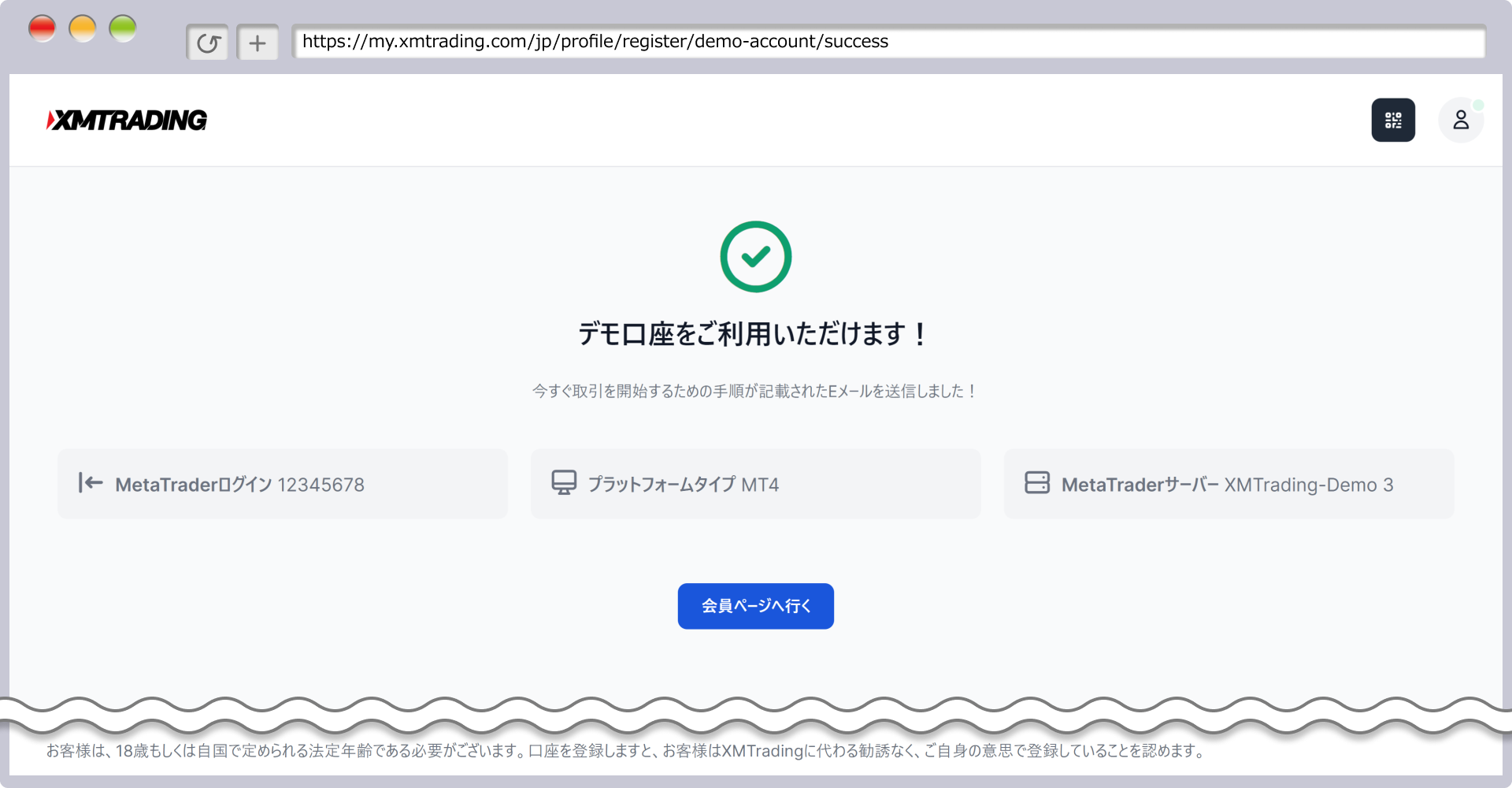
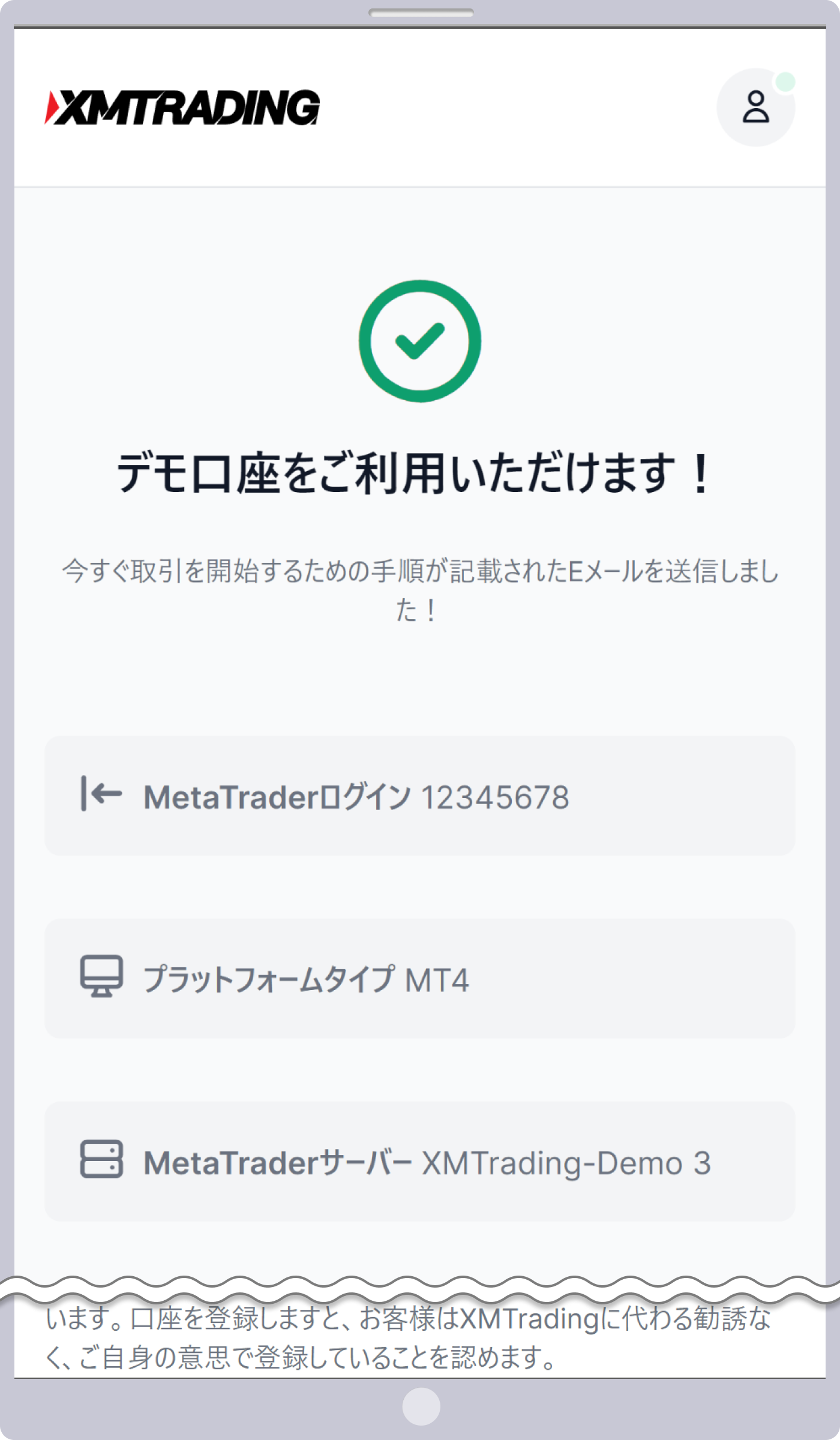
-
Steps: 6
Account Information Submission
XM will send an email with the subject “Your new trading account is now available” to your registered email address. This email contains your demo account login information, so please ensure you can log in to your trading account using MT4 or MT5.
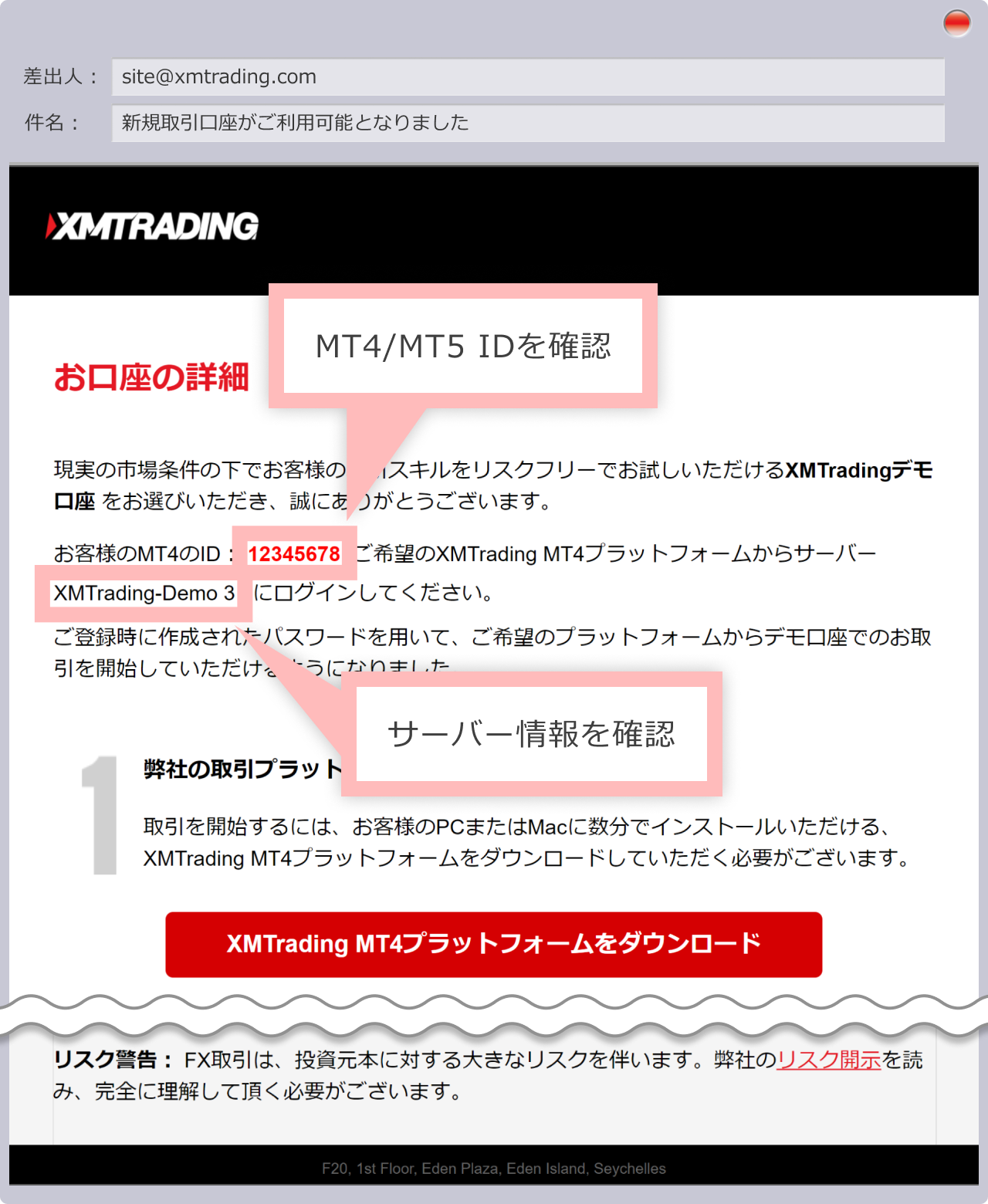
Click here for MT4/MT5 download, installation procedures and login methods
-
You can also view your demo account login information on the Member Page. Additionally, you can change your login password anytime from My Account Overview.
-
XM lets you open and use up to five demo accounts.
This completes the XM demo account setup, allowing you to enjoy demo trading in XM’s high-performance trading environment with an average execution rate of 99.98%. If you are satisfied with the XM trading experience, you can open a real account using the link below. For a limited time, XM is offering a new account bonus of 15,000 JPY to users who complete identity verification within 30 days of opening a real account. The bonus can be used for live trading, enabling you to trade risk-free even after opening a real account, so be sure to take advantage of this opportunity and start trading with extra savings.
-
Detailed instructions for opening a demo account, complete with easy-to-understand illustrations, are available in the XM Member Page User Guide.
On the XM Members Page, you can open an account, deposit and withdraw funds, adjust your leverage, and access the copy trading page. For detailed instructions on using the Members Page, please refer to the “XM Members Page User Guide.”
XM Demo Account Setup (Video)
With XM, you can quickly and easily open a demo account using the official XM app (XM smartphone app).
-
Currently, the iOS version of the XMTrading app is not available for new installations. If you have already installed it, you can continue using it.
XM Demo Account Setup (Mobile App)
To open a demo account using the XM trading app (XM smartphone app), start by launching the XM app and registering an account. Enter your email address and set a password in the registration form, then check your email for a verification message. Click the verification button in the email to complete your account registration. After registering, open a demo account from the “Account Information” page in the “My Account” menu. XM allows you to open up to five demo accounts. There is no need to provide personal details such as your name, address, or phone number. Simply select your desired account type, base currency, leverage, and demo trading funds to complete the setup. Once you receive an email with your demo account login information, you can start trading immediately.
To open a demo account using the XM trading app (XM smartphone app), launch the app and register for an account. After entering your email address and setting a password in the registration form, an email will be sent to your registered email address to confirm your email address. Tap the verification button in the email body to complete your profile registration. After completing your account registration, open a demo account from the “Account Information” page in the “My Account” menu. XM allows you to open up to five demo accounts. There is no need to register your name, current address, phone number, etc. Simply select your desired account type, base currency, leverage, demo trading capital amount, etc. to complete the demo account opening process. Once you receive an email with login information to your registered email address, you can immediately use your XM demo account.
For detailed instructions on registering an account (including email verification) and opening a demo account via the XM app, please refer to the links below. They include clear, easy-to-follow illustrations for both iOS and Android.
The XM smartphone app provides a wide range of features to meet your trading needs, including opening and activating accounts, placing new and settlement orders, analyzing charts, changing your password, and other account management tasks. The XM app can be used for both demo and real accounts. By using the XM app, you can enjoy convenient account management and seamless trading on the go. For detailed instructions, please refer to the “XM App User Guide.”
Please note the following points when using the XMTrading demo account.
You must first register an account to open a demo account.
To use an XM demo account, you must first register an XM account. Simply enter your email address, set a password, and complete the registration by verifying your email through the confirmation message sent to you. Profile verification and account activation (identity verification) are not required to open or use a demo account. Once your account registration is complete, you can immediately open and start using a demo account. XM allows you to open up to five demo accounts.
A demo account is valid for 60 days from the last login.
XM demo accounts expire 60 days after the last login. If you do not log in within this period, your demo account will become inactive and cannot be reactivated. To continue using your XM demo account, make sure to log in regularly.
XM Micro accounts are not available for demo accounts.
XMTrading offers four types of real accounts: Standard, Micro, KIWAMI Goku, and Zero. For demo accounts, however, only three types are available: Standard, KIWAMI Goku, and Zero.
It does not account for sudden market fluctuations caused by economic data releases or statements from key figures.
XMTrading demo accounts connect to a dedicated demo server. While chart price movements generally reflect real market conditions, orders are executed smoothly without being affected by widening spreads or execution delays that can occur during sudden market changes caused by economic data releases or statements from key figures. Please note that these differences mean the demo environment is not identical to live trading.
Participation in the weekly demo competition requires account activation.
XM holds a Weekly Demo Competition every Wednesday through the following Thursday, with a total prize pool of $10,000. In this competition, participants trade using a dedicated demo account funded with $1,000 in virtual funds, showcasing their trading skills. Withdrawable prizes are awarded based on profitability. To participate, you must register with a verified (activated) account. Simply log in to your My Page and enter through the contest registration page to open an MT5 demo account specifically for the Weekly Demo Competition. Prizes totaling $10,000 are distributed to the top 50 participants based on their performance, with a maximum award of $1,000 per winner.
-
You can open up to 5 XM demo accounts.
-
You can reset your demo account balance at any time.
-
If you wish to delete your demo account, please contact support through the Member Page menu and inform them of your request.
-
I forgot the password for my XM demo account.
If you’ve forgotten your XM demo account password, you can reset it through the XM Support Desk. Since demo account passwords cannot be changed by users directly, please contact the Support Desk with your demo account number, registered email address, and a request to reset your password.
read more
2021.08.04
-
How do I log in to my XM demo account on my PC?
After launching XM’s MetaTrader 4 (MT4) or MetaTrader 5 (MT5), click “Log in to Trading Account” under the File menu. A login screen will appear—enter your demo account information to access MT4/MT5.
read more
2021.08.04
-
Where can I find the login information for my XM demo account?
After opening a demo account, you will receive an email from XM titled “Welcome to XMTrading – Account Details.” This email contains your XM MetaTrader 4 (MT4) or MetaTrader 5 (MT5) account number and server name. Your password is the one you set when creating the demo account.
read more
2021.08.04
-
Does an XM demo account expire?
No, XM demo accounts do not have a set expiration date. However, if you do not log in for 60 days, the account will be automatically closed and become unavailable. If this happens, you can simply open a new demo account and continue using it.
read more
2021.08.04
-
Can I use the XM demo account for trading on a smartphone?
Yes, XM supports smartphone trading through MetaTrader 4 (MT4), MetaTrader 5 (MT5), and the official XM smartphone app (XM App). Just like with a real account, you can access your demo account by entering your account details in the app.
read more
2021.08.04
-
Is it possible to change the leverage or balance of my XM demo account?
Yes, XM allows you to change the leverage and balance of your demo account. To do so, contact the XM Support Desk with your demo account number, registered email address, and the details of the changes you want to make. Please note that the trading platform and base currency cannot be changed; if you need to modify these, you will need to create a new demo account.
read more
2021.08.04
-
Is it possible to open multiple XM demo accounts?
Yes, you can open multiple demo accounts with XM. Each user may have up to five demo accounts. To open one, visit the “Open a Demo Account” page on the XM website and complete the registration process. No identification documents are required—you can open a demo account using just your email address.
read more
2021.08.04