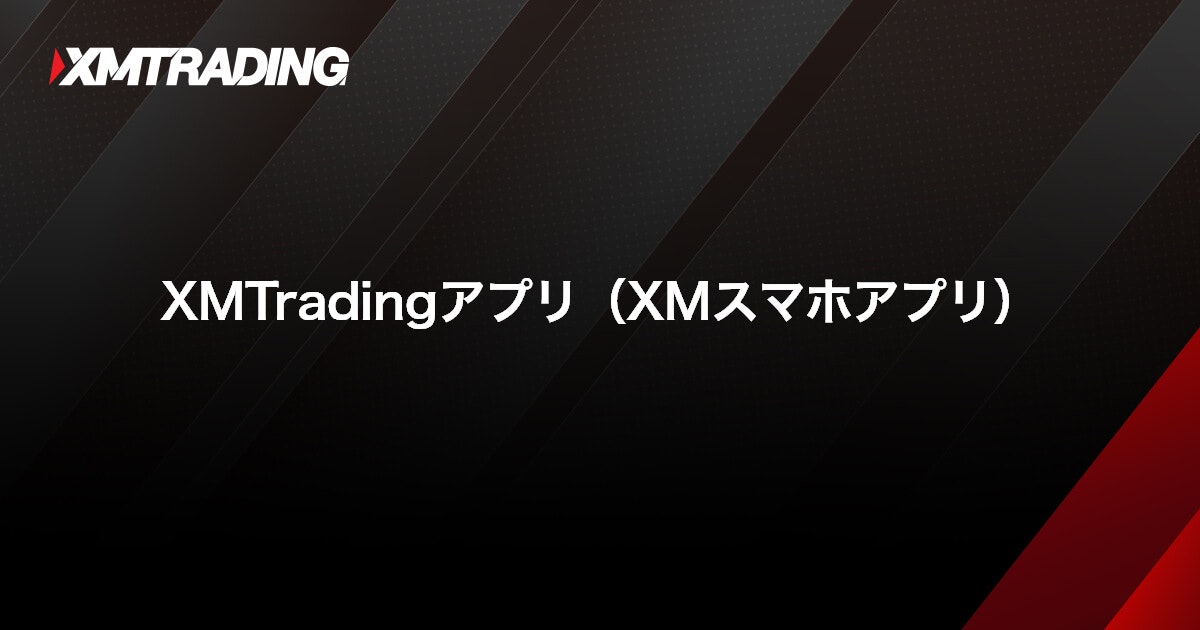How to change your XM registration information (address, email address, phone number)
How to change your XM registration information (address, email address, phone number)
At XM, we ask that you promptly update your registered information, such as your address, email address, or phone number, if there are any changes due to moving or changes in your internet environment. To change your XM registered information (address, email address, phone number), please submit a change request on the “Support” screen of the member page by entering your login ID, name, and details of the changes . The relevant department will confirm the details of your request and complete the procedure to change or update your registered information.
XM also accepts requests to change your registered information via email. If you would like to request changes via email, please send a request to XM’s Customer Experience Team from your registered email address account.
How to change your XM registration information (address, email address, phone number)
At XM, in order to ensure the accuracy of your registered information, we ask that you submit a change to your registered information via the member page or by email if you wish to change your address, phone number, email address, etc. Important notices from XM and notifications regarding the completion of deposit and withdrawal processes are all sent via email, so you must register an address where you can reliably receive and check emails. In particular, when changing your email address, please make sure to switch to the new email address while you can still send and receive emails with your previous registered email address.
3 ways to change your XM registration information
At XMTrading, when you wish to change your registration information (address, email address, phone number), there are three ways to do so: by logging in to the member page from a web browser and requesting the change, by requesting the change from the official smartphone app “XMTrading app,” or by requesting the change by email to the relevant department.
Customers who have completed user registration with XMTrading can check their registration information in the ” Account Details ” section of their My Account on the member page. Here’s how to check your “Account Details”.
-
Steps: 1
Login to XM Member Page
Please log in to your XMTrading “Member Page” using your registered email address and password .
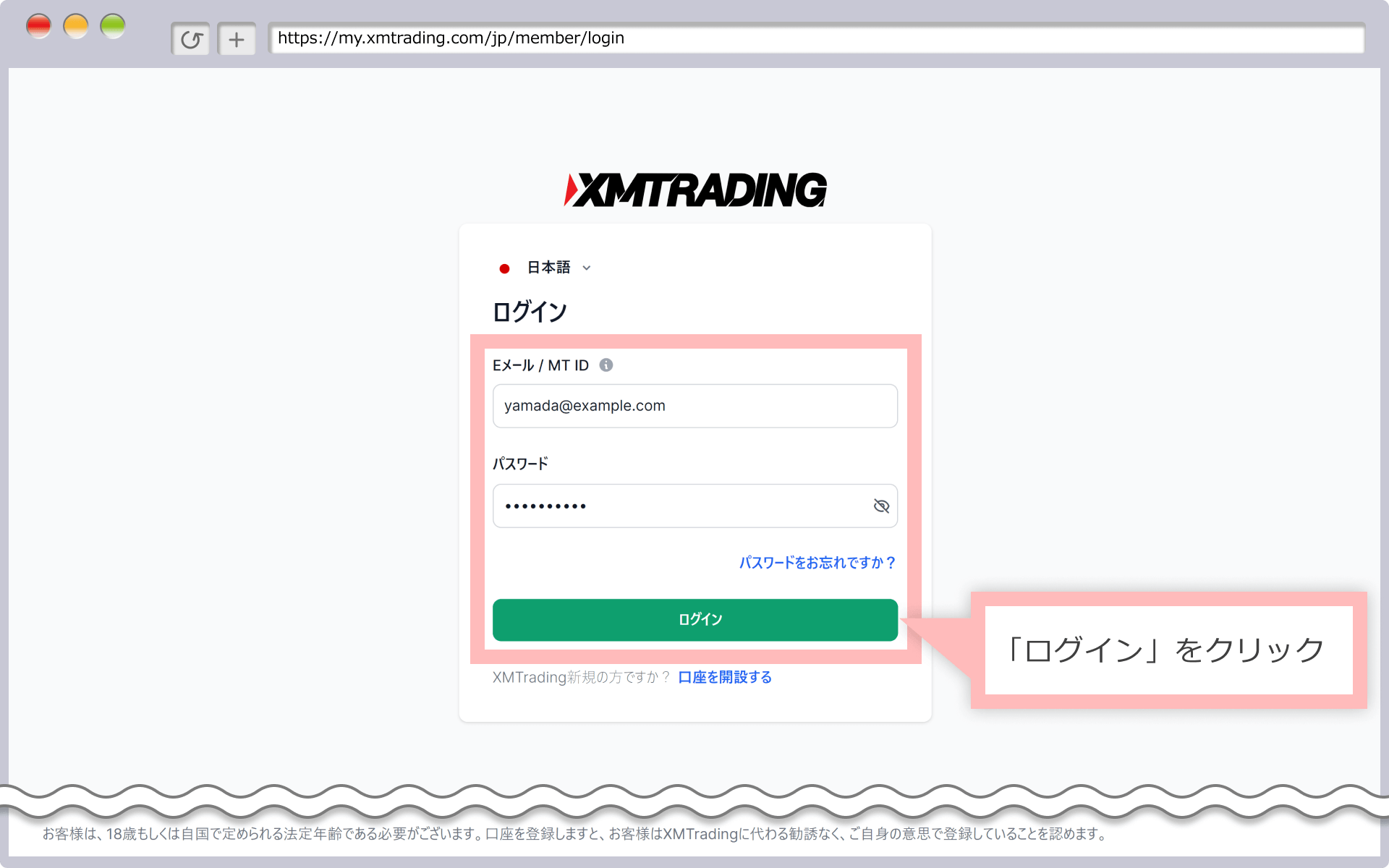
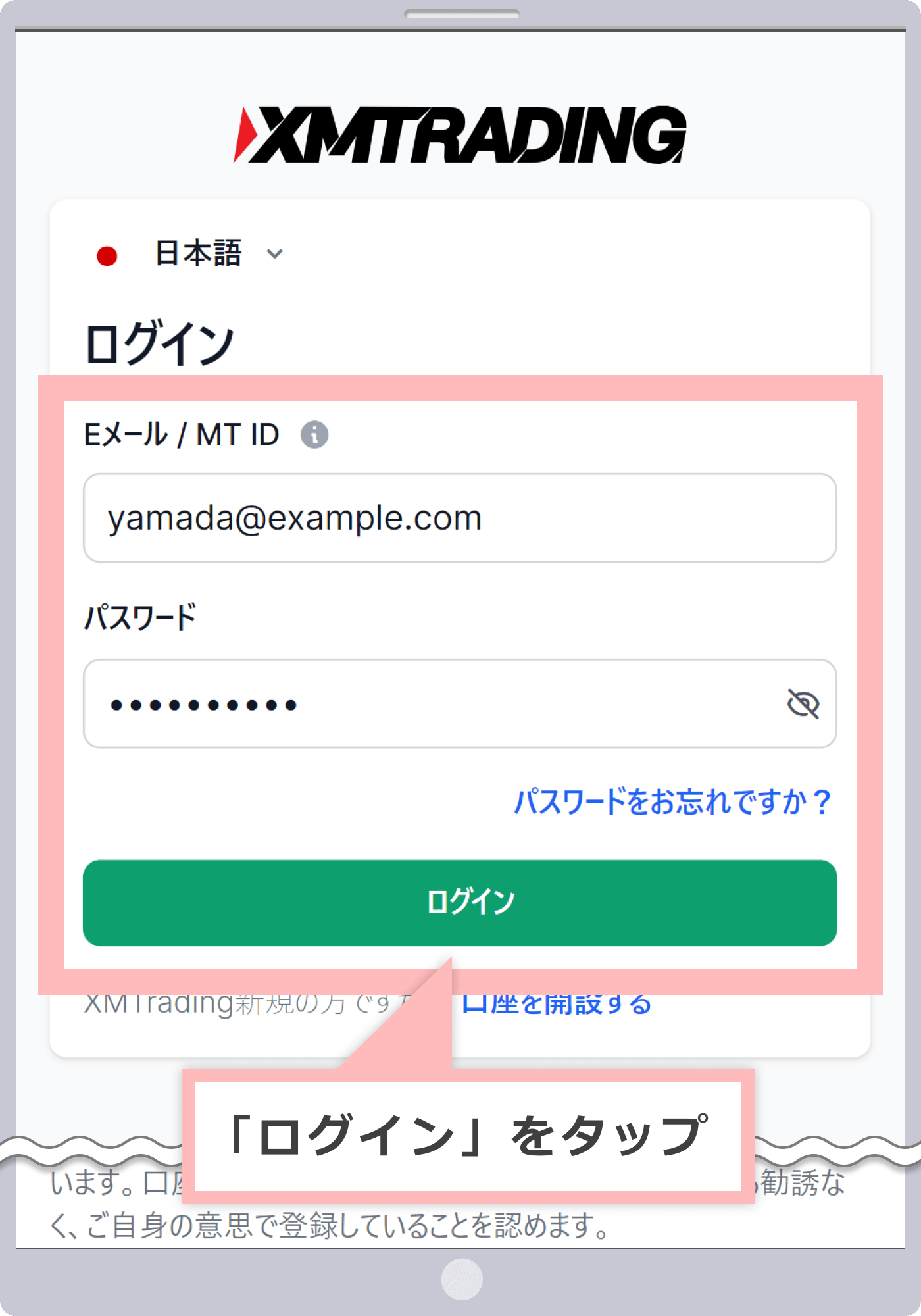
-
At XM, with the introduction of the new account management feature, XMTrading Profile, the login ID for the member page has been changed from MT4/MT5 ID to email address. If you have converted to a profile or registered a profile, you will not be able to log in with your MT4/MT5 ID, so please be sure to log in to the member page using your registered email address.
-
-
Steps: 2
Select My Profile
Click the person icon in the top right corner of the member page and select ” My Profile .”
会員ページ右上の人型マークをタップして「マイ・プロフィール」を選択します。
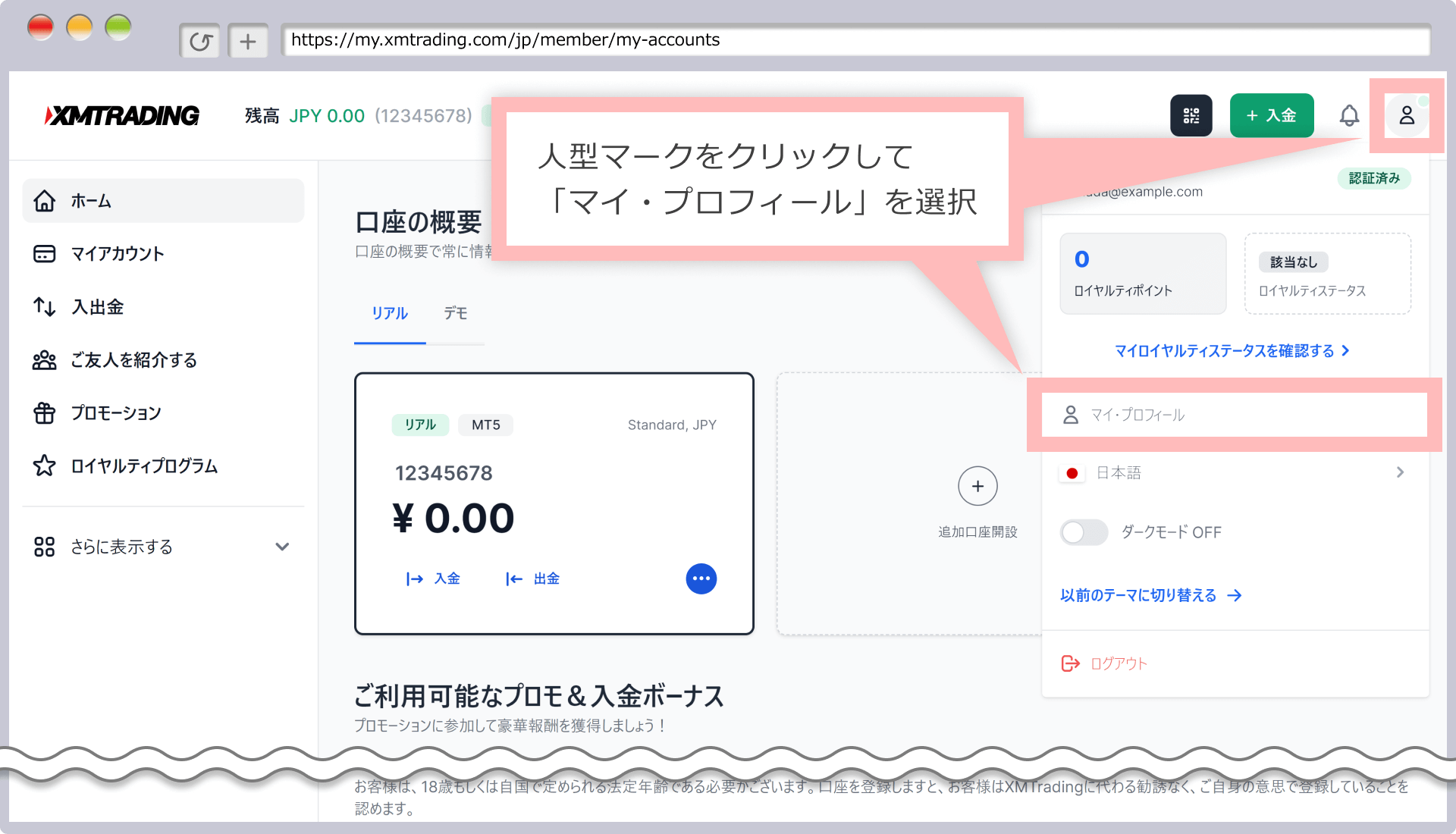
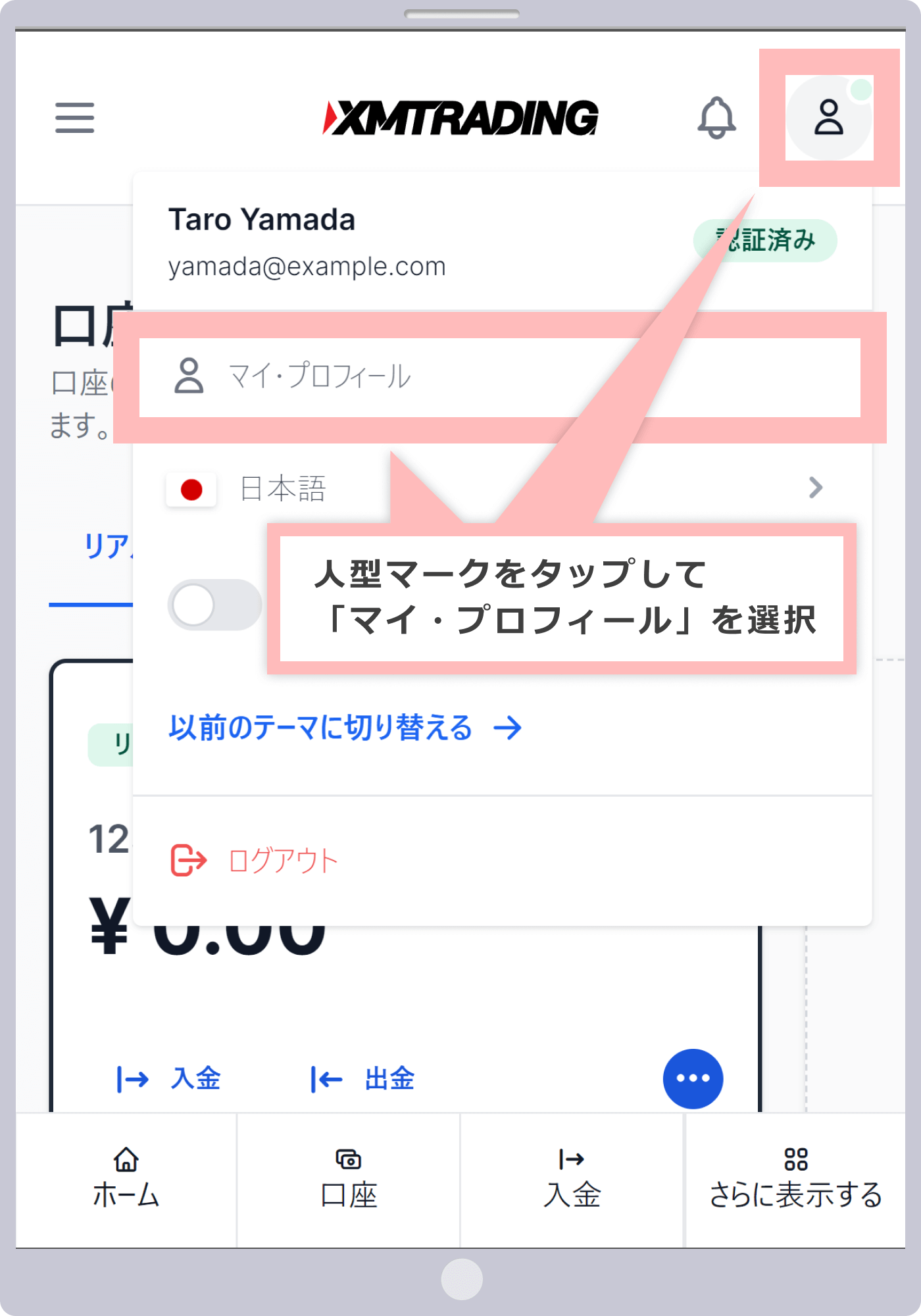
-
Steps: 3
Check your account details
Your ” Customer Information ” will be displayed on the “Profile” page . You can check the ① name, ② address, ③ date of birth, ④ country of residence, ⑤ email address, and ⑥ phone number that you registered when opening your account . You can also register or edit your My Number and tax country from the “Financial Information” tab. (Registering additional information is optional.)
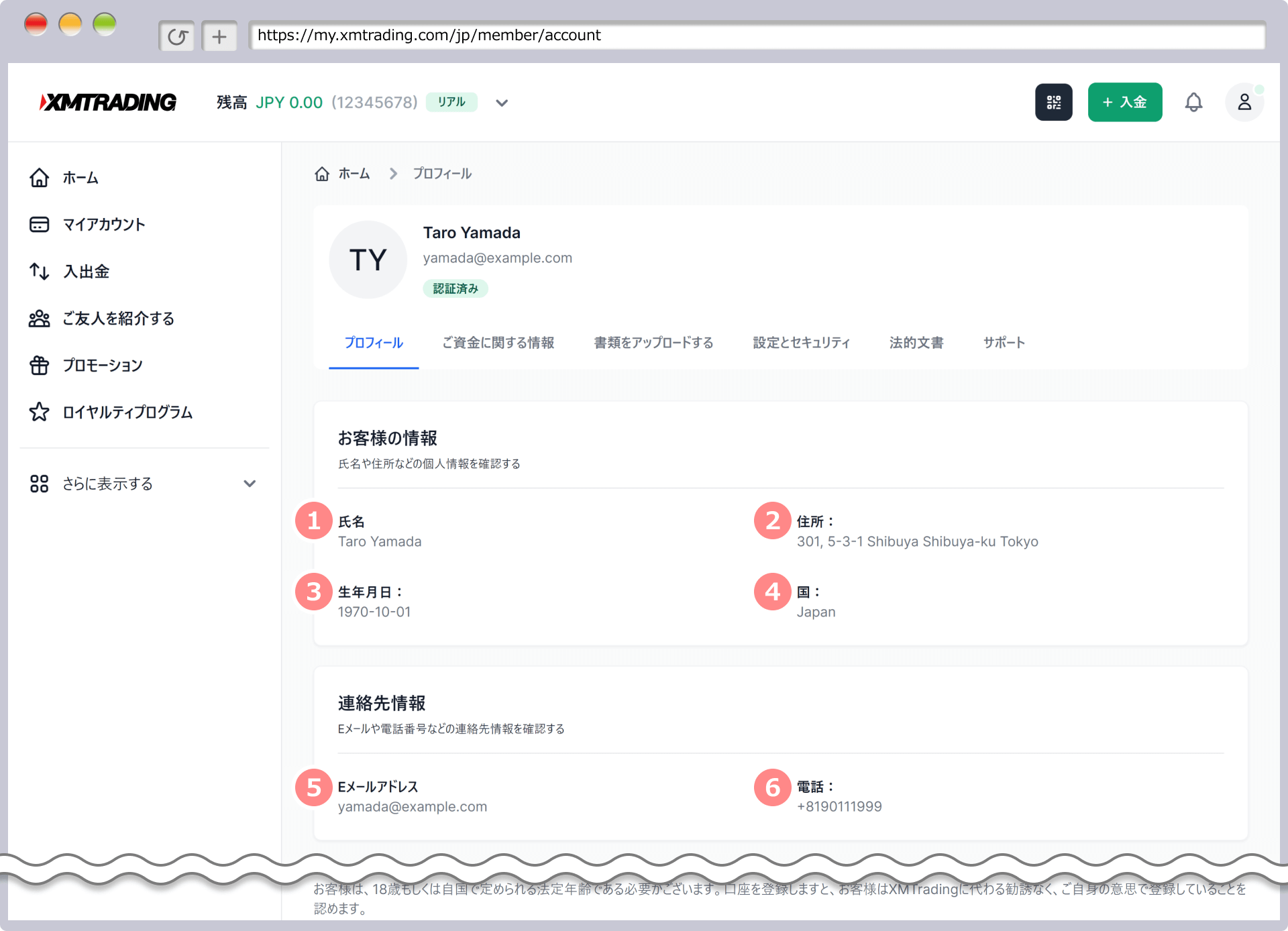
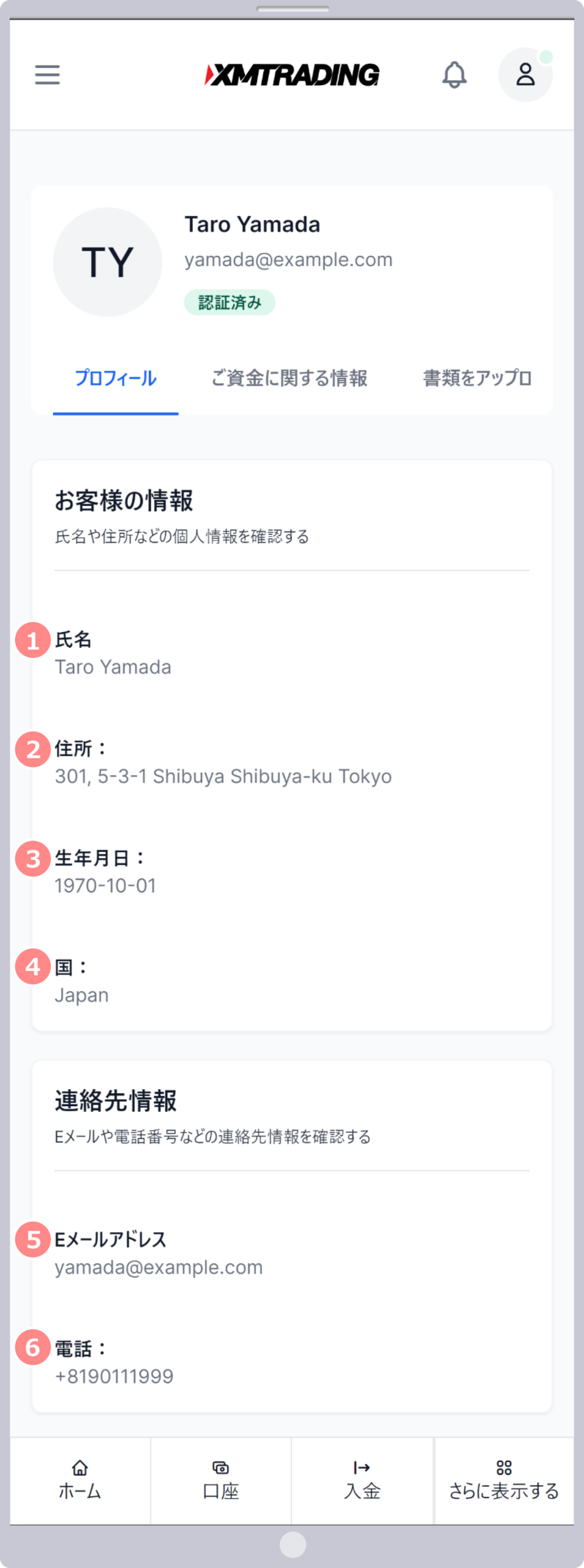
There are three ways to change the address registered with XMTrading: apply through the member page (web), apply through the XMTrading app, or apply by email. In order to complete the address change, you will also need to submit “current address verification documents” (upload image data).
How to change your address from the member page (Web) (Procedure)
To change the address registered with XM, please log in to your member page and fill out the necessary information on the dedicated form on the “Support” page to apply for the change. The method for applying to change your registered address with XM is as follows.
-
Steps: 1
Login to XM Member Page
Please log in to your XMTrading “Member Page” using your registered email address and password .
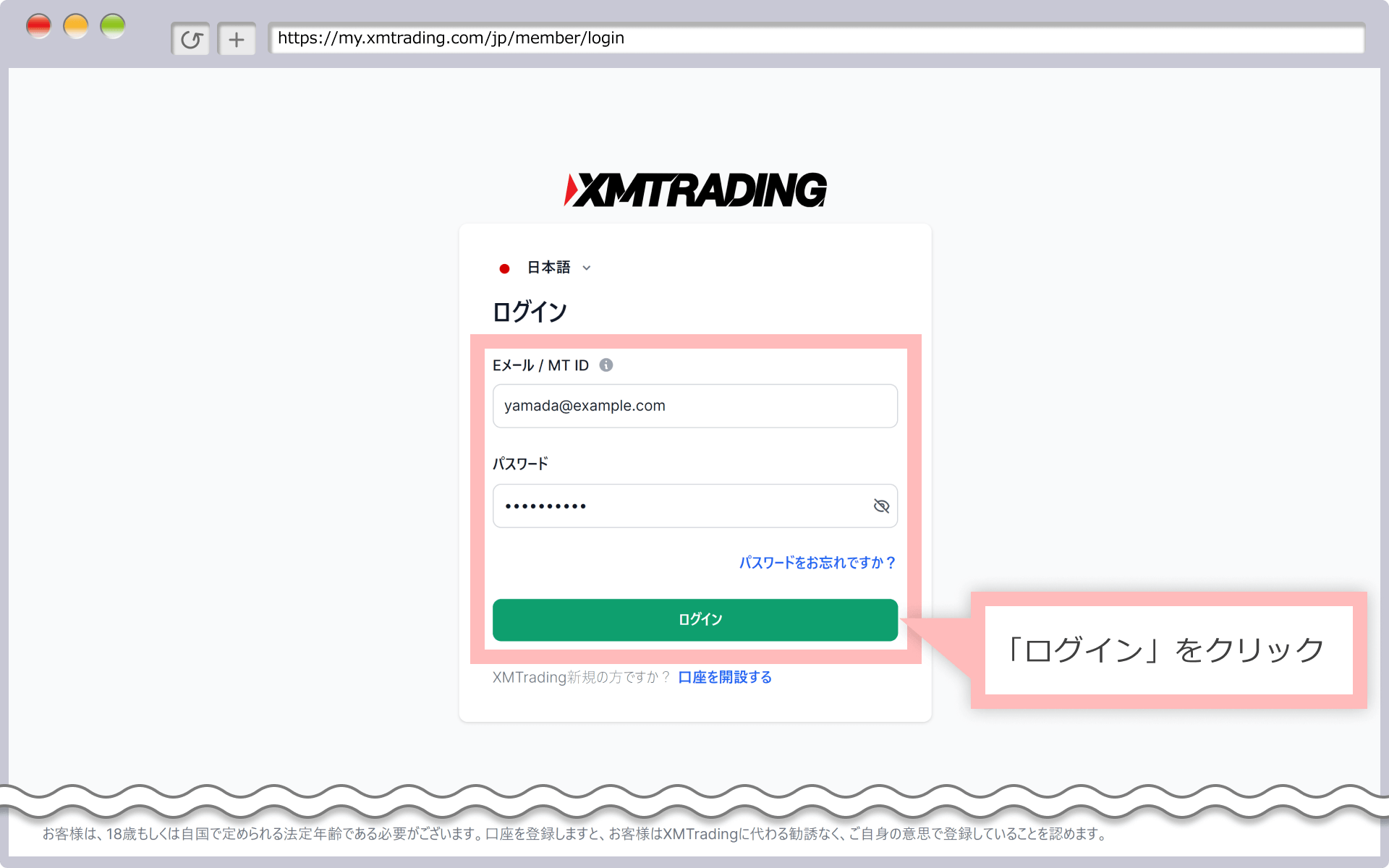
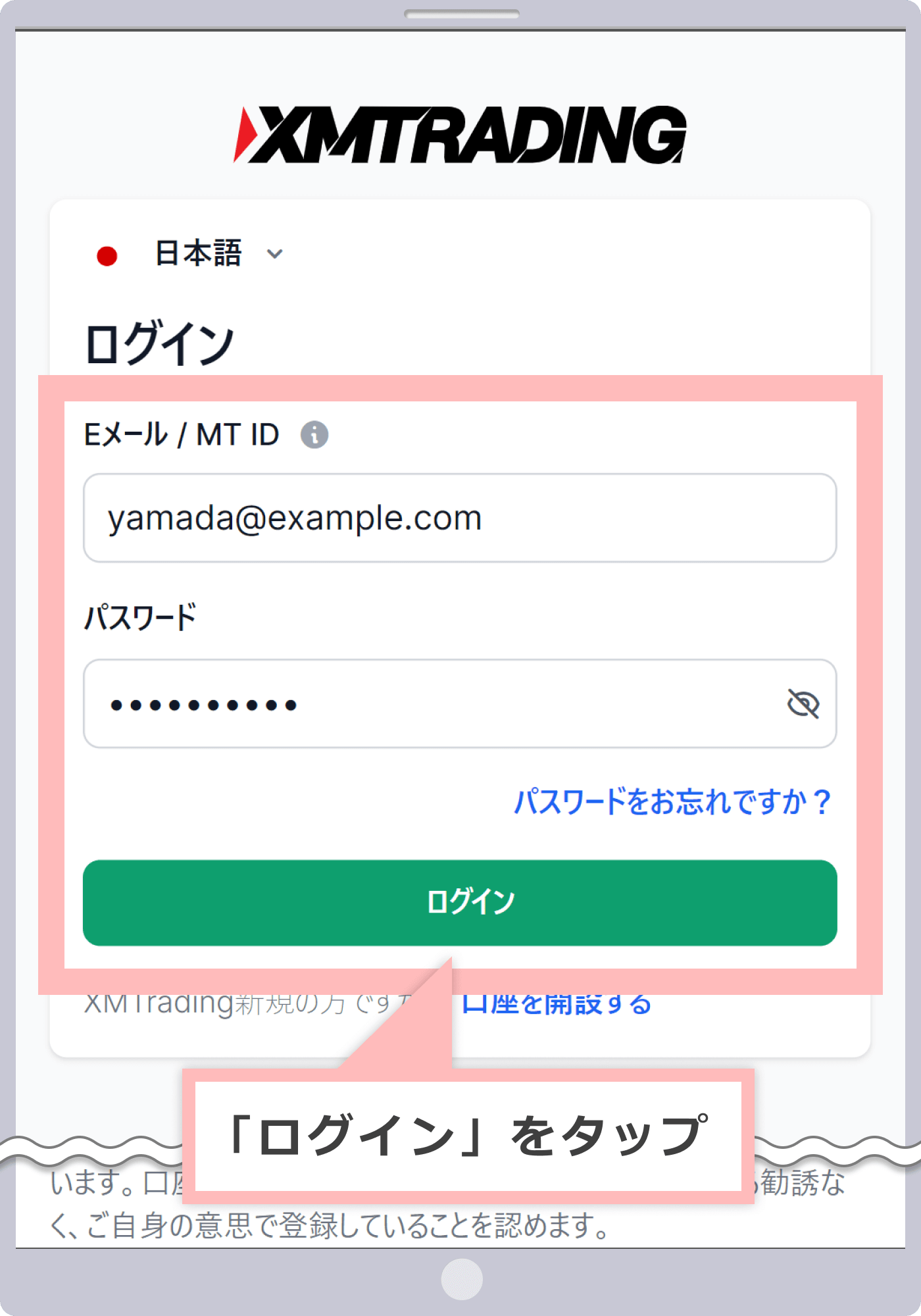
-
At XM, with the introduction of the new account management feature, XMTrading Profile, the login ID for the member page has been changed from MT4/MT5 ID to email address. If you have converted to a profile or registered a profile, you will not be able to log in with your MT4/MT5 ID, so please be sure to log in to the member page using your registered email address.
-
-
Steps: 2
Select Support in My Profile
Open ” My Profile ” from the person icon in the top right corner of the member page and click “Support.”
会員ページ右上の人型マークから「マイ・プロフィール」を開き、「サポート」をタップします。
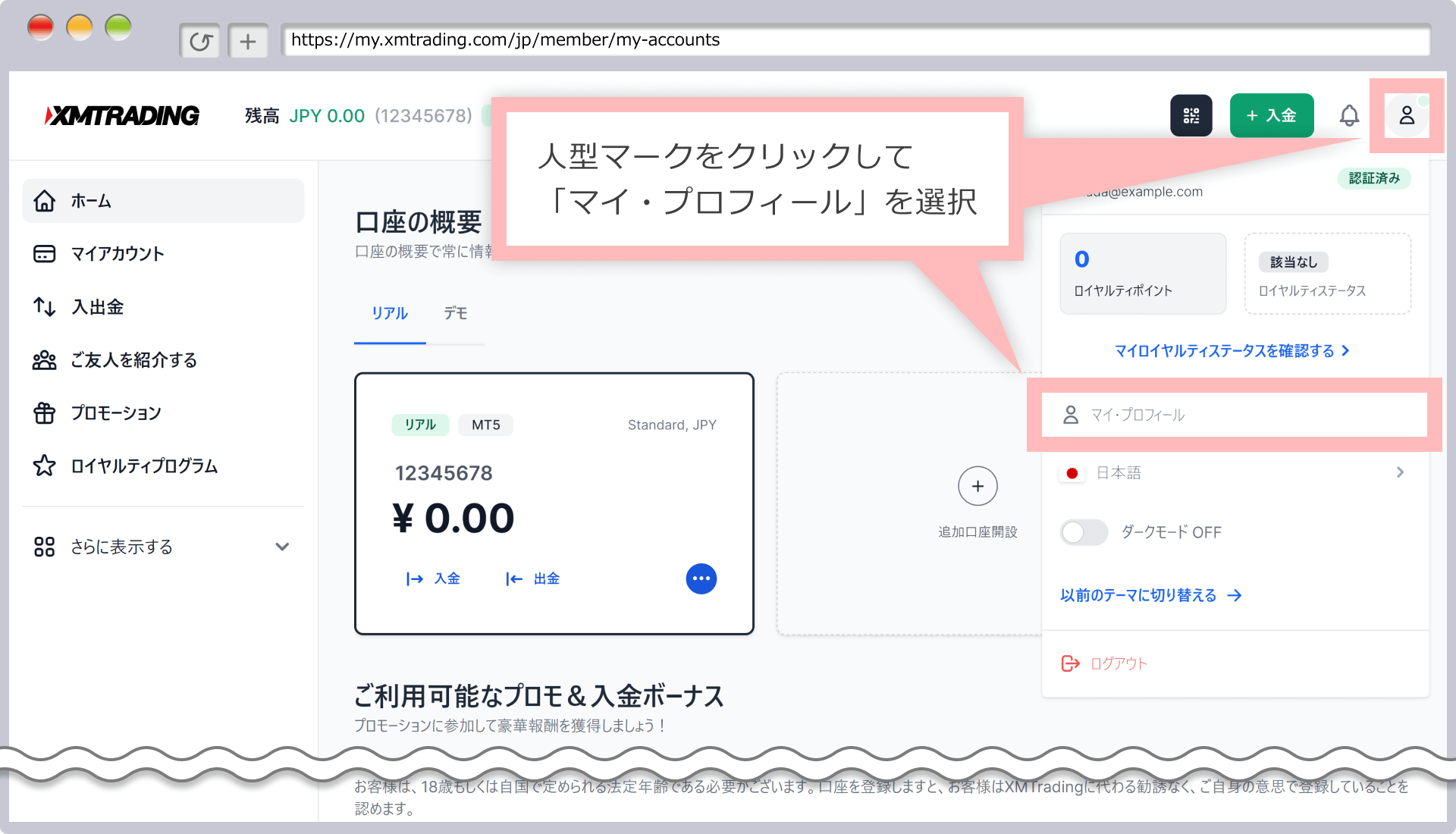
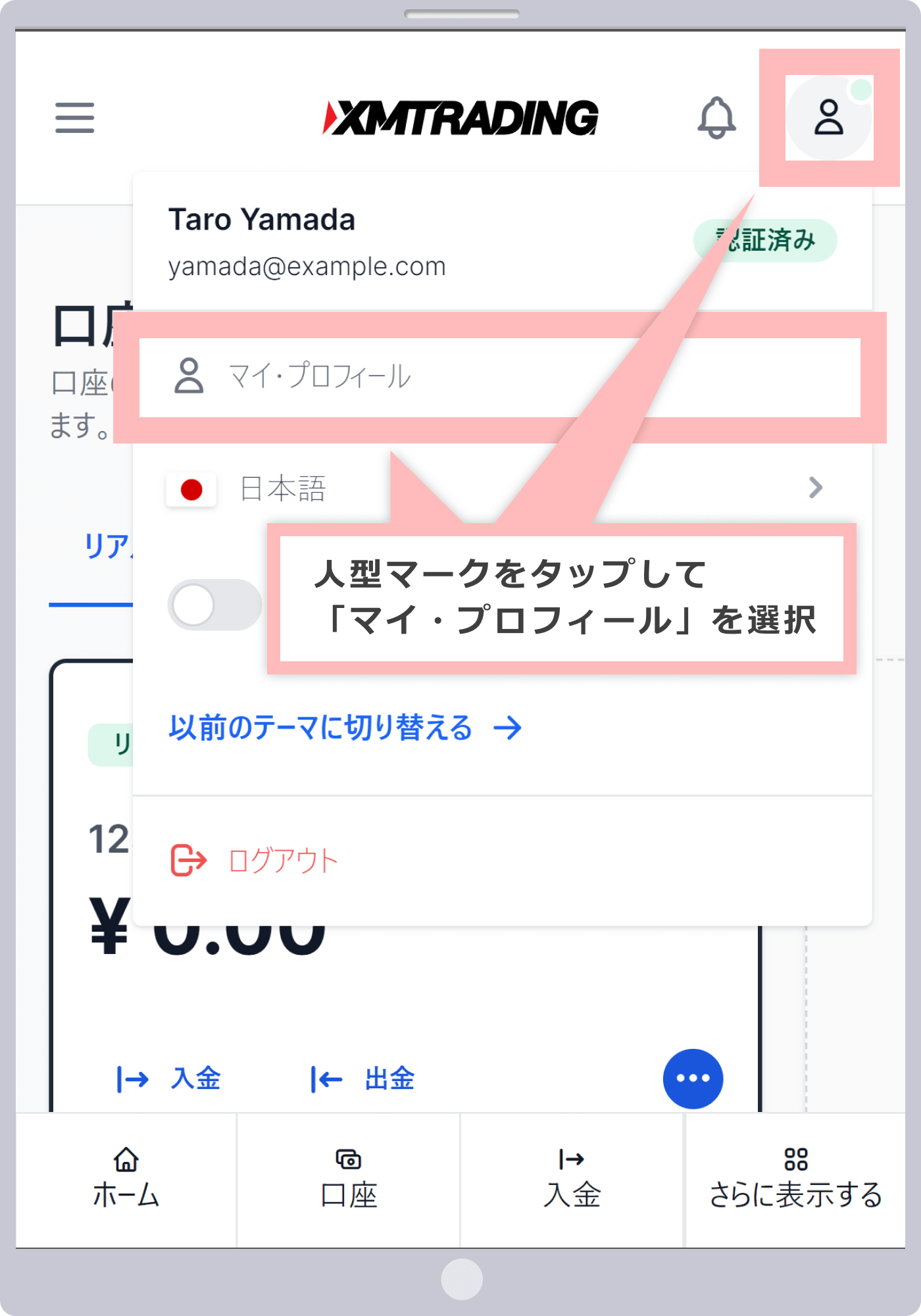
-
Steps: 3
Address change application
On the support screen , ① select the authentication department, ② enter the subject, ③ enter your login ID (account number), name, old address, and new address in the details, and click ” Send request .”
サポート画面で①認証部門を選択しましたら、②件名を入力し、③内容にログインID(口座番号)と氏名、旧住所、新住所を記入して、「リクエスト送信」をタップします。
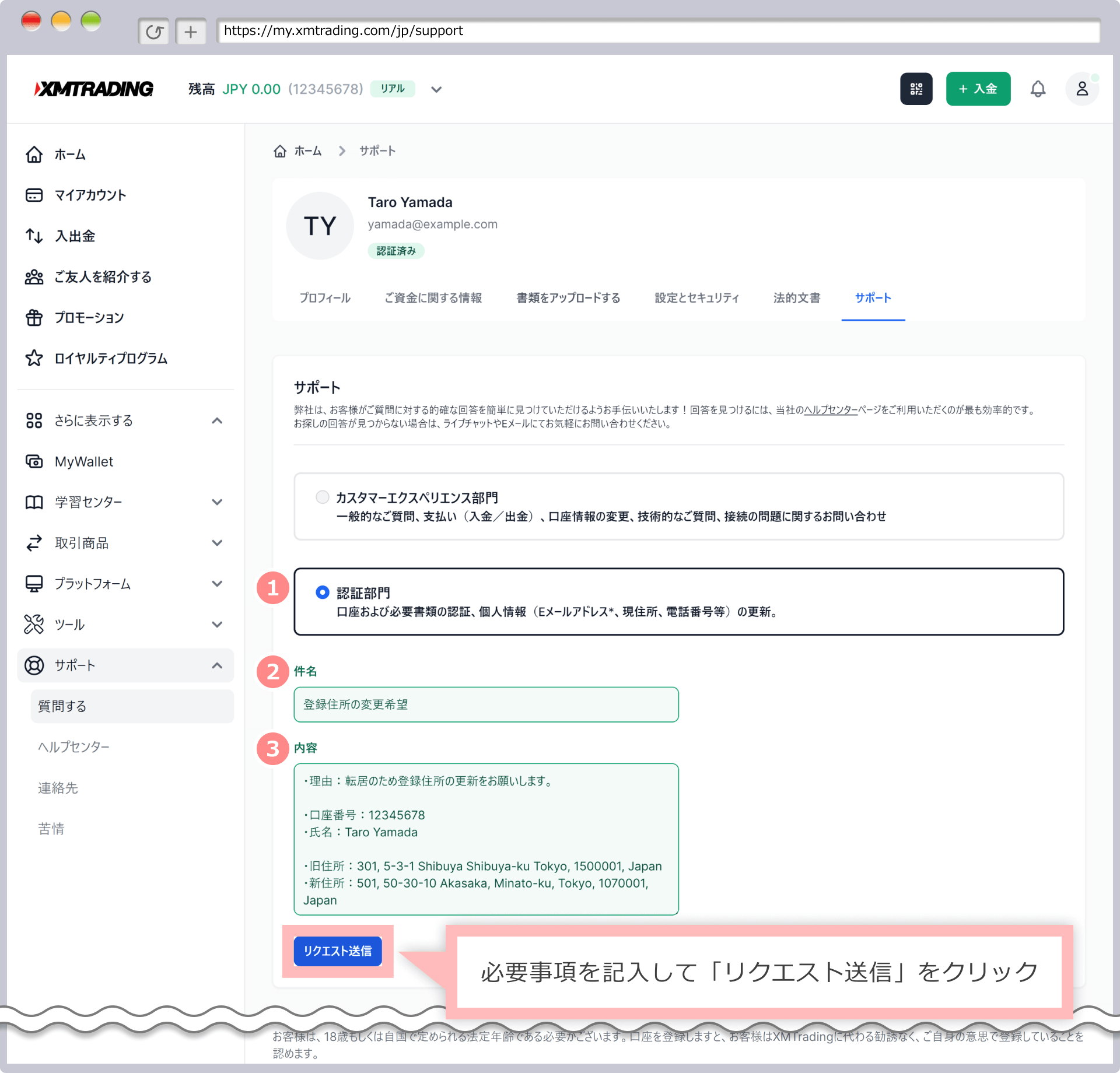
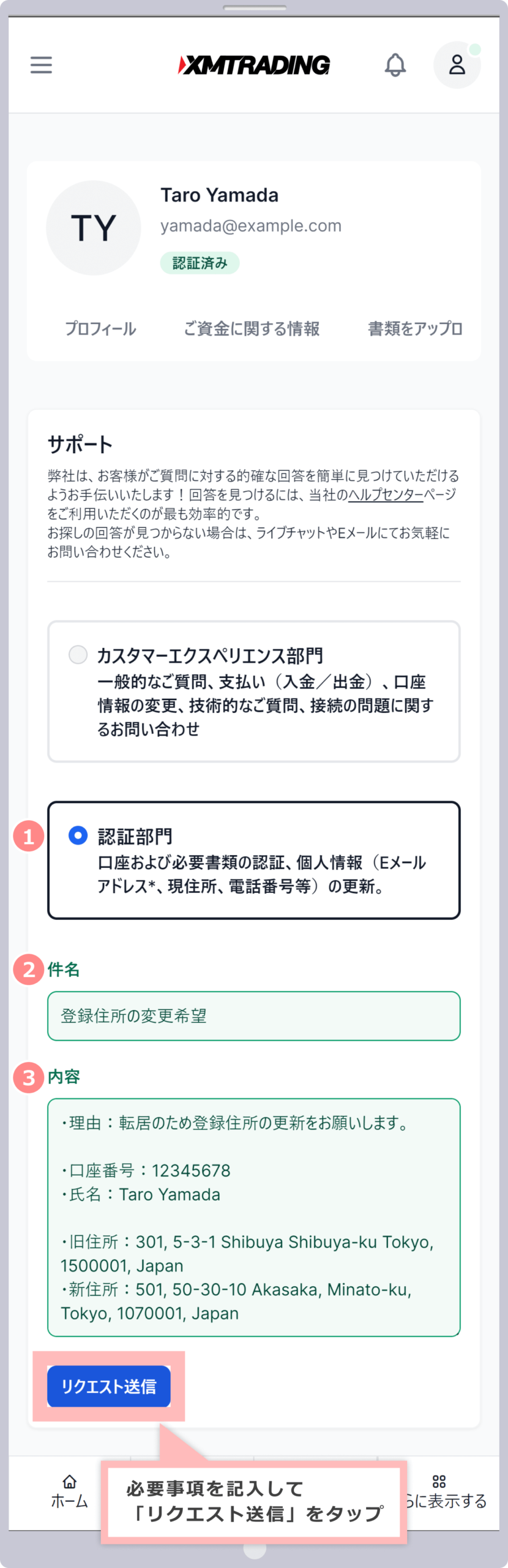
Example of filling out an address change application
1Select a department Select “Authentication Department” 2Fill in the subject [Example]
Request to change registered address (please write a clear subject)
3Content [Example]
- Reason: I’m moving so I’d like to update my registered address.
- Account number: 12345678
- Name: Taro Yamada
- Old address: 301, 5-3-1 Shibuya Shibuya-ku Tokyo, 1500001, Japan
- New address: 501, 50-30-10 Akasaka, Minato-ku, Tokyo, 1070001, Japan
-
When applying, please enter the account number you use to log in to your member page. If you have multiple accounts, you can apply using any of the account numbers.
-
Please write your name, old address, and new address in Roman letters.
-
Please enter your new address exactly as it appears on the “Current Address Verification Documents” you submit (upload).
-
Steps: 4
Sending support request receipt notification
Once you submit your address change request, the XM support department will send an email with the subject ” Support Request Acceptance Notification ” to your registered email address. After the department reviews your request, the XM customer experience team will send you another email informing you of the progress of the change procedure.
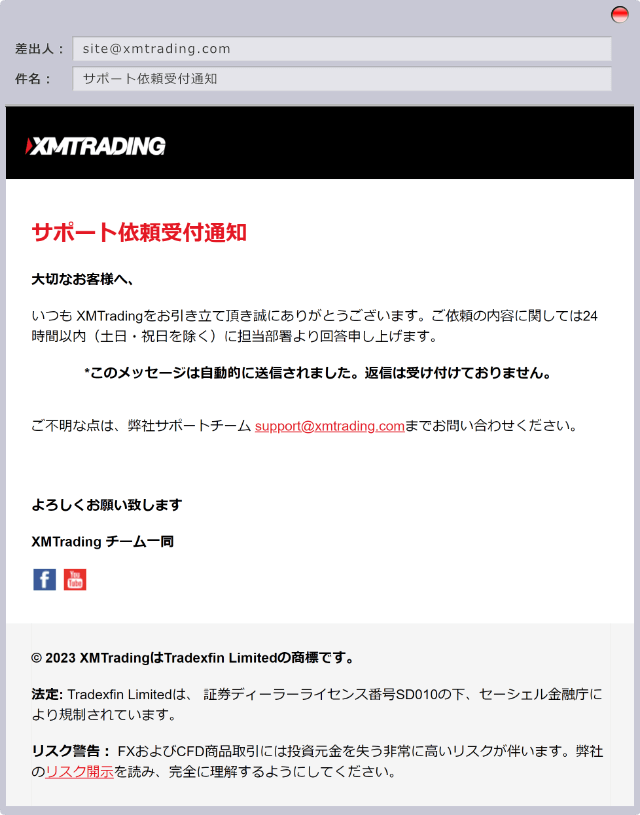
-
Steps: 5
Select “Upload documents”
At XM, if you change your address, you will need to upload your current address verification documents from your member page . Check the email sent to you by the Customer Experience Team, then select ” Upload Documents ” on the My Profile screen of your member page.
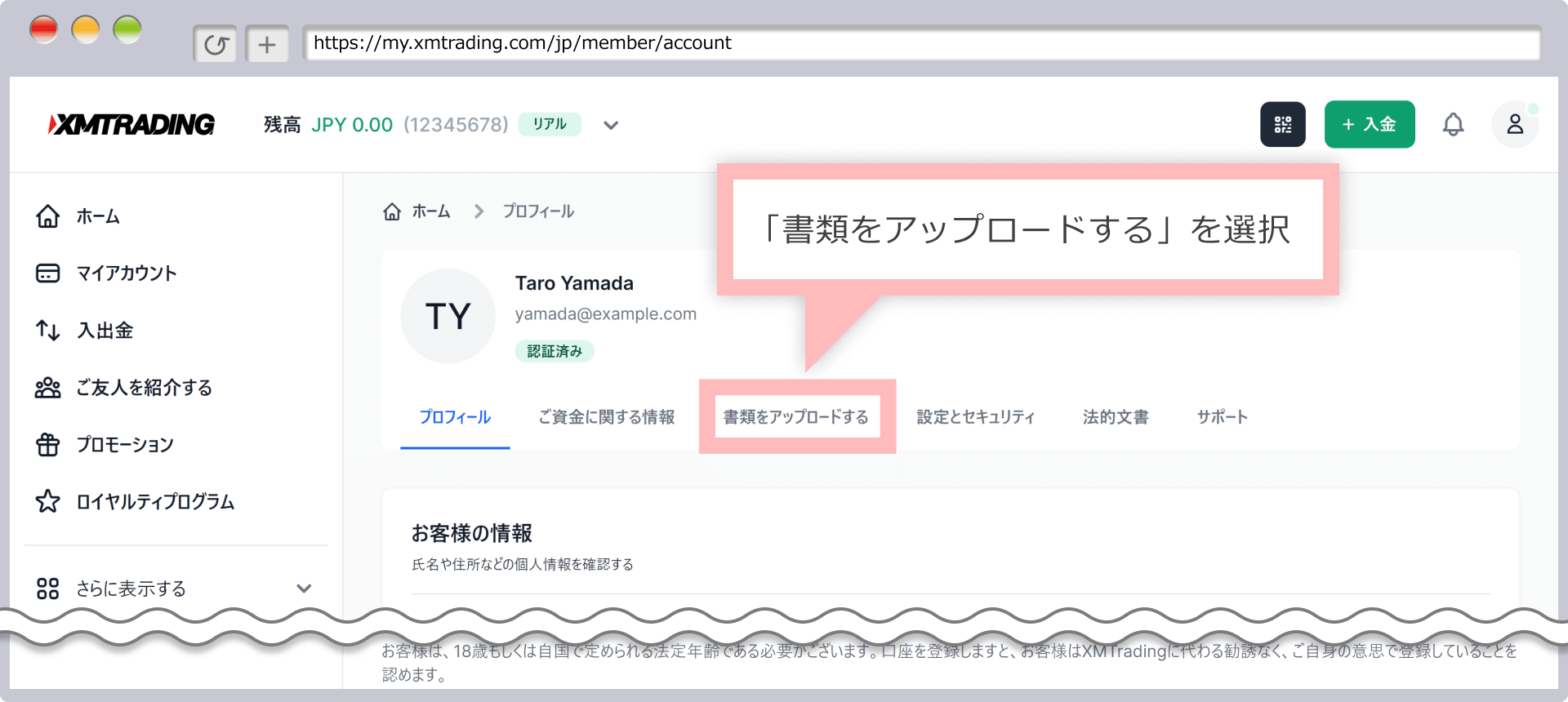
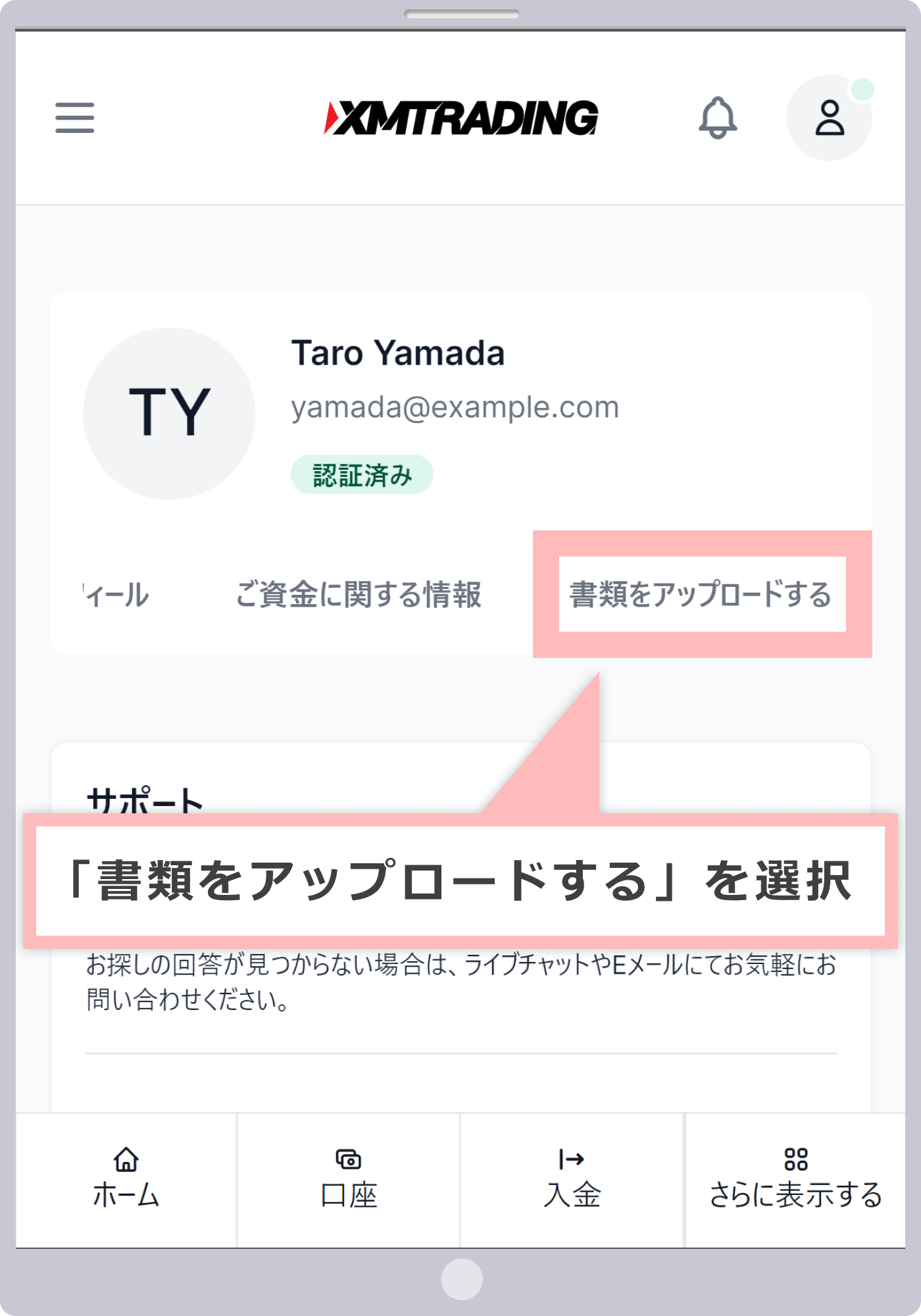
-
Steps: 6
Upload your current address verification document
Upload your ” Address Verification Documents ” from the “Upload Documents” page . Click the “Current Address Verification Documents” box, specify the image file you want to submit as your “Current Address Verification Documents,” and click ” Upload Documents .” You can also drag and drop the image file to upload it.
「書類をアップロードする」ページより「住所確認書類」をアップロードします。「現住所確認書類」の枠をクリックして、「現住所確認書類」として提出する画像ファイルを指定の上、「書類をアップロードする」をタップします。画像ファイルをドラッグ&ドロップで指定の上、アップロードすることもできます。
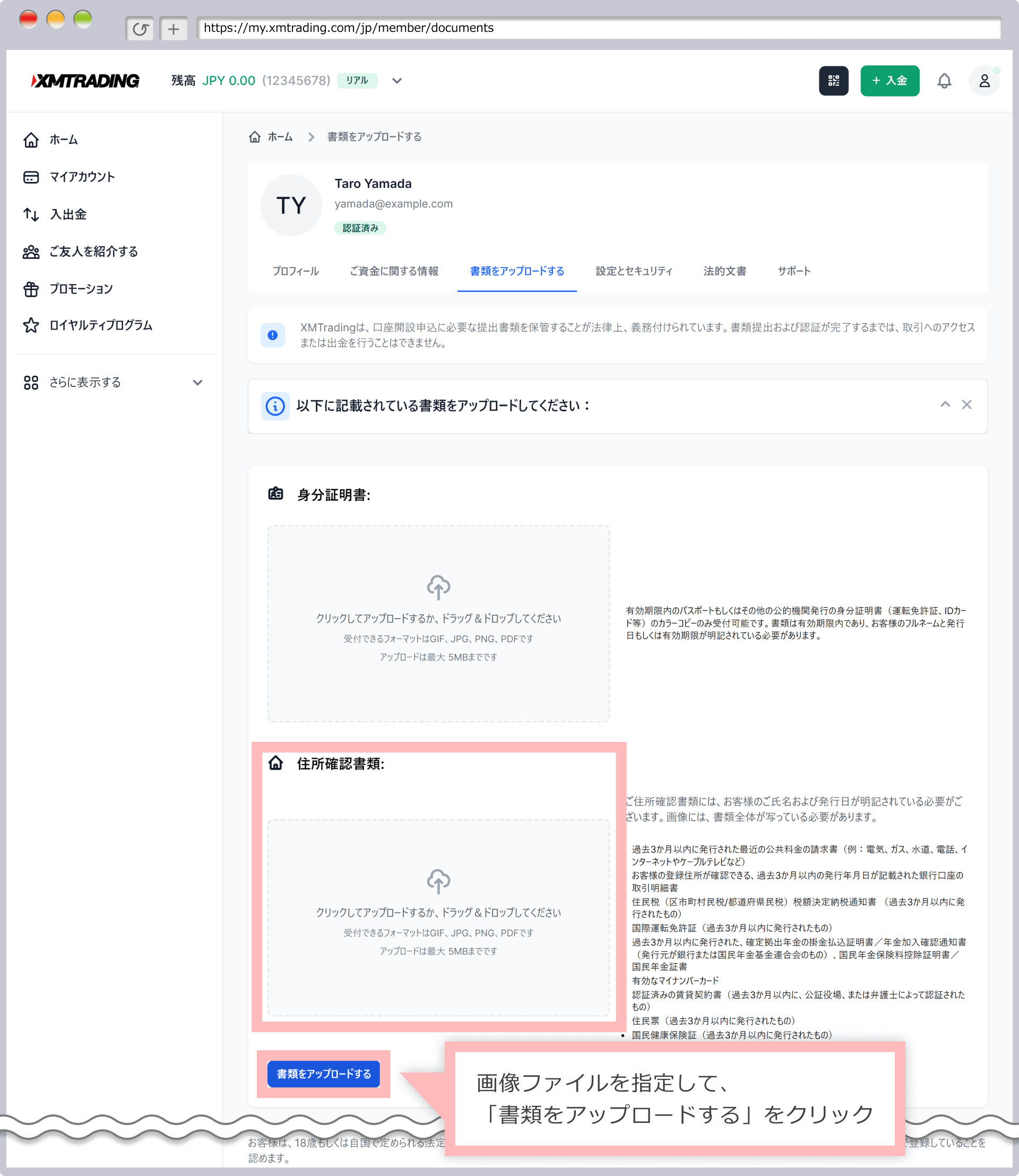
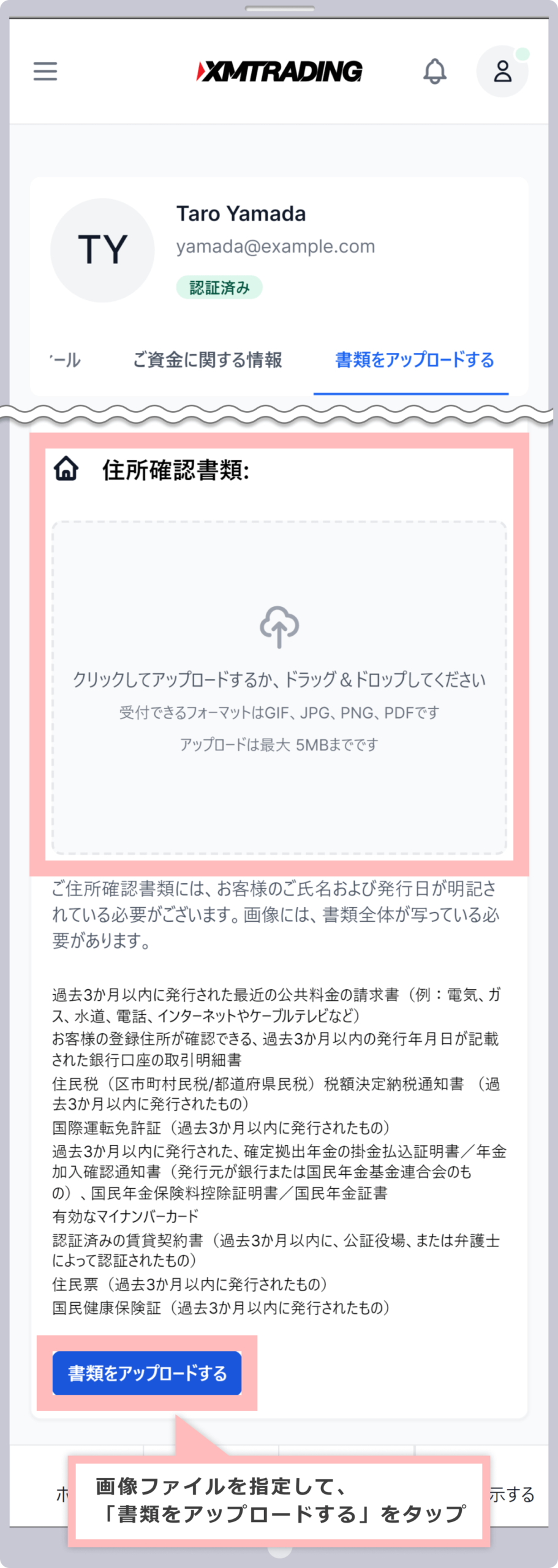
Current address verification document
When updating your registered address at XMTrading, you will need to submit a proof of current address that can verify your name, current address, issue date (within the last three months), and issuer on one document . The documents that can be submitted as proof of current address are as follows.
-
Health insurance (insured person) card
-
Resident record
-
Utility bills/receipts (electricity, gas, water)
-
Landline/mobile phone bills/receipts
-
Resident tax (municipal/prefectural) tax amount determination notice
-
Residence card
-
International Driver’s License
Please upload one of the documents listed above that was issued within the last three months, converted into an image file using your smartphone camera or scanner.
For details about current address verification documents (current address certificate), click here
-
-
The maximum file size that can be uploaded from the XMTrading member page is 5MB in total.
-
The file formats that can be uploaded are JPG, JPEG, PNG, PDF, and GIF.
-
was issued within the past three months .Please preparea document to verify your current address that
-
Once your current address verification document has been verified, you will receive a notification from XMTrading’s Customer Experience Team confirming your address change.
-
You canupdate your registered address bygoing to the “Account Details” screen in My Account .
Detailed instructions on how to change your address from the member page are provided in the XM Member Page User Guide, which includes easy-to-understand illustrations.
On the XM Members Page, you can not only open an account and deposit and withdraw funds, but also change your leverage and access the copy trading page. For detailed instructions on how to use the XM Members Page, please refer to the “XM Members Page User Guide.”
How to change your address from the XM app
At XM, you can apply for a change of registered address through the official smartphone app, the “XM smartphone app.” The XM app is compatible with both MT4 and MT5 accounts, and allows you to smoothly open an account, make deposits and withdrawals, trade, manage your account, and even apply for changes to your registered information.
Currently, the iOS version of the XMTrading app cannot be installed.
To apply for a change to your registered phone number, go to the “Details” screen in the basic menu of the XM app and apply for the change from the “Member Page.” For instructions on how to display the XM app “Details” screen, please refer to “How to view the “Details” screen” (Step 6) in the “XM App User Guide.”
The XM app user guide provides detailed instructions for both the iOS and Android versions. If you would like to know more about how to use the XM app, such as account management, deposits and withdrawals, orders and settlements, and various settings, please refer to the ” XM App User Guide .”
-
You will receive an email from our Customer Experience Team requesting you to upload your “current address verification documents.” Please submit (upload) your “current address verification documents” according to the instructions in the email.
How to change your address by email
XMTrading also accepts requests for changes to your registered address via email. Just like when requesting a change via the web or XM app, please fill in your login ID, name, old address, and current address and send an email to the relevant desk. When requesting a change via email, be sure to send the email from the account of your registered email address .
Address to send change of address request to
If you wish to apply for a change of registered address by email, please send your request to the email address below along with your name and login ID.
validations@xmtrading.com
(Please replace the full-width “@” with a half-width “@” when sending)
Example of filling out an address change application
[Example]
(Subject) Application for change of registered address
(Email body)
Thank you for your continued support.
Please update your registered address.
-
Account number: 12345678
-
Name: Taro Yamada
-
Reason: Due to relocation.
-
Old address: 301, 5-3-1 Shibuya Shibuya-ku Tokyo, 1500001, Japan
-
New address: 501, 50-30-10 Akasaka, Minato-ku, Tokyo, 1070001, Japan
-
If you have multiple accounts, you can apply using any of the account numbers.
-
Please write your name, old address, and new address in Roman letters.
-
Please enter your new address exactly as it appears on the “Current Address Verification Documents” you submit (upload).
-
After the department in charge reviews your email regarding your change of address application, the Customer Experience Team will send you an email requesting you to upload “documents verifying your current address.” Please submit (upload) your “documents verifying your current address” according to the instructions in the email.
There are three ways to change your registered email address with XMTrading: applying from the member page (web), applying from the XMTrading app, or applying for the change by email.
How to change your email address from the member page (Web) (Procedure)
To change the email address registered with XM, please log in to your member page and fill out the necessary information on the dedicated form on the “Support” page to request the change. The method for requesting a change of your registered email address with XM is as follows.
-
Steps: 1
Login to XM Member Page
Please log in to your XMTrading “Member Page” using your registered email address and password .
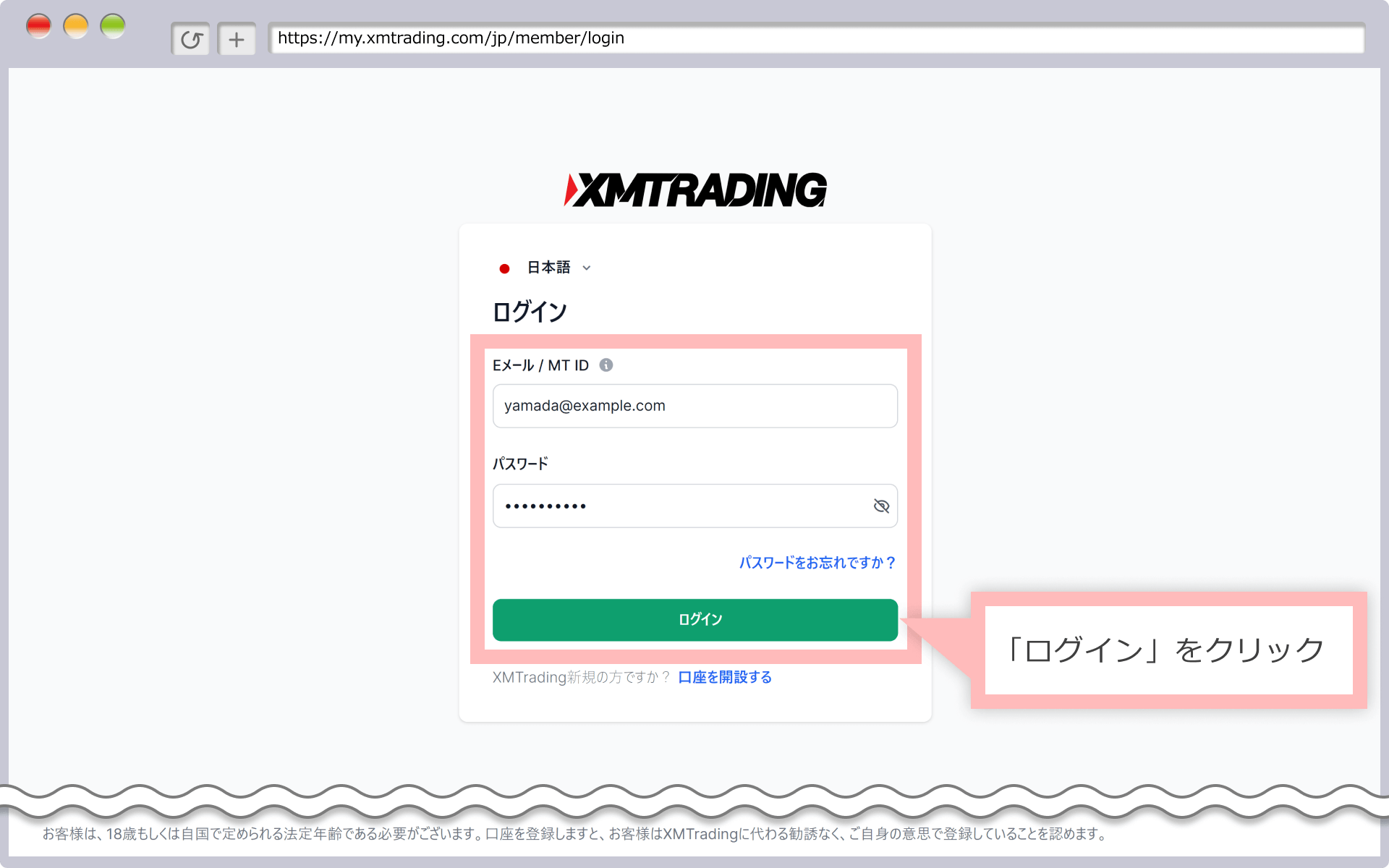
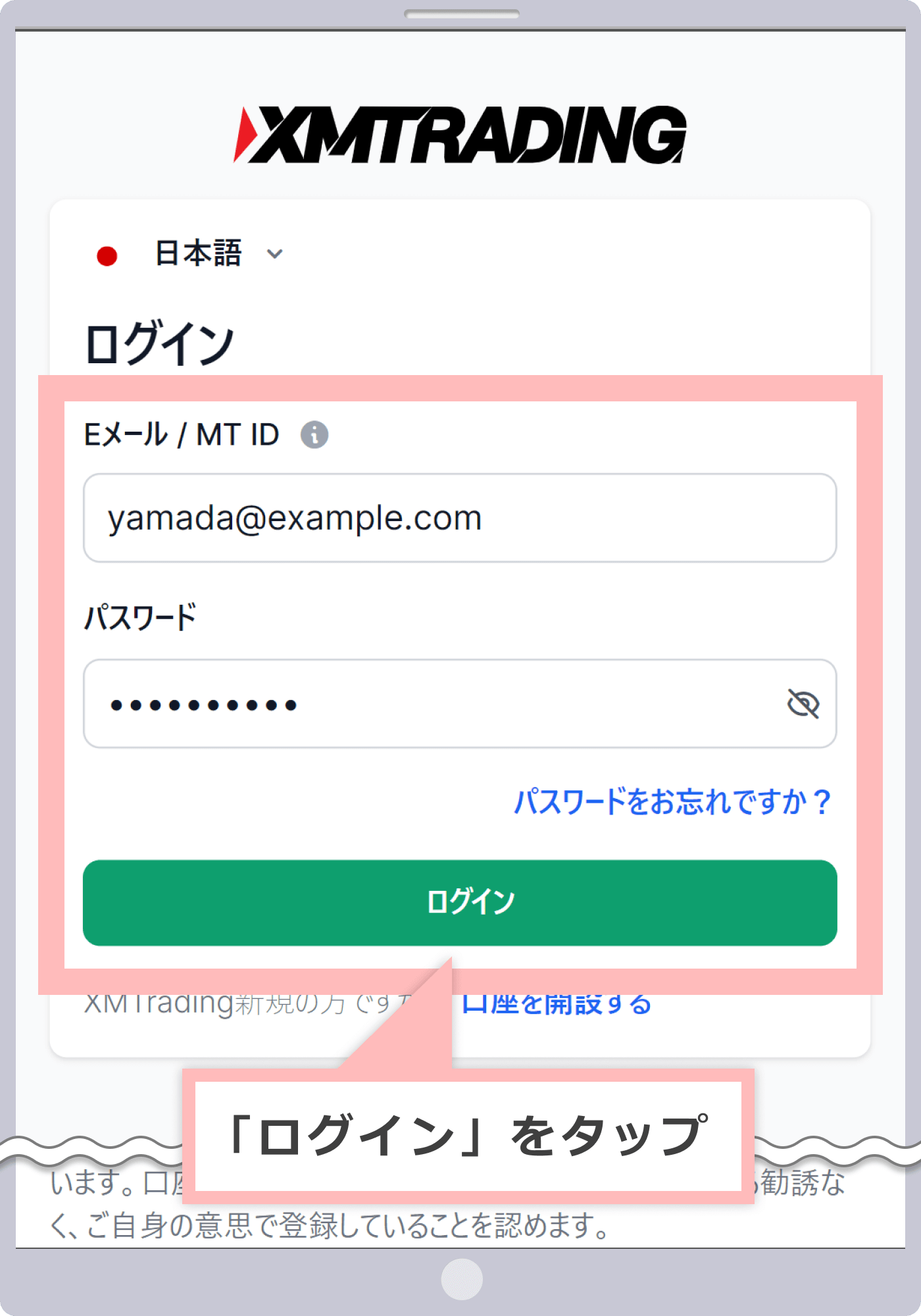
-
At XM, with the introduction of the new account management feature, XMTrading Profile, the login ID for the member page has been changed from MT4/MT5 ID to email address. If you have converted to a profile or registered a profile, you will not be able to log in with your MT4/MT5 ID, so please be sure to log in to the member page using your registered email address.
-
-
Steps: 2
Select Support in My Profile
Open ” My Profile ” from the person icon in the top right corner of the member page and click “Support.”
会員ページ右上の人型マークから「マイ・プロフィール」を開き、「サポート」をタップします。
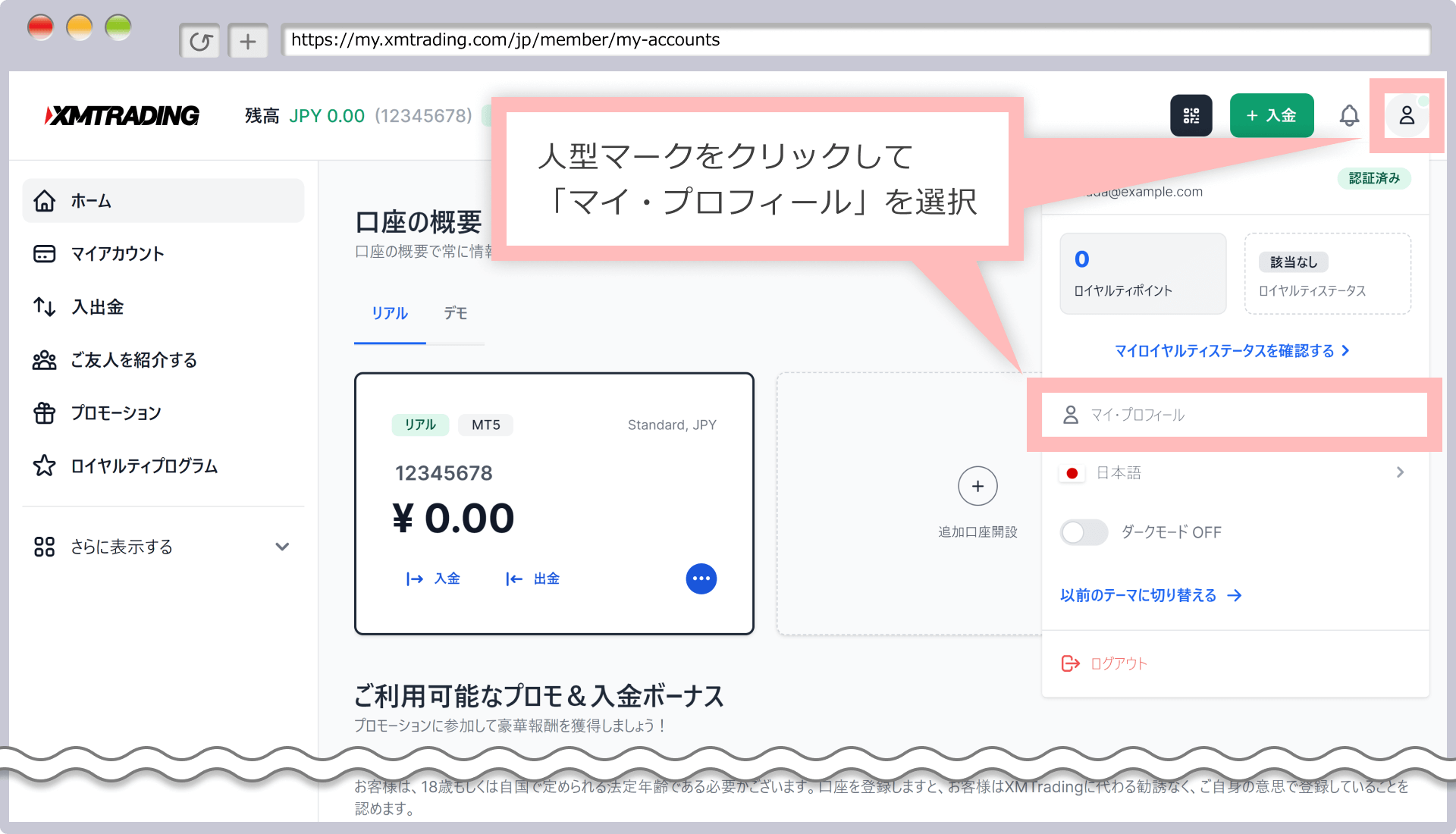
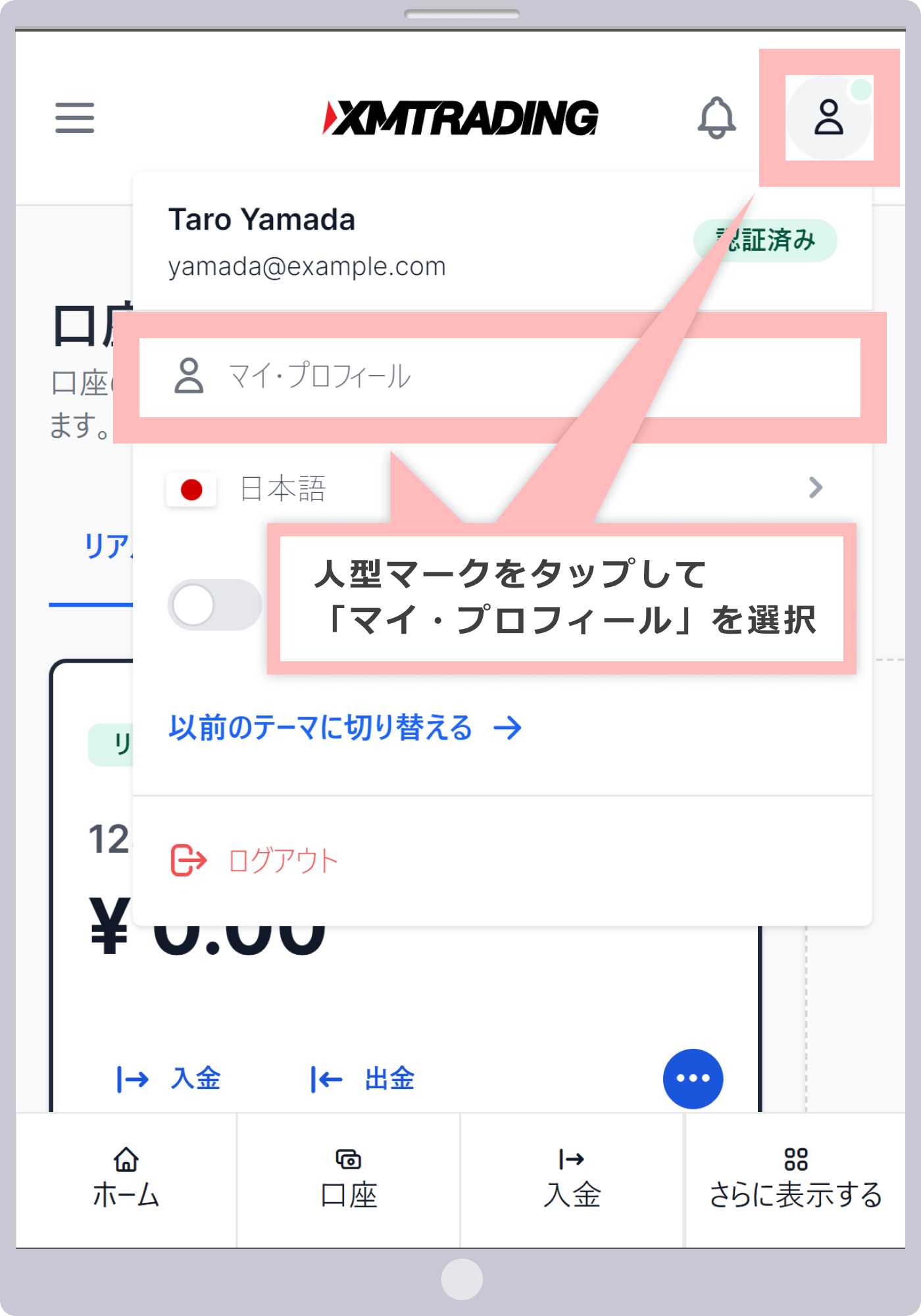
-
Steps: 3
Request to change email address
On the support screen , ① select the authentication department, ② enter the subject, ③ enter the registration information you want to change, and click ” Submit Request .”
サポート画面で①認証部門を選択して、②件名を入力し、③内容に変更したい登録情報を記入して、「リクエスト送信」をタップします。
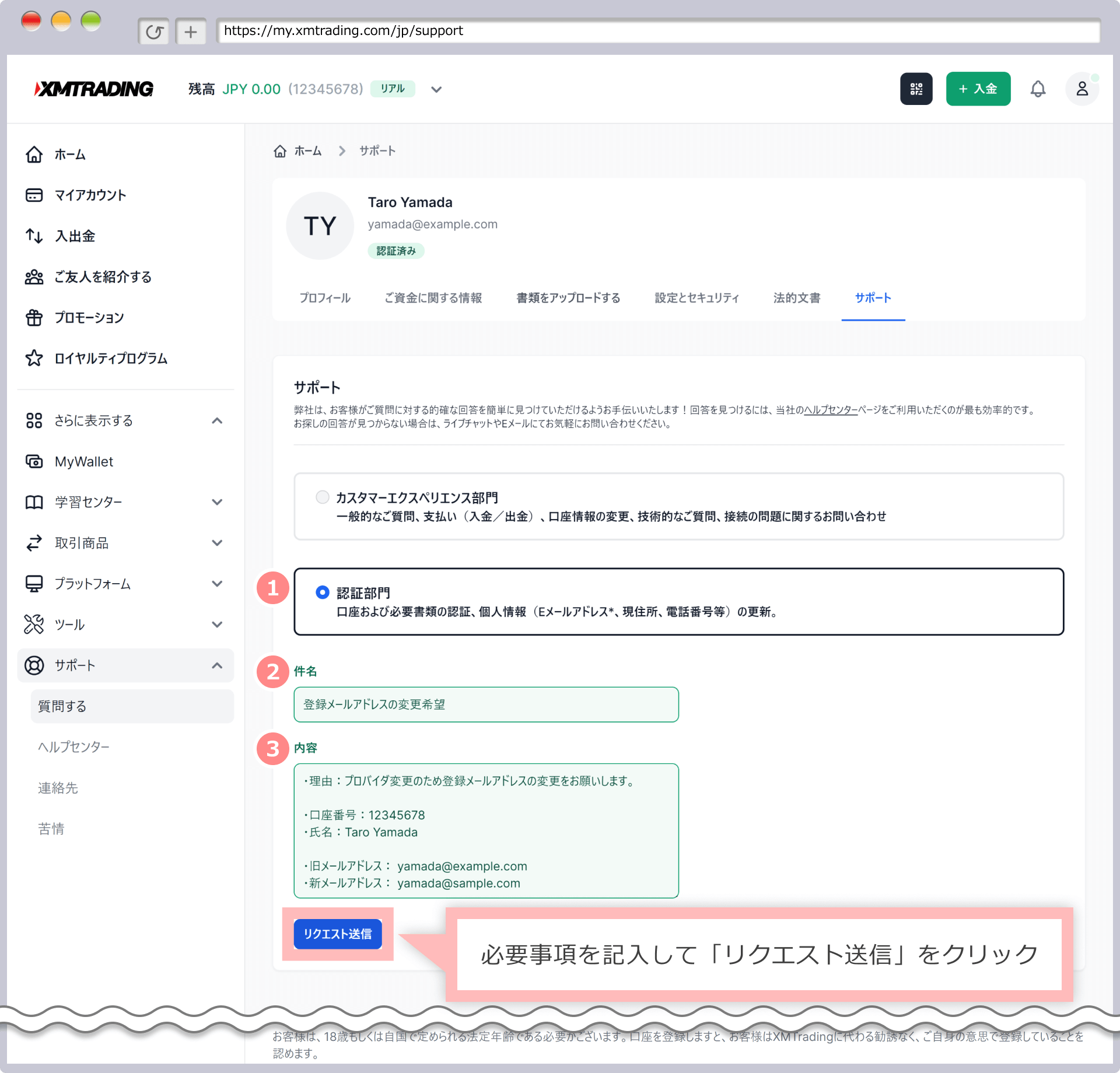
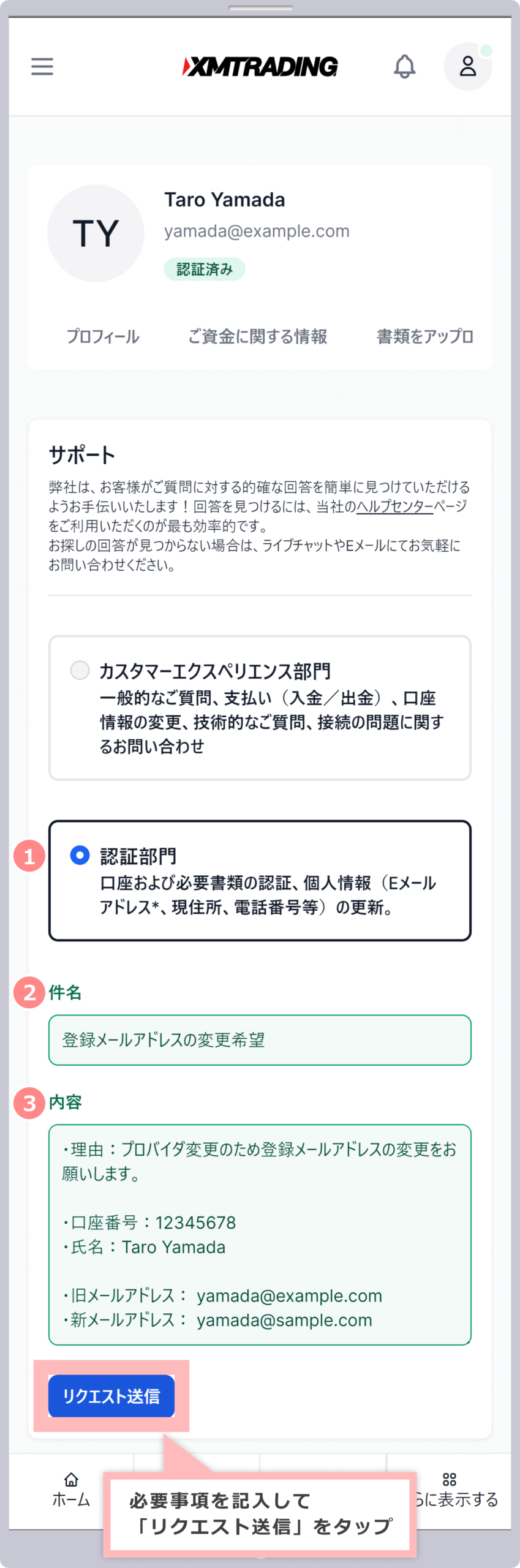
Example of how to fill out an email address change request
1Select a department Select “Authentication Department” 2Fill in the subject [Example]
Request to change registered email address (please enter a clear subject)
3Content [Example]
- Reason: Please change your registered email address due to a change in provider.
- Account number: 12345678
- Name: Taro Yamada
- Old email address: yamada@example.com
- New email address: yamada@sample.com
-
If you have multiple accounts, you can apply using any of the account numbers.
-
Please write your name in Roman letters.
-
Steps: 4
Sending support request receipt notification
Once you have submitted your email address change request, the XM support department will send you an email with the subject ” Support Request Acceptance Notification ” to your registered email address. After the department has confirmed the details of your request, the XM customer experience team will send you an email informing you of the progress of the change procedure.
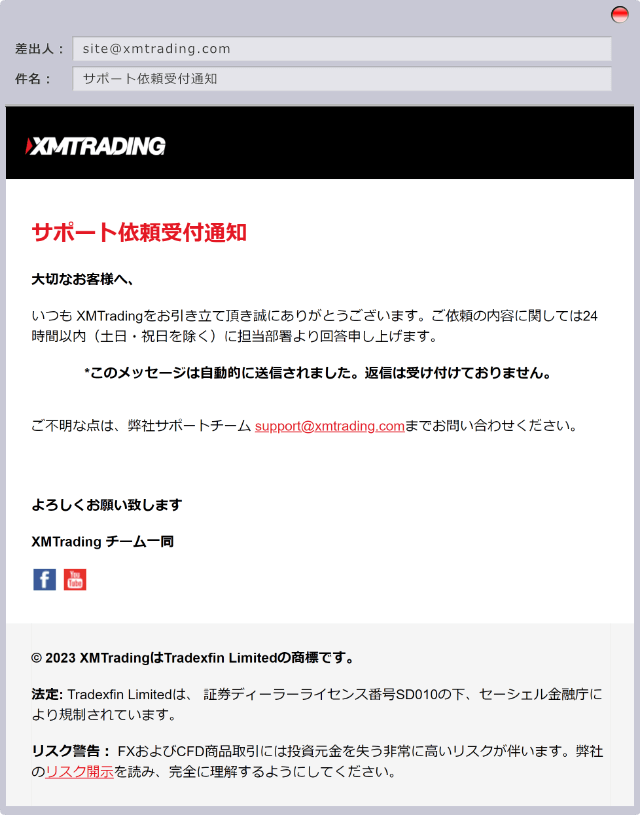
-
Once your email address change request is complete, you will receive a notification from the XMTrading Customer Experience Team confirming your request.
-
You canupdate your email address by going tothe “Account Details” screen in My Account .
Detailed instructions on how to change your email address from the member page are provided in the XM Member Page Usage Guide, which includes easy-to-understand illustrations.
On the XM Members Page, you can not only open an account and deposit and withdraw funds, but also change your leverage and access the copy trading page. For detailed instructions on how to use the XM Members Page, please refer to the “XM Members Page User Guide.”
How to change your email address from the XM app
At XM, you can apply to change your registered email address through the official smartphone app, the “XM smartphone app.” The XM app is compatible with both MT4 and MT5 accounts, and allows you to smoothly open an account, make deposits and withdrawals, trade, manage your account, and even apply to change your registered information.
Currently, the iOS version of the XMTrading app cannot be installed.
To apply for a change to your registered phone number, go to the “Details” screen in the basic menu of the XM app and submit the change request from the “Member Page.” For detailed instructions on how to use the XM app, please refer to “How to read the “Details” screen” (Step 6) in the “XM App User Guide.” The XM App User Guide provides detailed instructions for both the iOS and Android versions. For detailed instructions on how to use the XM app, including account management, deposits and withdrawals, orders and payments, and various settings, please refer to the ” XM App User Guide .”
How to change your email address via email
XMTrading also accepts requests to change your registered email address via email. Just like when requesting a change via the web or XM app, please fill in your login ID, name, current email address, and new email address and send an email to the relevant desk. When requesting a change via email, be sure to send the email from the account of the registered email address .
Email address to send email address change request to
If you wish to change your registered email address by email, please send your request along with your name and login ID to the email address below.
validations@xmtrading.com
(Please replace the full-width “@” with a half-width “@” when sending)
Example of how to fill out an email address change request
[Example]
(Subject) Request to change email address
(Email body)
Thank you for your continued support.
Please change your registered email address.
-
Account number: 12345678
-
Name: Taro Yamada
-
Reason: Changing provider.
-
Old email address:yamada@example.com
-
New email address:yamada@sample.com
-
If you have multiple accounts, you can apply using any of the account numbers.
-
Please write your name in Roman letters.
There are three ways to change the phone number registered with XMTrading: applying from the member page (web), applying from the XMTrading app, or applying for the change by email.
How to change your phone number from the member page (Web) (Procedure)
To change the phone number registered with XM, please log in to your member page and fill out the necessary information on the dedicated form on the “Support” page to apply for the change. The steps for applying to change your registered phone number with XM are as follows:
-
Steps: 1
Login to XM Member Page
Please log in to your XMTrading “Member Page” using your registered email address and password .
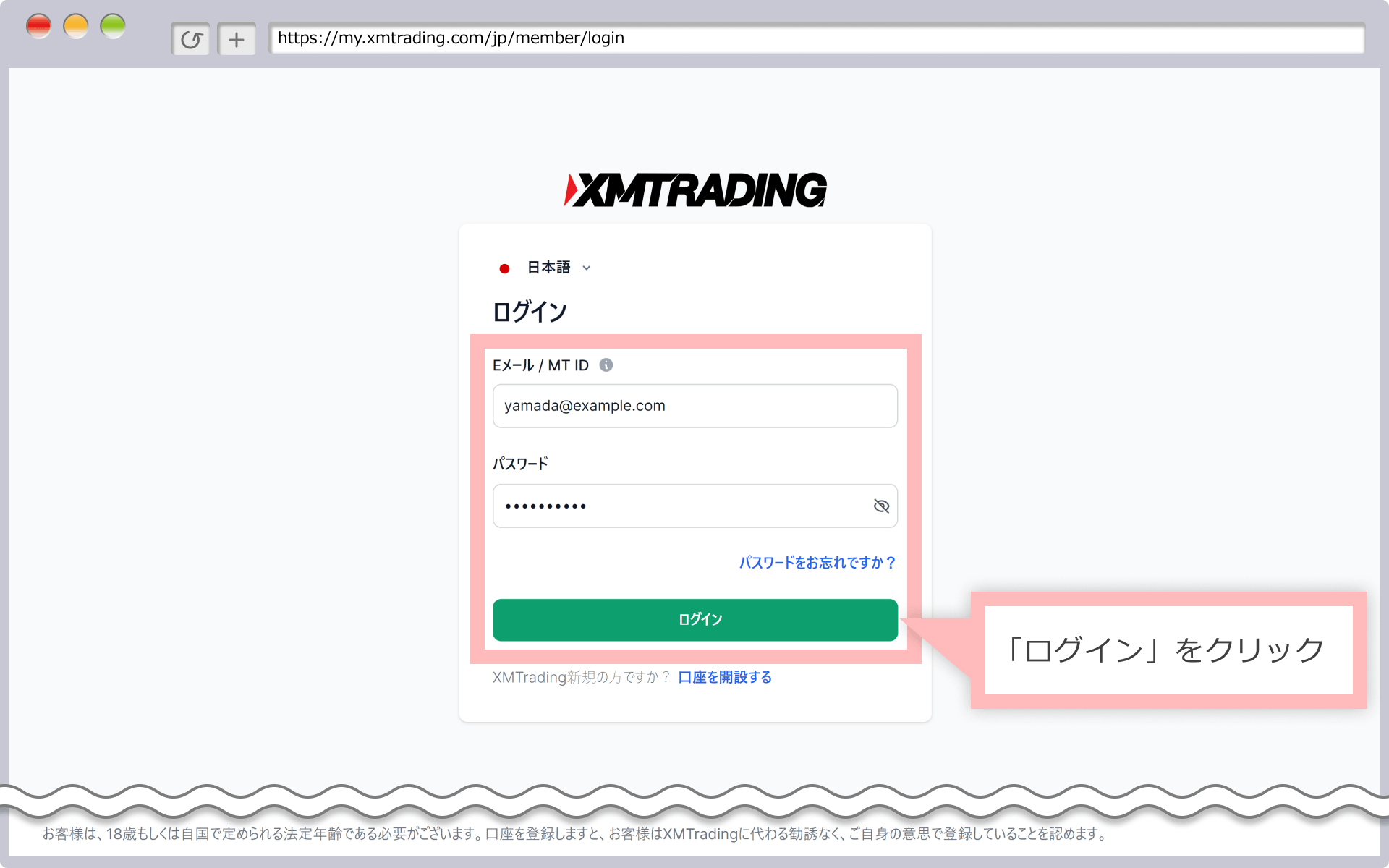
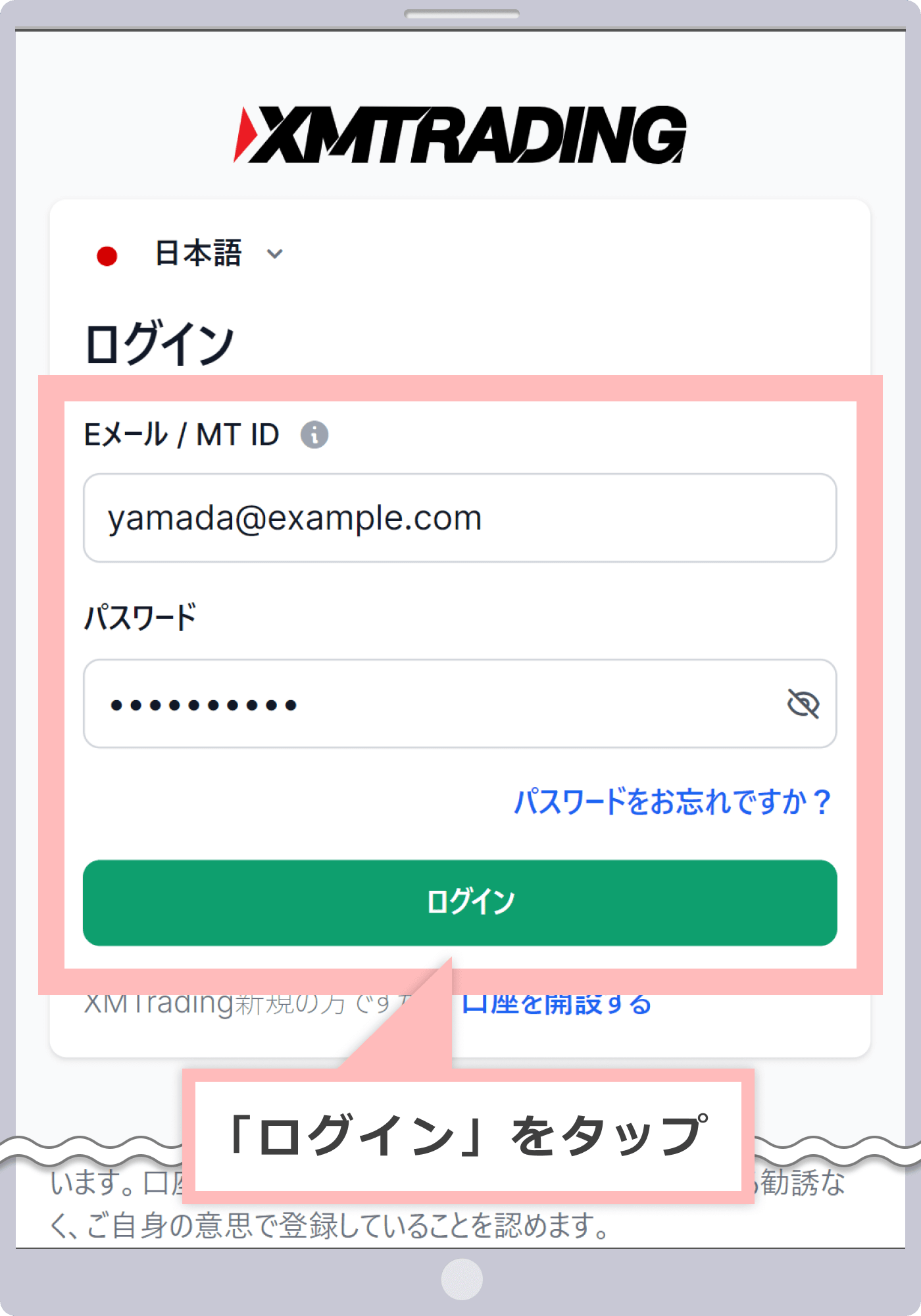
-
At XM, with the introduction of the new account management feature, XMTrading Profile, the login ID for the member page has been changed from MT4/MT5 ID to email address. If you have converted to a profile or registered a profile, you will not be able to log in with your MT4/MT5 ID, so please be sure to log in to the member page using your registered email address.
-
-
Steps: 2
Select Support in My Profile
Open ” My Profile ” from the person icon in the top right corner of the member page and click “Support.”
会員ページ右上の人型マークから「マイ・プロフィール」を開き、「サポート」をタップします。
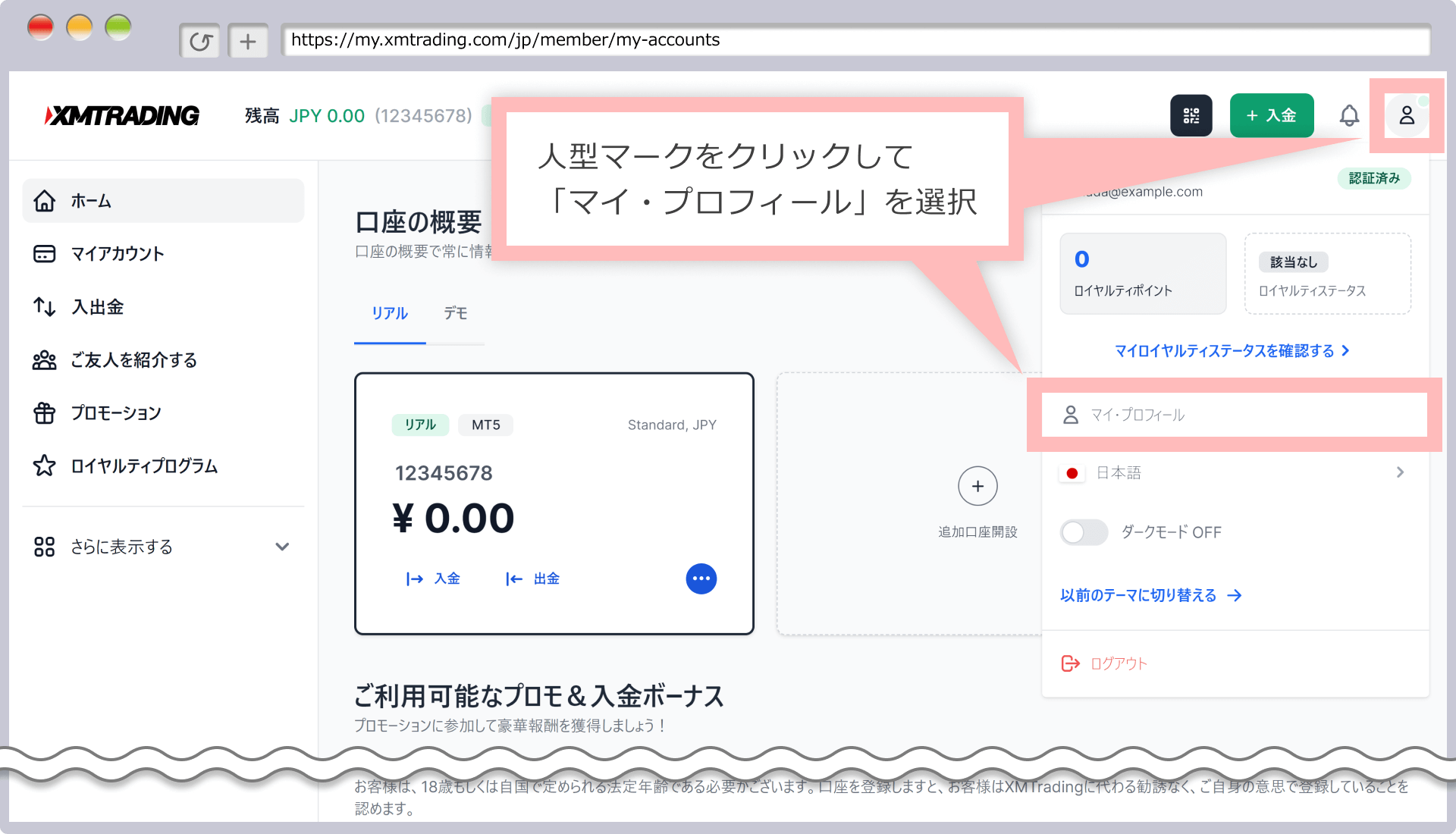
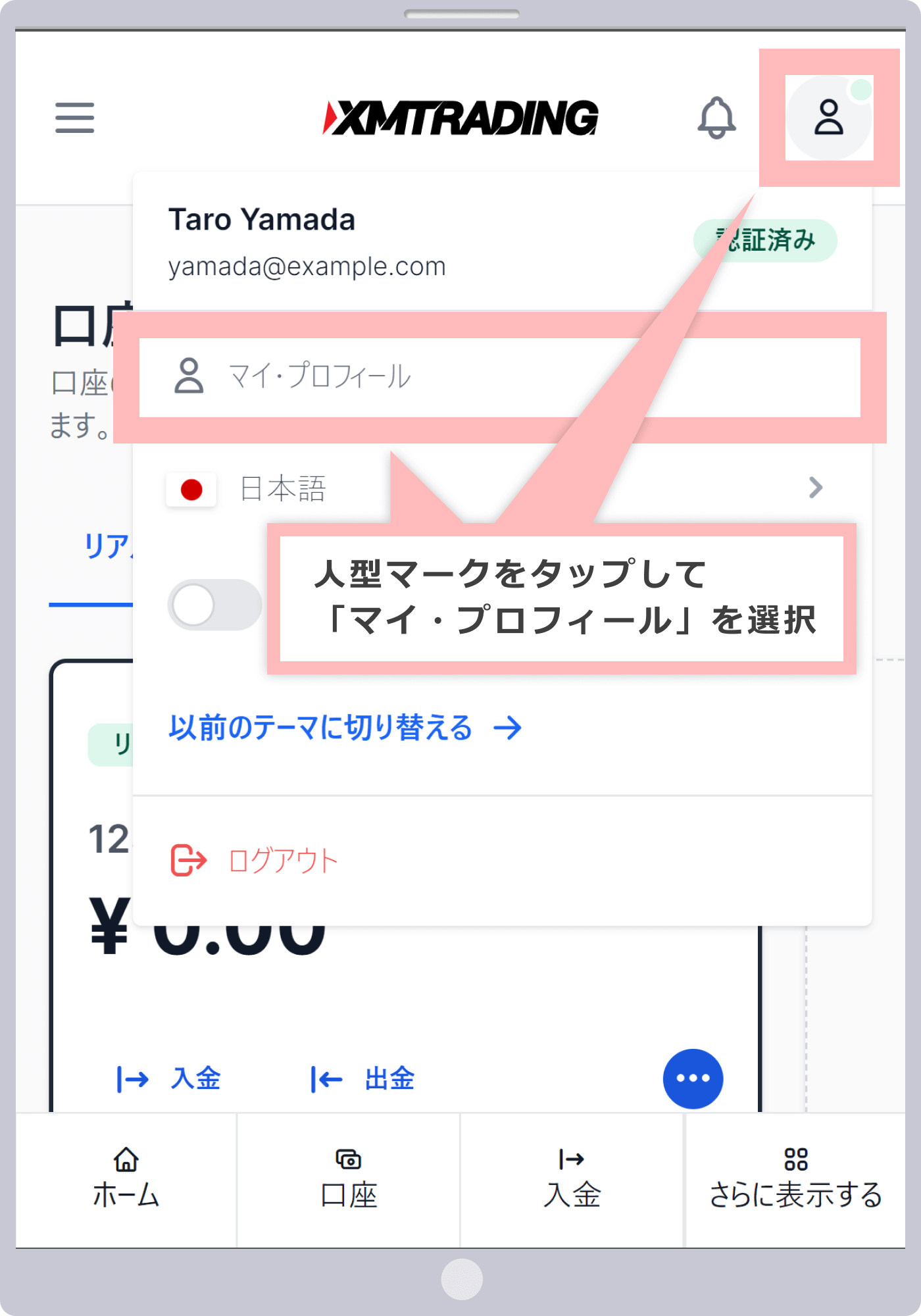
-
Steps: 3
Request to change phone number
On the support screen , ① select the authentication department, ② enter the subject, ③ enter the registration information you want to change, and click ” Submit Request .”
サポート画面で①認証部門を選択して、②件名を入力し、③内容に変更したい登録情報を記入して、「リクエスト送信」をタップします。
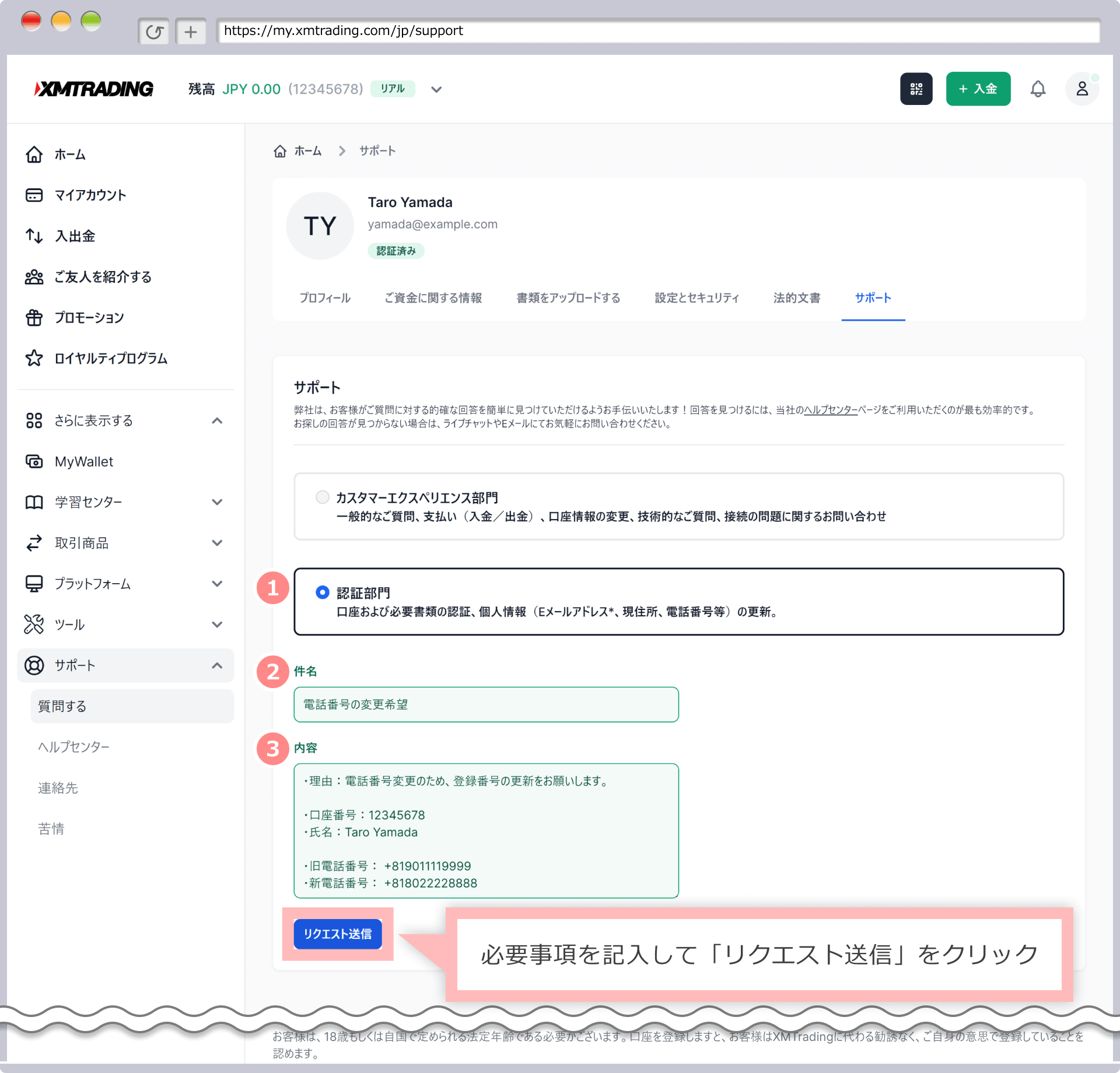
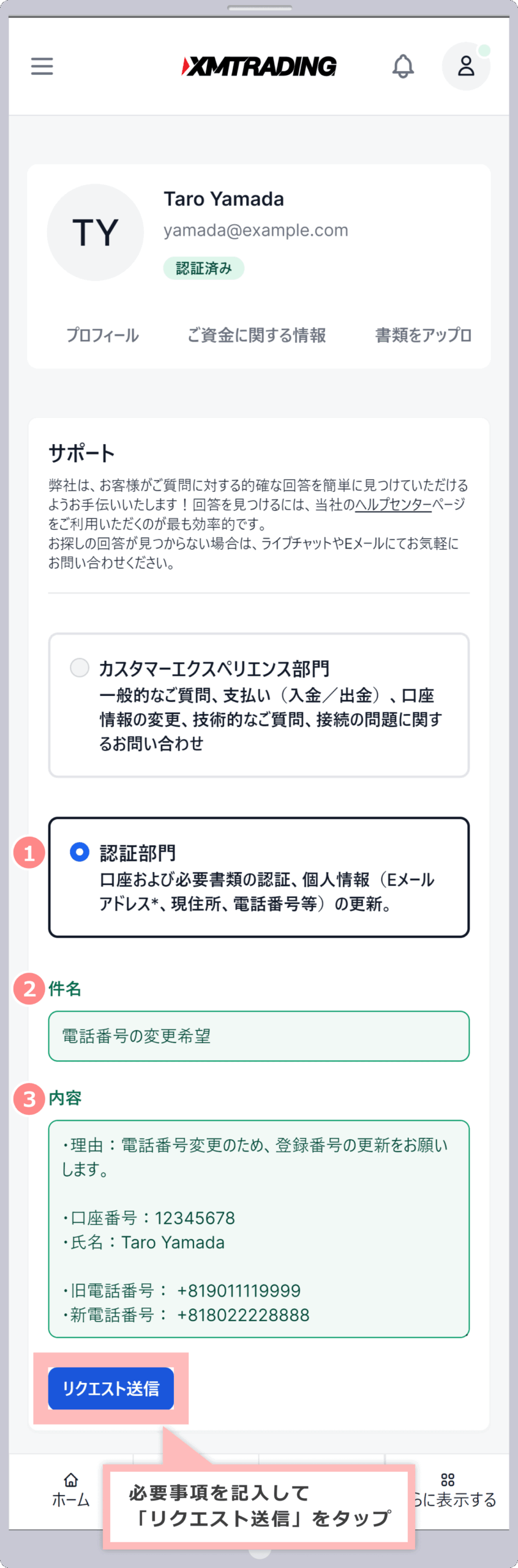
Example of filling out a phone number change application
1Select a department Select “Authentication Department” 2Fill in the subject [Example]
Request to change phone number (please write a clear subject)
3Content [Example]
- Reason: Please update your registration number as your phone number has changed.
- Account number: 12345678
- Name: Taro Yamada
- Old phone number: +819011119999
- New phone number: +818022228888
-
If you have multiple accounts, you can apply using any of the account numbers.
-
Please write your name in Roman letters.
-
For your phone number, please enter the country code (Japan is “+81”) followed by your phone number (without the first “0”).
-
Steps: 4
Sending support request receipt notification
Once you have submitted your request to change your phone number, the XM support department will send you an email with the subject ” Support Request Acceptance Notification ” to your registered email address. After the department has confirmed the details of your request, the XM customer experience team will send you an email informing you that the change procedure has been completed.
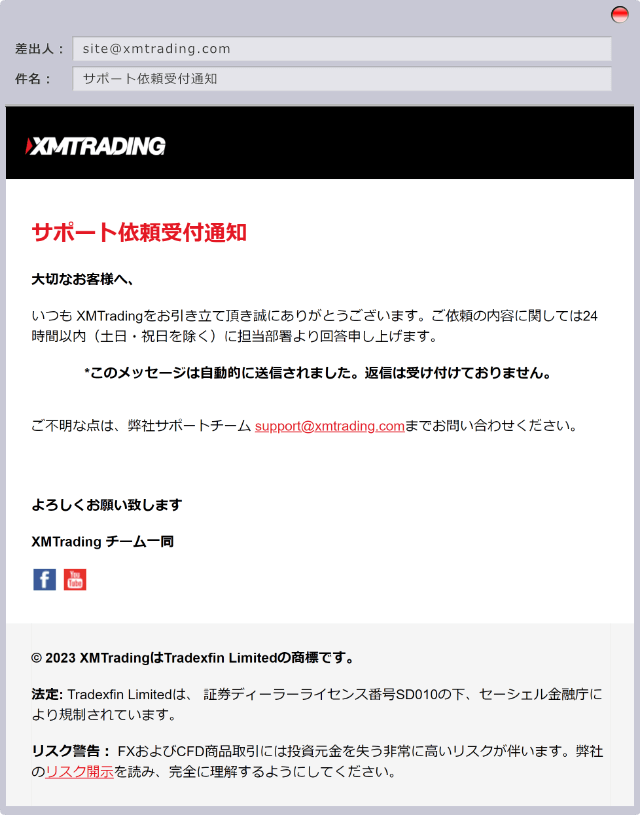
-
If you request a change of phone number, the change of registration information will be completed by an email from XM’s Customer Experience Team informing you of the completion of the registration change procedure.
-
You canupdate your phone number bygoing to the “Account Details” screen in My Account .
Detailed instructions on how to change your phone number from the member page are provided in the XM Member Page User Guide, which includes easy-to-understand illustrations.
On the XM Members Page, you can not only open an account and deposit and withdraw funds, but also change your leverage and access the copy trading page. For detailed instructions on how to use the XM Members Page, please refer to the “XM Members Page User Guide.”
How to change your phone number from the XM app
XM allows you to change your phone number through the official XM smartphone app, the “XM Smartphone App .” The XM app supports both MT4 and MT5 accounts, allowing you to smoothly open an account, make deposits and withdrawals, trade, manage your account, and even change your registered information.
Currently, the iOS version of the XMTrading app cannot be installed.
To apply for a change of phone number, go to the “Details” screen in the basic menu of the XM app and apply for the change from the “Member Page.” For instructions on how to display the XM app “Details” screen, please refer to “How to view the “Details” screen” (Step 6) in the “XM App User Guide.”
The XM app user guide provides detailed instructions for both the iOS and Android versions. If you would like to know more about how to use the XM app, such as account management, deposits and withdrawals, orders and settlements, and various settings, please refer to the ” XM App User Guide .”
How to change your phone number via email
XMTrading also accepts phone number change requests via email. Just like when requesting a change via the web or XM app, please fill in your login ID, name, old and new phone numbers, and send an email to the relevant desk. When requesting a change via email, be sure to send the email from the account of your registered email address .
Address to send phone number change request to
If you would like to apply for a change of phone number by email, please send your request to the email address below along with your name and login ID.
validations@xmtrading.com
(Please replace the full-width “@” with a half-width “@” when sending)
Example of filling out a phone number change application
[Example]
(Subject) Request for change of phone number
(Email body)
Thank you for your continued support.
Please change your phone number.
-
Account number: 12345678
-
Name: Taro Yamada
-
Reason: Change of phone number.
-
Old phone number: +819011119999
-
New phone number: +818022228888
-
If you have multiple accounts, you can apply using any of the account numbers.
-
Please write your name, old address, and new address in Roman letters.
-
For your phone number, please enter the country code (Japan is “+81”) followed by your phone number (without the first “0”).
XMTrading’s registration information change procedure is usually completed within one business day from the date of sending the support request acceptance notification. However, in the case of an address change, after uploading a document verifying your current address, the change procedure will be completed after confirmation by the relevant department. Please note the following points regarding the registration information change request.
Please write your new address in English.
When applying for a change of address at XMTrading, please enter your new address in English (Roman alphabet) . If you apply using Japanese, it will not be reflected in “My Account” on your member page. The order of the English address is reversed from the Japanese address. Enter the following in order: ① Building name and room number, ② Street address, ③ City/town/village, ④ Prefecture. You can use a free web service to convert Japanese addresses to English by searching “Address English conversion” online.
New address must match current address verification document
The new address you submit to XMTrading must match the address listed on your “Current Address Verification Documents.” Please prepare your “Current Address Verification Documents” to upload in advance and convert the Japanese address into English.
Current address verification documents are valid for three months
Please prepare “current address verification documents” that you submit to XM that are dated within the last three months from the date of issue . Furthermore, current address verification documents that can be used by XM must be able to verify your name, current address, issue date (within the last three months), issuer, and document contents all on a single document. If even one required item cannot be confirmed, the Customer Experience Team will send you an email requesting you to upload a valid current address verification document again. Please submit your current address verification document again according to the instructions in the email.
Change your email address while your old one is still available
If you wish to change your registered email address with XMTrading, please update to a new email address while your old email address is still available . Whether you apply for a change by email, or via the web or XM smartphone app, a confirmation email confirming receipt of your change request will be sent to your (old) registered email address. Please keep your old email address available for sending and receiving emails until you have completed the update procedure to your new email address.
-
If I change the address registered with XM, do I need to submit documents again?
Yes, if there is a change in the address registered with XM, you will need to submit a document verifying your current address. After submitting a request for a change of address from the member page or the XM app (XM smartphone app), please submit your updated current address certificate by clicking “Upload Documents” on the member page “My Account.”
read more
2023.04.24
-
If my XM registration information changes, do I need to change it?
Yes, if there are any changes to your XM registration information, please request the changes via your member page, email, or the XM app (XM smartphone app). In particular, your email address will be used to send you important notices from XM and notifications regarding the completion of deposit and withdrawal processing, so please make any changes as soon as possible.
read more
2023.04.24
-
How do I change my XM registration information?
You can change your XM registration information from the member page or the XMTrading app (XM smartphone app). If you want to change your registration information from the member page, you can do so from the “Support” menu. After you request a change, an email with the subject “Support request acceptance notification” will be sent to your registered email address.
read more
2023.04.24
-
Where can I find XM registration information?
The information registered with XM can be confirmed from the member page. After logging in to the XM member page, you can check your name, email address, address, phone number, date of birth, and country of residence from “Account Details” in My Account. If you have registered additional information, you can also check your tax country and My Number registration information.
read more
2023.04.24
-
What should I do if I want to change the email address registered with XM?
You can change the email address registered with XM via the member page, email, or the XMTrading app (XM smartphone app). When sending a request, please write your login ID, name, old and new email addresses in Roman letters, and include the reason for changing the email address.
read more
2023.04.24