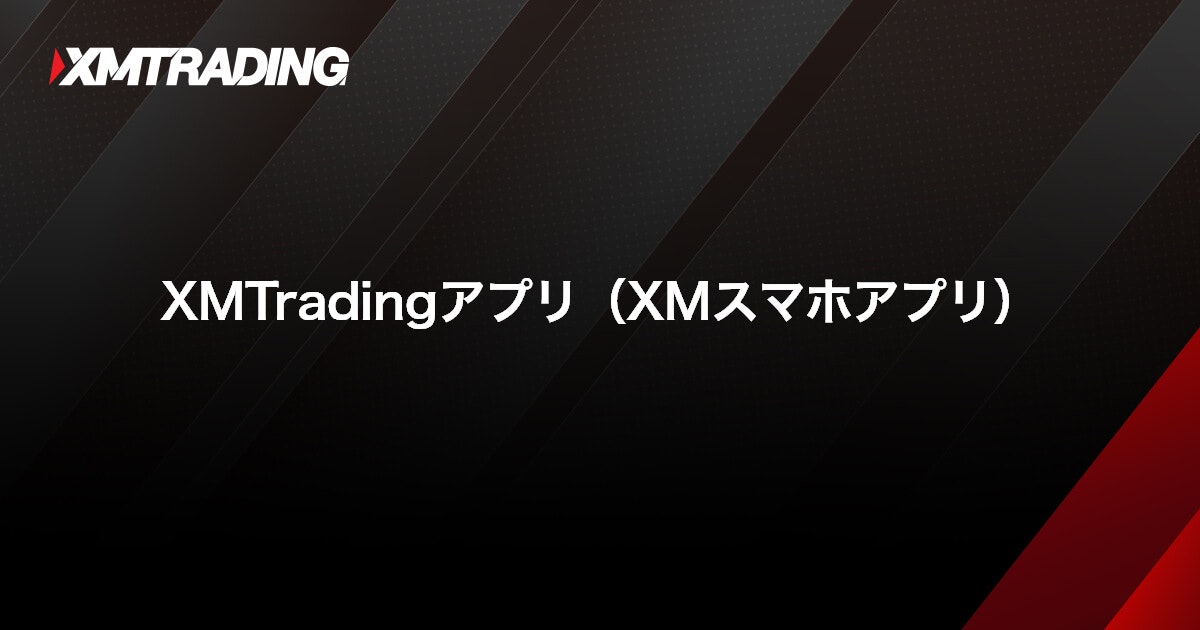Deposit funds into your XM account with Apple Pay
Deposit funds into your XM account with Apple Pay
If you select Apple Pay from the XMTrading member page and proceed with the deposit process, funds will be reflected in your XM trading account in real time 24 hours a day, 365 days a year . There are no deposit fees when depositing with Apple Pay . Please note that Apple Pay deposits are only supported on Apple devices (iPhone, Mac, etc.) and cannot be made from non-Apple devices (Android, Windows, etc.).
If you deposit funds into your XM trading account using Apple Pay, the only withdrawal method available is bank transfer. The amount that can be withdrawn via bank transfer is limited to the amount deposited . Before depositing, please check XM’s withdrawal rules and deposit funds using the appropriate method.
How to deposit with Apple Pay
XM’s Apple Pay deposits are only supported on Apple devices. Apple Pay can be easily used by simply registering your credit or debit card in Wallet on your iPhone, iPad, Mac, etc. in advance. Here we will explain the most convenient steps for iOS devices (iPhone and iPad), so please make use of them.
Apple Pay is available on Macs too
XM’s Apple Pay deposits can also be made from a Mac. To use Apple Pay on a Mac, please register your credit card or debit card in your Mac’s Wallet beforehand. To make a payment on a Mac, simply authenticate with “Touch ID.” If your Mac does not have Touch ID, you can authenticate by tapping “Pay” on the Touch Bar or double-tapping Touch ID and entering your password.
[WEB version] How to deposit money using Apple Pay
-
Steps: 1
Login to XM Member Page
Please log in to your XMTrading “Member Page” using your registered email address and password. If you have not created an XMTrading profile, please use your MT4/MT5 login ID and password.
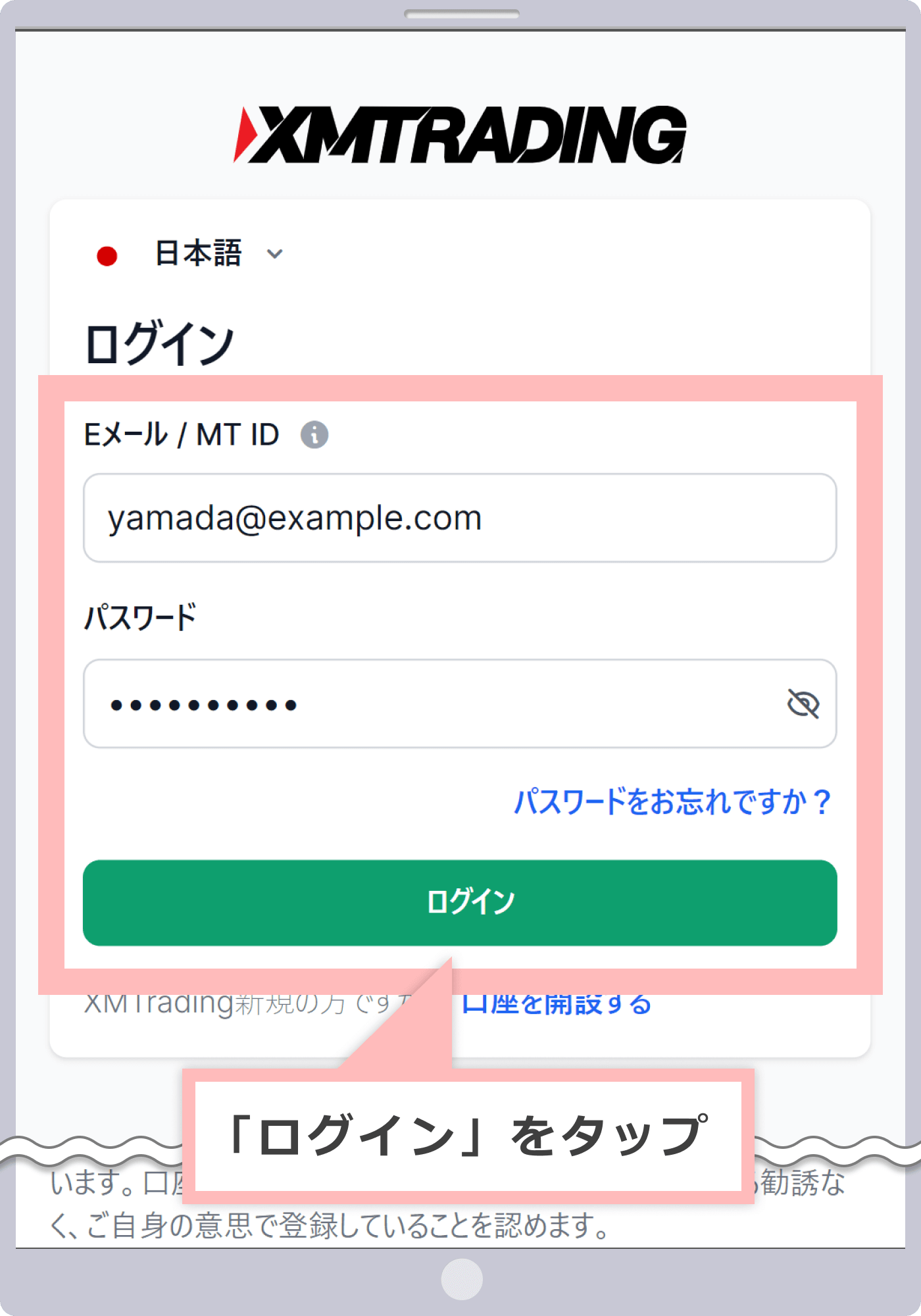
-
At XM, with the introduction of the new account management feature, XMTrading Profile, the login ID for the member page has been changed from MT4/MT5 ID to email address. If you have converted to a profile or registered a profile, you will not be able to log in with your MT4/MT5 ID, so please be sure to log in to the member page using your registered email address.
-
-
Steps: 2
Select the deposit menu
After logging in to the XM “Member Page”, tap “Deposit” in the bottom menu.
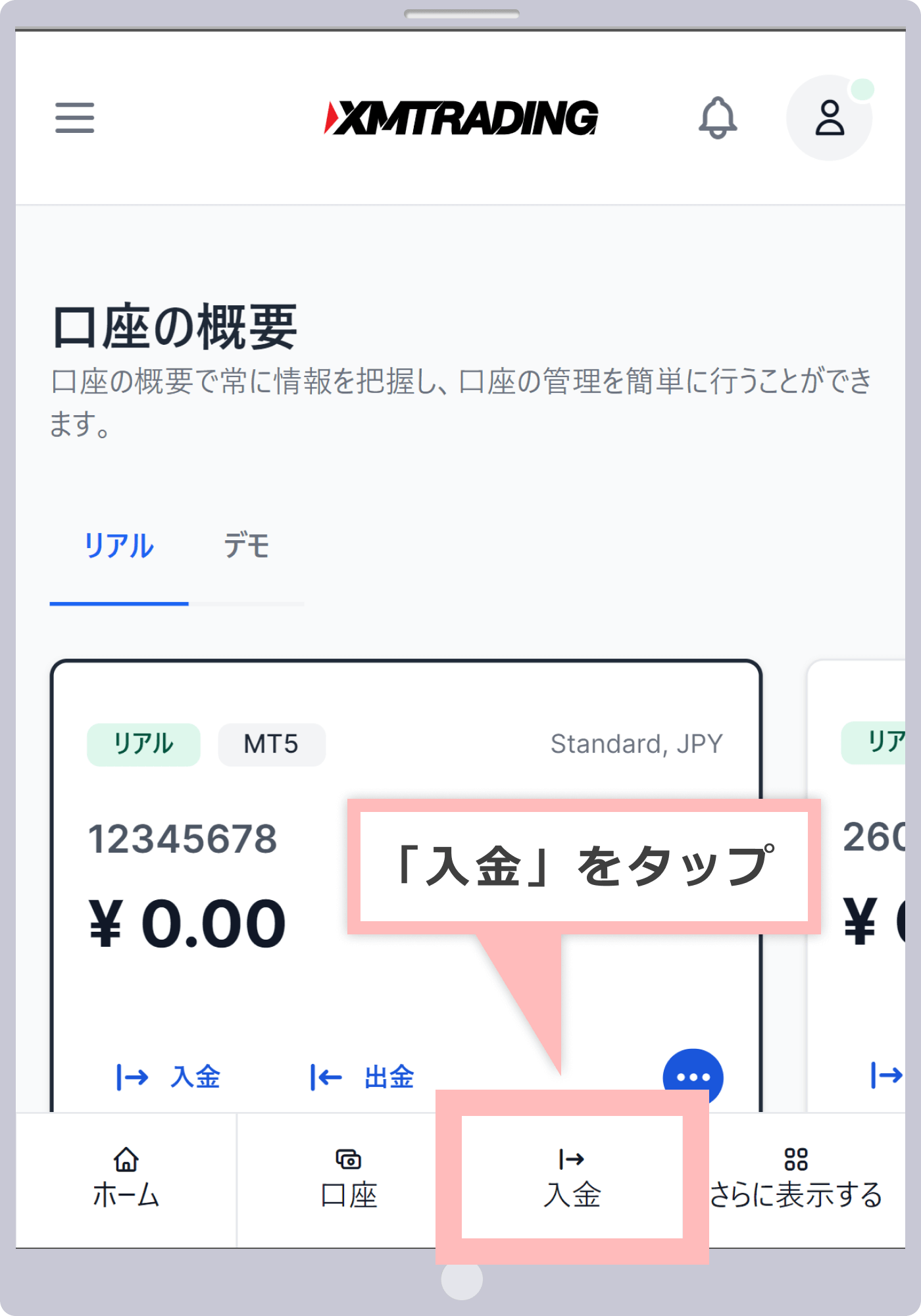
-
Steps: 3
Choose a deposit method
On the payment method list screen, tap “Apple Pay.”
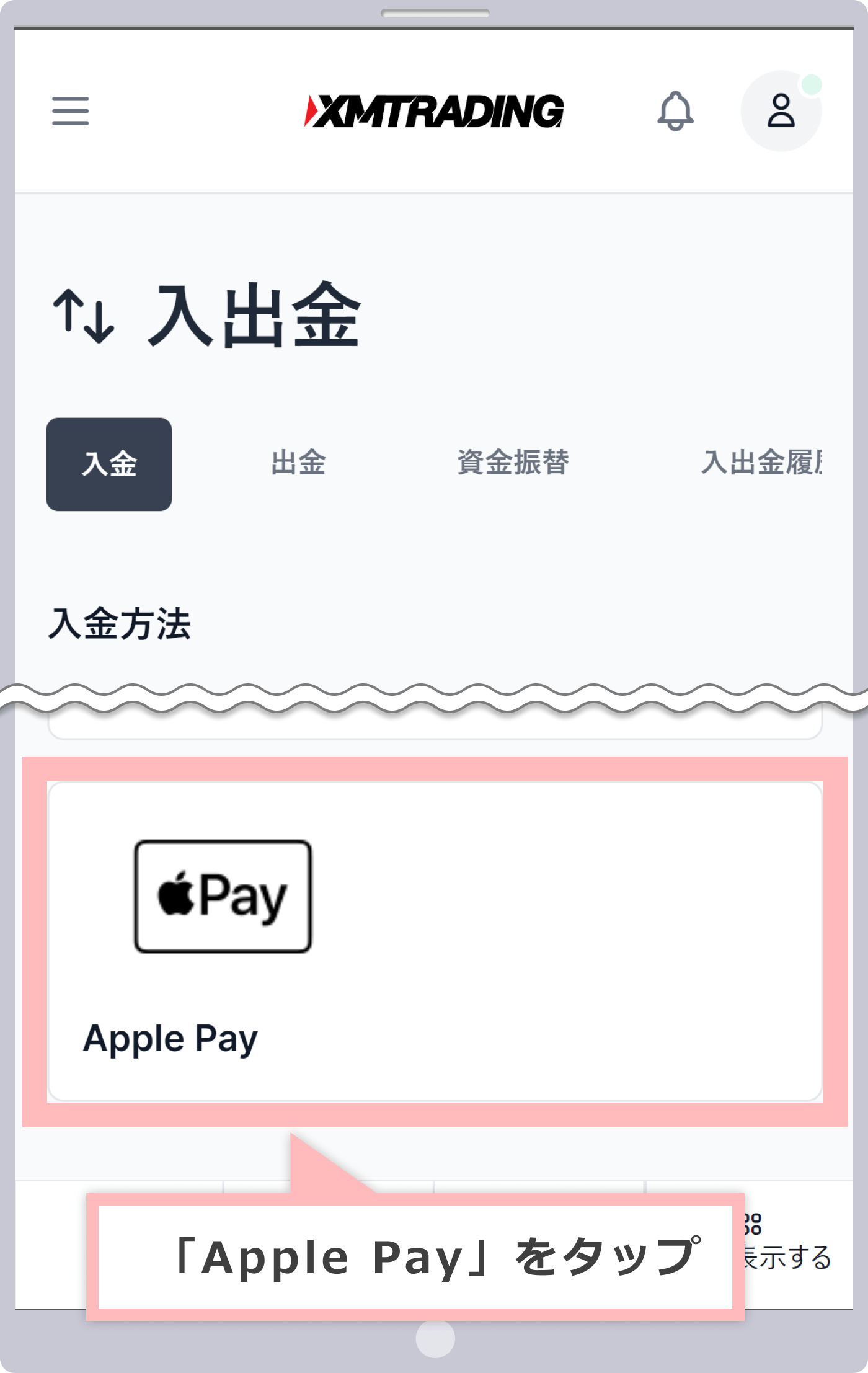
-
Steps: 4
Enter the deposit amount
①Enter the deposit amount and ②tap “Deposit”.
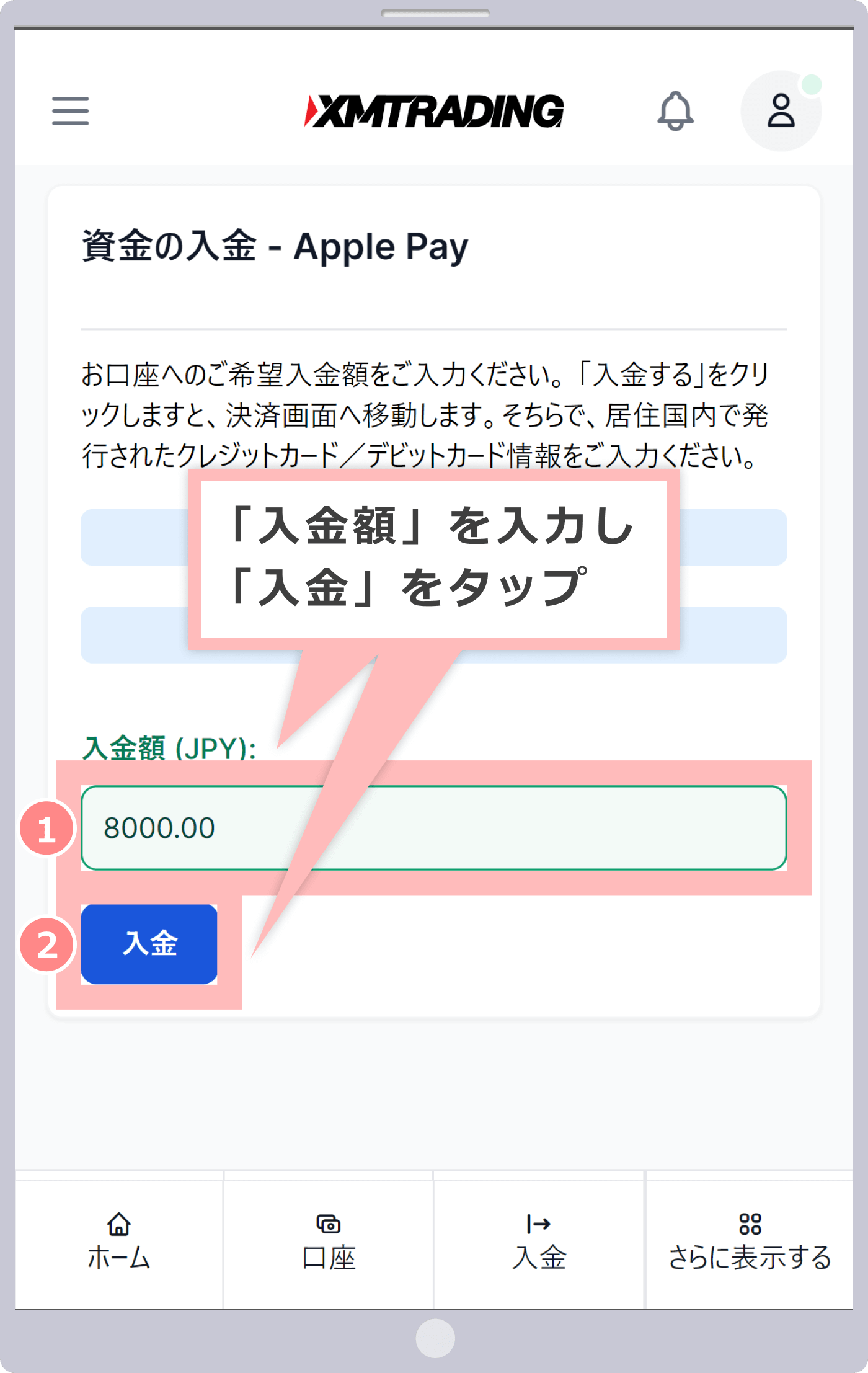
-
Steps: 5
Confirmation of deposit information
① Check the XMTrading trading account and deposit amount to be deposited, and ② tap “Confirm”.
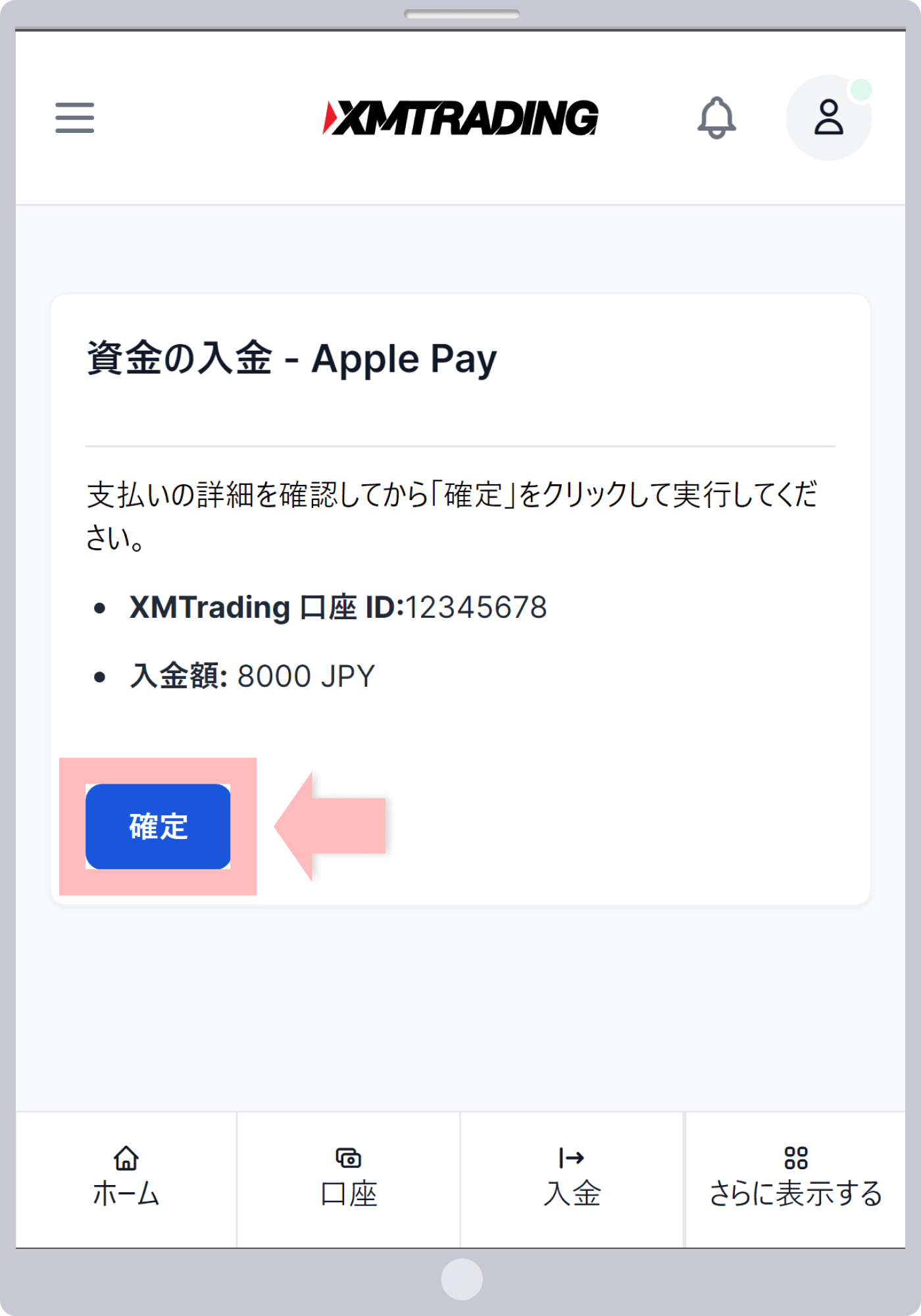
-
Steps: 6
Displaying the Apple Pay payment screen
Check your order details, ① select “Apple Pay” as your payment method, and ② tap “Apple Pay.”
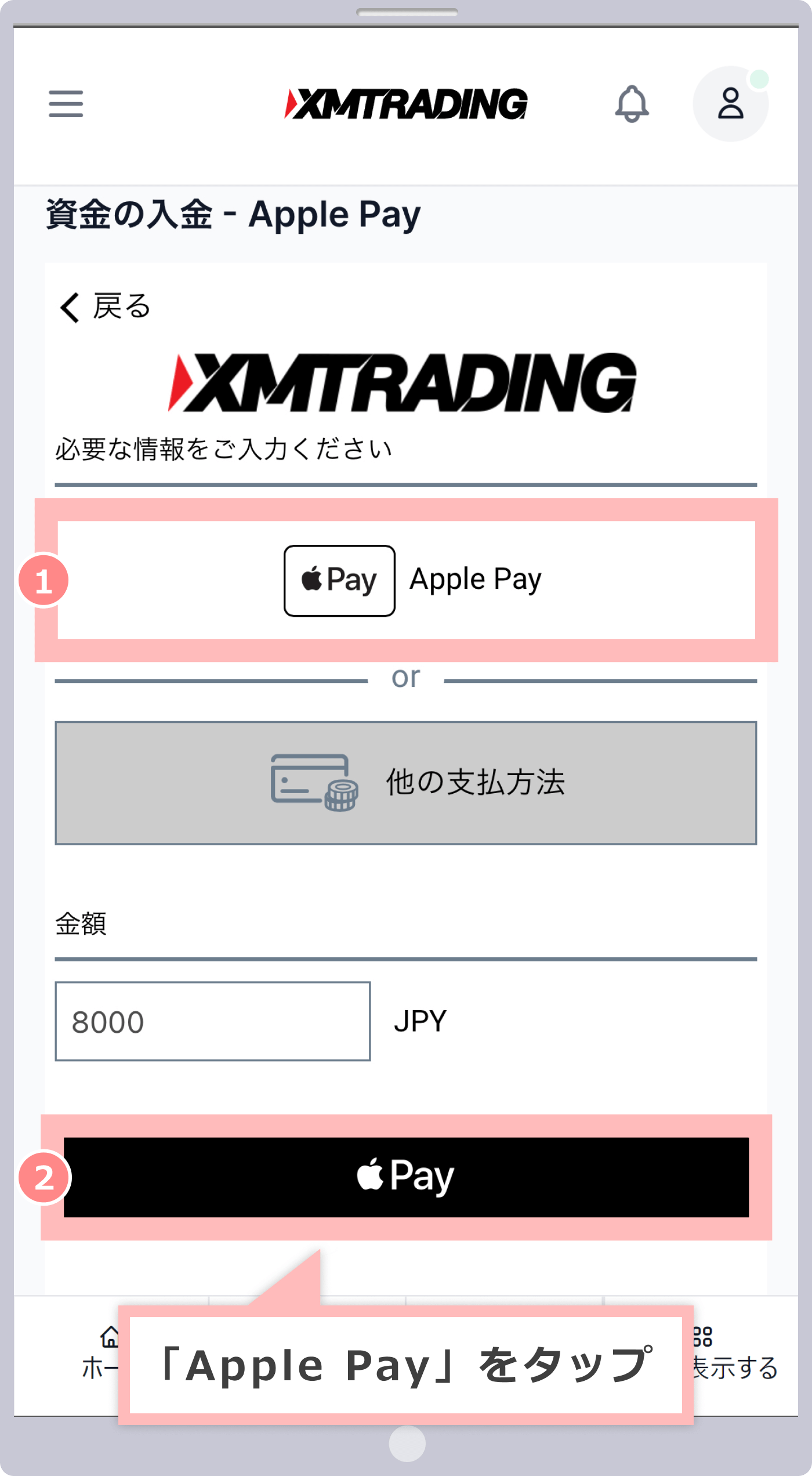
Check the card information and deposit amount you will use to pay with Apple Pay, then click “Authenticate” to make the payment.
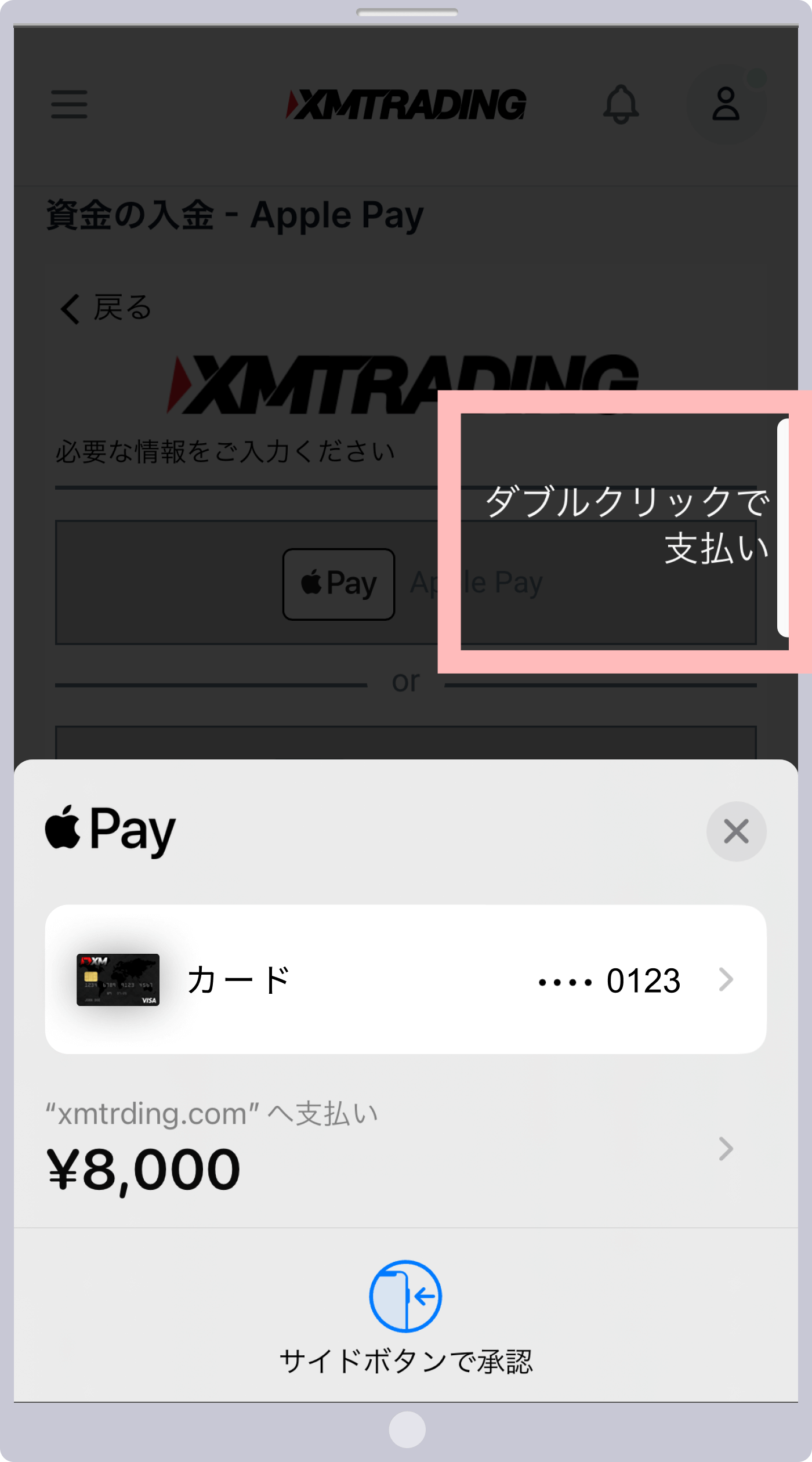
-
The authentication method used when making a payment will vary depending on the device you use, such as Touch ID, Face ID, or password.
-
When making a deposit using Apple Pay, please register your credit card, debit card, etc. in Wallet on your iPhone or Mac in advance.
-
Please note that when depositing funds into XM using Apple Pay, the only card brand that can be used is VISA.
-
-
Steps: 7
Completing the payment process
When you see the message “Payment request completed,” the payment procedure with Apple Pay is complete.
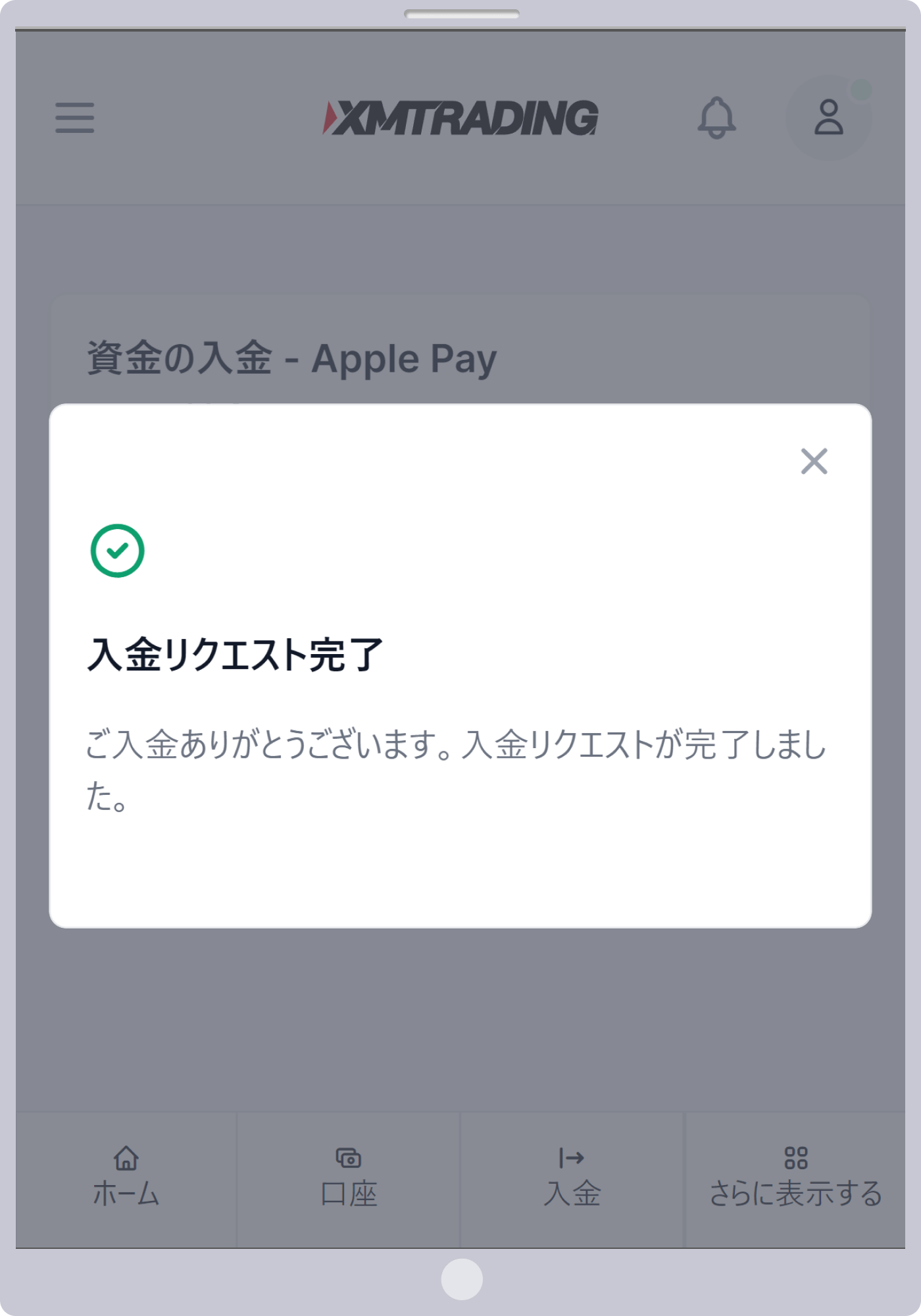
-
After the deposit procedure, the balance will be added to your XMTrading trading account immediately, and you will receive a notification from XM confirming that the balance has been added. Please confirm that the deposit amount has been added to your trading account balance.
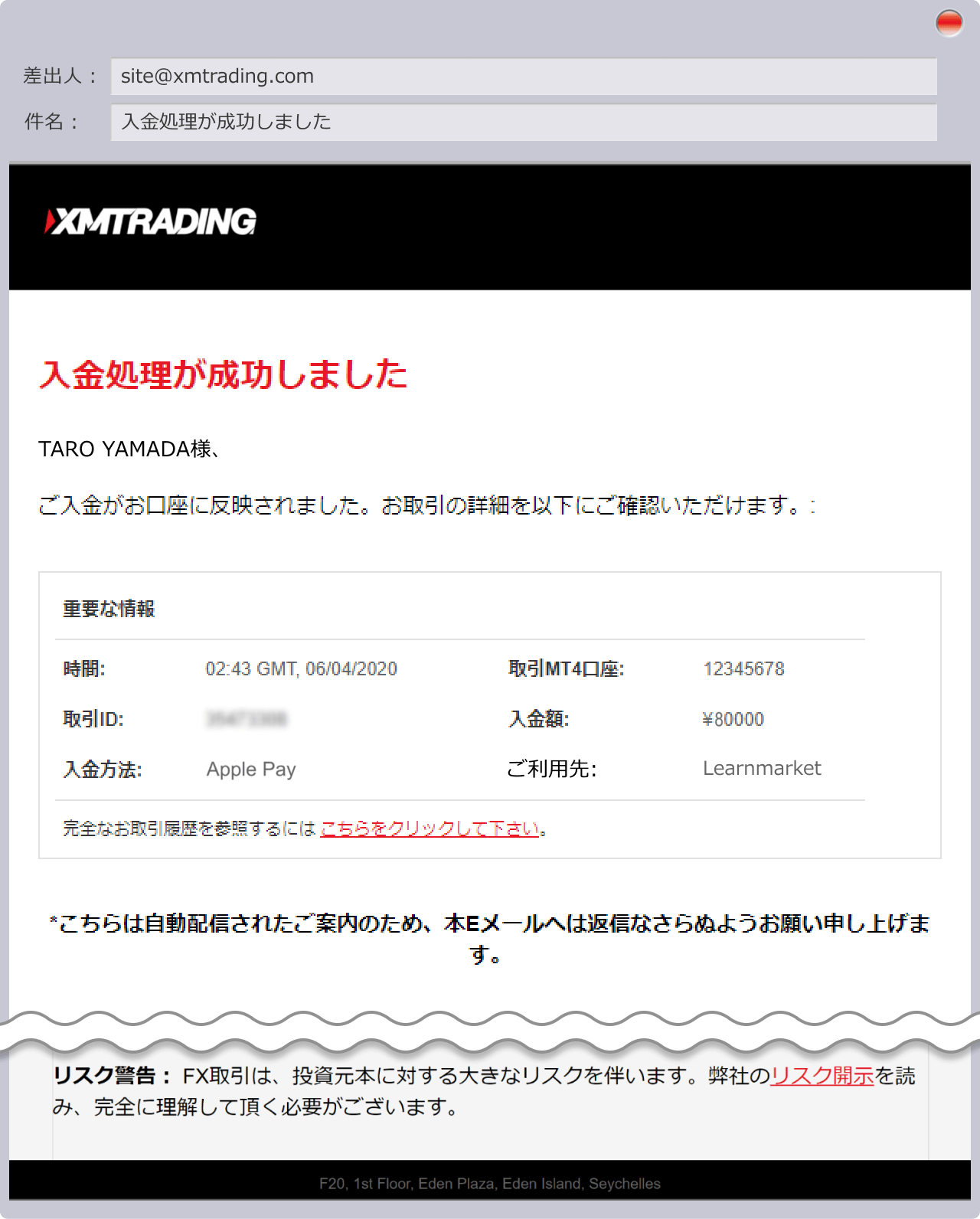
[Video version] How to deposit money using Apple Pay
You can also access the member page from the XM smartphone app!
The XM smartphone app is an XM-exclusive mobile app that can be used by anyone who has opened an account with XM. In addition to trading, you can also make deposits and withdrawals, manage your account, and access the member page all within a single app. For detailed instructions on how to deposit funds from the XM app, please see the links below, which include easy-to-understand diagrams for both the iOS and Android versions.
Currently, the iOS version of the XMTrading app cannot be installed.
XM Apple Pay deposit related questions (FAQ)
-
What is the minimum amount I can deposit into my XM account with Apple Pay?
The minimum amount that can be deposited into an XM trading account using Apple Pay is 8,000 yen. Deposits using Apple Pay are free and can be made at any time, regardless of the deposit amount. Apple Pay allows you to deposit funds smoothly into your XM trading account simply by registering a credit card or other payment method on your Apple device.
read more
2024.05.20
-
If I deposit money into XM using Apple Pay, how long will it take for the funds to arrive?
If you deposit using Apple Pay, funds will be transferred to your XM trading account immediately after the deposit procedure. Apple Pay is a convenient payment service that allows you to transfer funds to your XM account in real time, 24 hours a day, 365 days a year, with no deposit fees. Apple Pay is only supported on Apple devices.
read more
2024.05.20
-
Is there a deposit limit when depositing money into my XM account using Apple Pay?
When depositing funds into your XM trading account using Apple Pay, the single deposit limit is 150,000 yen. The monthly deposit limit is 10,000 dollars, and you can make multiple deposits until you reach the limit. The monthly deposit limit is automatically reset on the 1st of each month.
read more
2024.05.20
-
If I deposit money into my XM account using Apple Pay, will there be a deposit fee?
No, there is no deposit fee when you deposit funds into your XM trading account using Apple Pay. Deposits using Apple Pay are free of charge at any time, regardless of the deposit amount. However, if you deposit funds using Apple Pay, the only withdrawal method available is bank transfer. A withdrawal fee will be charged when withdrawing funds via bank transfer.
read more
2024.05.20
-
Can I deposit funds at XM using Apple Pay from my Windows or Android device?
No, if you want to deposit money into your XM trading account using Apple Pay, you cannot do so from a Windows or Android device. Depositing money into XM using Apple Pay is only possible from Apple devices such as iPhones and Macs. If you do not have an Apple device, please use one of the other deposit methods.
read more
2024.05.20